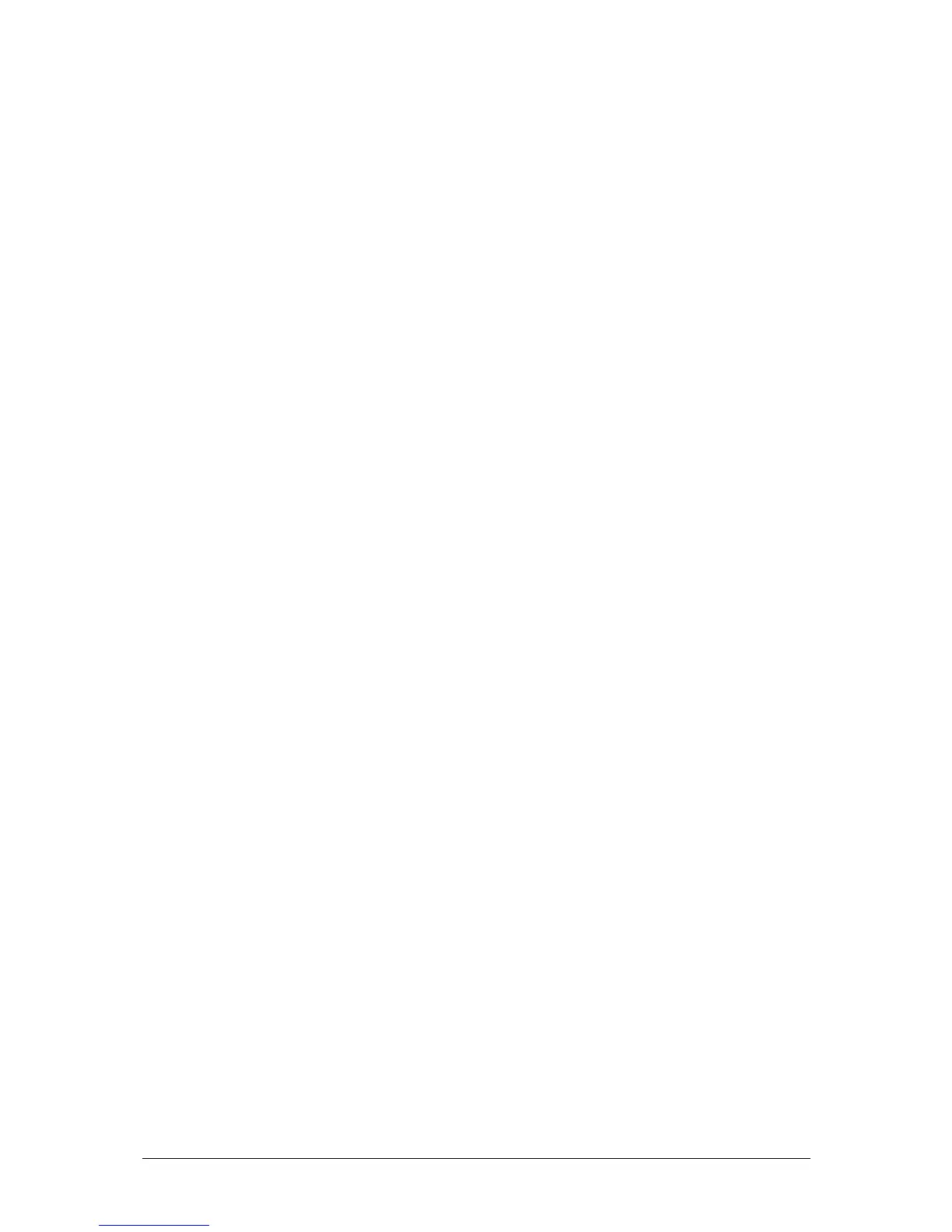Jester Operating Manual Super User Mode
30 of 52 Jester Manual 73-403-00 Issue 3.2
2. Use the cursor keys to select <Load/Save Show> and press ENTER.
3. Select the show you wish to load, using the cursor keys.
4. Move to select <Load Show> and press ENTER. The programmed memory data
and DMX patch are loaded from the memory stick.
5. Once complete, you can move to select <OK> and press ENTER. You will be
returned to the Super User menu.
Erasing Show Data
1. Use this option to delete show files from the memory stick if there is insufficient
space left on it to store new shows. Note that the show data stored in the desk is
unaffected by this operation. Plug the memory stick into the USB socket on the
front panel of the desk.
2. Use the cursor keys to select <Load/Save Show> and press ENTER.
3. Move to select <Erase Show> and press ENTER.
4. Select the show you wish to erase, using the cursor keys and press ENTER. The
show will be deleted from the memory stick.
5. Once complete, you can move to select <OK> and press ENTER. You will be
returned to the Super User menu.
DMX Patching
The desk has a default 1:1 DMX patch (desk channel 1 is patched to DMX channel 1,
desk channel 2 patched to DMX channel 2 etc.).
Each desk channel may be patched to any number of different DMX channels. For
example, desk channel 1 could be patched to DMX channels 1, 101, 201. A desk
channel may also be unpatched such that it is no longer patched to any
DMX channel.
Each DMX channel can only have one desk channel or auxiliary assigned to it. The
DMX patch may be changed at any time without affecting the memory data stored in
the desk. The DMX patch is stored as part of the show data when the show is saved
onto an external memory module.
Patching the Desk Channels
Use the cursor keys to select the menu option <DMX Patch>. The LCD and monitor
display the DMX patch, in sequence from DMX 001.
If a desk channel is patched to the DMX channel shown in the monitor/LCD, the light
in the corresponding CHANNEL FLASH button will be lit. If no desk channel is
patched to the DMX channel shown in the monitor/LCD, the patch will be shown as
Ch--.
Use the up or down cursor arrow buttons to select the required DMX channel. To
patch a desk channel to the selected DMX channel, press the corresponding
CHANNEL FLASH button. The light in the button is lit.
To unpatch a desk channel from the selected DMX channel, press the corresponding
CHANNEL FLASH button, or tap CLEAR.
The light in the button goes out.
To patch an Auxiliary to a DMX address, press and hold SHIFT whilst pressing the
CHANNEL FLASH button under the channel you wish to patch. The monitor/LCD will
read Aux01. If more than one Auxiliary is patched to a single DMX address, the
display will read Aux01G to indicate a group has been patched. When a group of