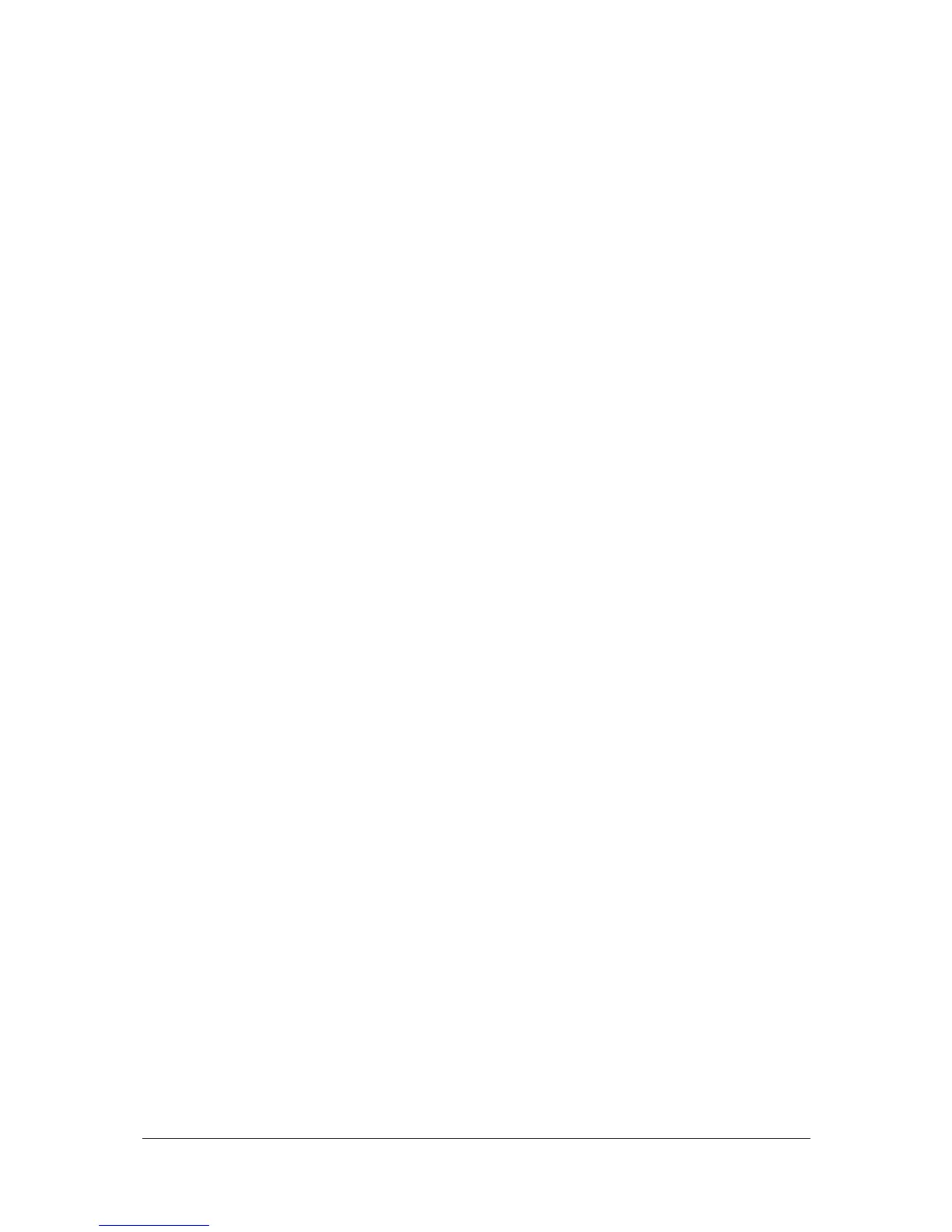Super User Mode Jester Operating Manual
Jester Manual 73-403-00 Issue 3.2 31 of 52
Auxiliaries are patched, you can use the different on/off levels to define several
different points within the DMX values, useful for colour scrollers, for example.
To clear the DMX patch back to default (1:1) patch, press and hold the clear button
for 1 second. The patch will be returned to default.
To leave patch mode, use the cursor keys to move to select <OK> then press
ENTER. You will be returned to the Super User menu.
Aux Setup
To setup Auxiliaries, move into the Aux Setup menu. Select the CHANNEL FLASH
button on the channel you wish to set up. The LCD/monitor show the mode of the
Aux button and the On and Off values. To set the mode, use the cursor keys to
select the Mode field, then press ENTER. The mode will flash, and you can now use
the cursor keys to move through the various options (Flash, Solo, Go, Off). Select
the required mode, then press ENTER.
Flash mode gives the Auxiliary a momentary action of turning the associated DMX
channel(s) to the ON value whilst the button is held, then returning them to the OFF
value when the button is released. This can be useful for devices like Strobes or
Smoke Machines.
Solo mode is similar to Flash mode, however whilst the auxiliary is active, all other
outputs from the desk are turned off. Releasing the button returns the channel(s) to
their original values.
Go mode is a latching action, where an auxiliary will turn ON with the first press of the
CHANNEL FLASH button, and OFF with the next. This is useful for long term effects
in a show, which may need to be turned on or off for prolonged periods of time.
Setting the Auxiliary to Off mode will disable the auxiliary.
Each auxiliary can have an individual ON and OFF value. By default these are set to
ON at 255 (Full) and OFF at 000. To alter these values, select the required channel
by pressing the CHANNEL FLASH button, then select the ON or OFF value and
press ENTER. The current value will flash, to indicate editing is possible. You can
now use the cursor up or down keys to increase and decrease the value. You can
also enter the value using the PRESET B CHANNEL FLASH buttons. The first 9
flash buttons enter the numbers 1-9, with channels 10 onwards entering 0. Once
you’ve finished entering the value, press ENTER to confirm the edit. If you wish to
cancel the edit, press and hold SHIFT whilst pressing ENTER. In this case, the
value will return to its original level.
Once you’ve finished altering the auxiliary settings, use the cursor keys to move to
select <OK> and press ENTER. You will be returned to the Super User menu.
Locking / Unlocking the desk
The Jester can be locked with a 4 digit code to prevent unauthorised modification to
recorded data. When locked, memories, submasters and auxiliaries cannot be