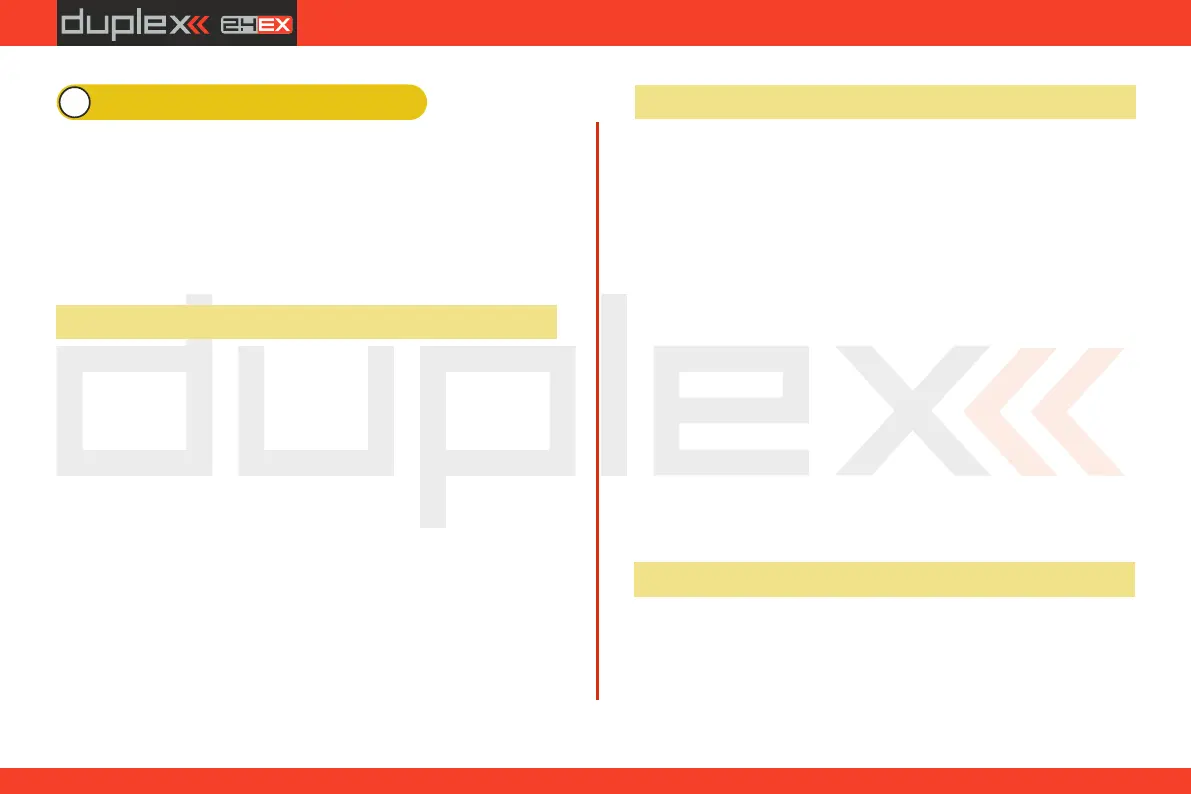computer radio control system
EN
9 Transmitter to PC Connection
The JETI Duplex line of transmitters are equipped with a mini USB
port. The Transmitters also come with a standard USB to mini USB
cable which is used to connect your transmitter to a PC. The JETI
Duplex system is fully compatible with Microsoft Windows XP and
higher versions of Windows OS. After connection and confirmation
your transmitter will be identified by the PC as another memory
drive. While it is connected to a PC your transmitter‘s battery is also
being charged via the USB port.
After your transmitter has been connected to a PC it will behave like
standard external hard drive. Your transmitter’s file directory is
displayed on the PC screen. Pay close attention to moving, deleting
or adding files to any open file directory, any changes performed
here have a direct effect on your transmitter‘s internal data
File Directory
Apps – additional user applications written in Lua programming
language.
Audio – sounds, music, and acoustic warnings
Config – software configuration
Lang – language configuration
Log – telemetry data, all files use date stamp year/month/day
Manual – instruction manual
Model – programming files of individual models
Update – directory used for software updates
Voice – audio samples for speech synthesis
Devices –device definitions used for communication with
intelligent devices based on EX Bus protocol
The JETI Duplex line of transmitters fully support future software
updates. We recommend that you check the distributor’s and/or
manufacturer‘s web sites frequently for the most current update.
How to update your transmitter’s firmware:
1. Connect your transmitter to a PC via USB port
2. Confirm the connection
3. Start Jeti Studio and update your transmitter to the latest FW
version. Jeti Studio requires an internet connection to update
your transmitter.
4. After the successful data transfer, disconnect your transmiter
from the PC USB port and turn OFF the transmitter. The next
time that you turn your transmitter ON, the software will be
updated.
With any new firmware update no model setups or configuration
settings will be lost. For safety, after performing a new update, we
highly recommend that you check all functions, assignments,
configurations, and model mixes. A list of new features is always
released with the firmware update.
At this time, the JETI firmware supports *.wav sound files. Any sound
file can be assigned to any function, switch, flight mode, telemetry
alarm, or music routine. Your applications are limited only by your
imagination. All sounds must be copied to the “Audio” file.
9.1 Memory & System Files
9.2 Update firmware
9.3 Sounds, Alarms & Acoustic Updates
52
