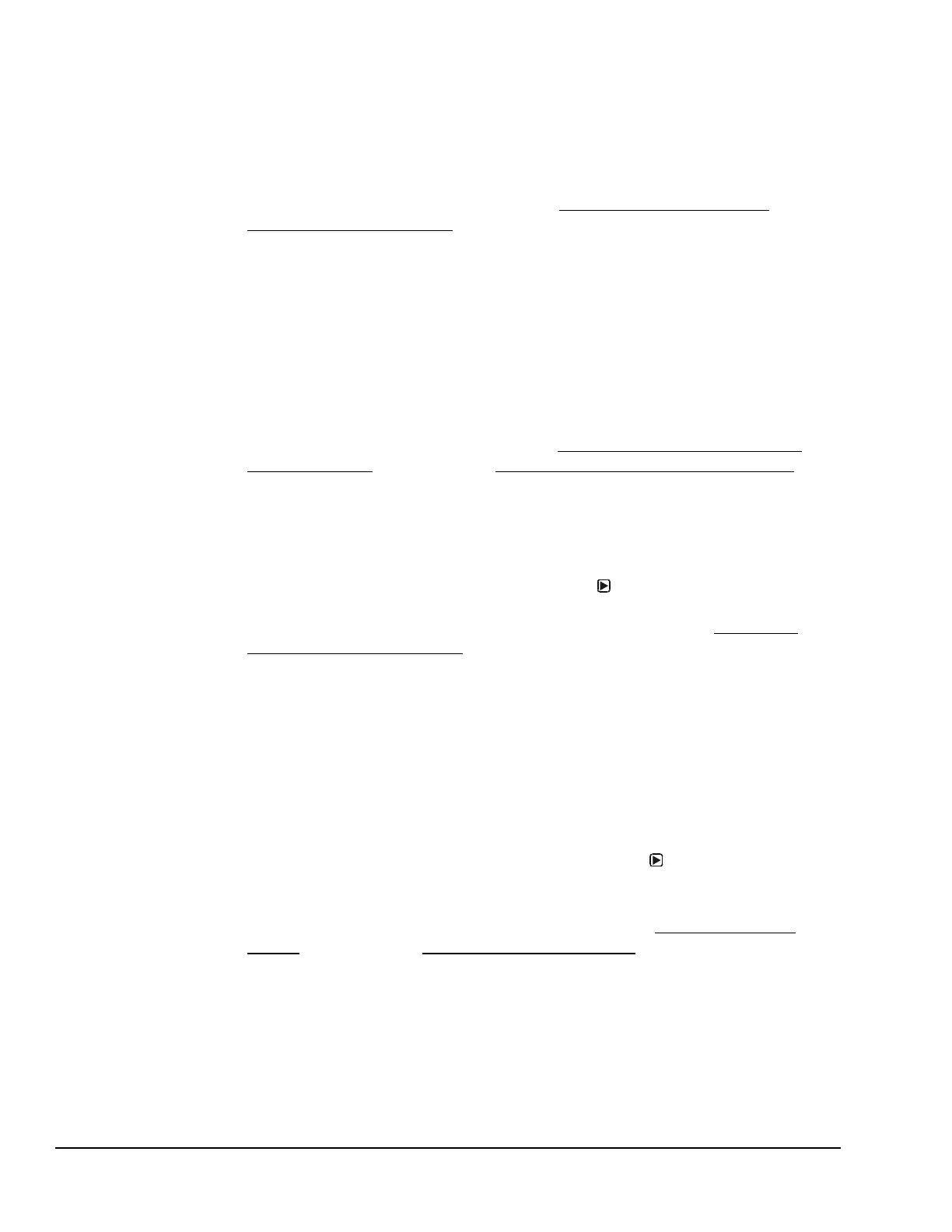Reverse Acting With Reverse Acting proportional control, an increase in the sensor signal
results in a proportional decrease of the output signal generated to the
controlled equipment and vice versa. See Direct and Reverse Control
Actions for Analog Outputs on page 20 for more information.
Sensor Type Each System 450 compatible sensor and transducer model is associated
with a specific Sensor Type. Each Sensor Type provides the setup
parameters that define the condition (temperature, pressure, or humidity),
unit of measurement, usable range, resolution, and minimum proportional
band for the associated sensor and the outputs that reference the sensor.
You must select a Sensor Type for each sensor connected to your control
system (Sn1, Sn2, and Sn3) when you set up the sensors for your control
system. When you select a hard-wire sensor or a functional sensor as an
output’s reference sensor, the output uses the Sensor Type parameters to
define the output’s setup parameters. See System 450 Compatible Sensors
and Transducers on page 15 and Setting Up the Sensors and Transducers
on page 45 for more information.
SENS
x
SENS appears in several screens in the System 450 UI and is associated
with either the initial sensor setup screens, or the sensor selection and
sensor edit screens in the output setup screens.
In the Sensor Setup Start (SENS) screen, press to go to the Sensor Setup
screens and set up the hard wire sensors for your control system. There is
no output ID number (x) in the Sensor Setup Start screen. See Setting Up
the Sensors and Transducers on page 45 for more information.
In the Sensor Selection (SENS
x
) screen at the start of the Output Setup
screens, select the sensor that you want output x to reference. You can
select a sensor or transducer that is hard-wired to the control module
(Sn-1, Sn-2, or Sn-3) or you can select a functional sensor (Sn-d, HI-2,
HI-3, or rES). After you select the referenced sensor, the firmware
provides the output setup parameter values in the remaining Output Setup
screens according to the Sensor Type associated with the selected sensor.
In the Edit Sensor (SENS
x
) screen at the end of the Output Setup screens,
you can select a different sensor for the output to reference. If you do not
want to change the selected sensor for output x, press to save the output
setup values and return to the Output Setup Start screen. If you select a
different sensor in the Edit Sensor (SENS
x
) screen, you must set up the
output again for the new sensor parameter values. See Setting up a Relay
Output on page 47 and Setting up an Analog Output on page 50 for more
information.
Term Definition
