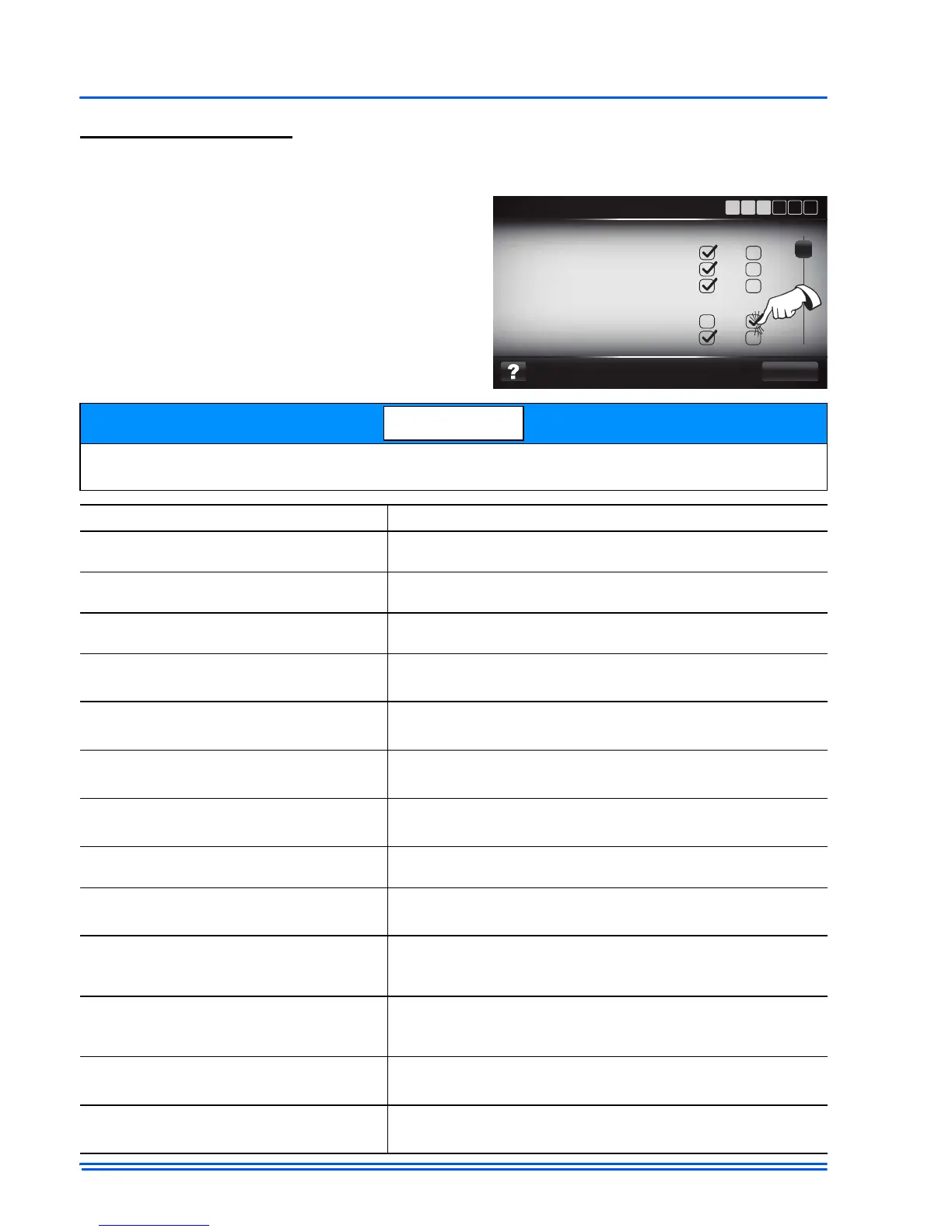542933-UIM-C-0112
34 Johnson Controls Unitary Products
User Interface Settings
This screen is used to customize homeowner access. There are several options to limit what the
“homeowner” sees and how the touch screen will display.
To change a setting, simply press the desired box
and a check mark will fill the selected setting (as
pictured). To understand how these settings affect
the functionality of the Touch Screen Communi-
cating Control, reference the table below.
When selecting “No” on this screen the installer is restricting what can be viewed/edited by the
“Homeowner”.
Available Setting If checked “Yes”
Indoor Fan Icon and Status
The fan icon and animation will be displayed on the touch
screen dash.
Indoor Humidity Icon and Status
The humidity icon and animation will be displayed on the
touch screen dash.
Outdoor Temperature
The outdoor temperature will be displayed on the touch
screen dash.
Upgrade Firmware
The “homeowner” will have the ability to upgrade
firmware.
Import Configuration File
The “homeowner” will have the ability import
configuration settings.
Export Configuration File
The “homeowner” will have the ability export
configuration settings.
Create a New Event in Log
The “homeowner” will have the ability to create a custom
log entry.
View Details of Events in Log
The “homeowner” will have the ability to view fault and
event details in the log.
Enable Security
The “homeowner” will have the ability to set and change
pin settings to limit access to the touch screen
Change Sleep Screen
The “homeowner” will have the ability to select whether
the touch screen displays the sleep screen after time out.
Select Advanced Programmable Mode
The “homeowner” will have the ability to select
Advanced Programmable as a view mode from the
menu screen.
Select Programmable Mode
The “homeowner” will have the ability to select
Programmable as a view mode from the menu screen.
Import/Export Program Schedule
The “homeowner” will have the ability to import/export a
saved schedule.
