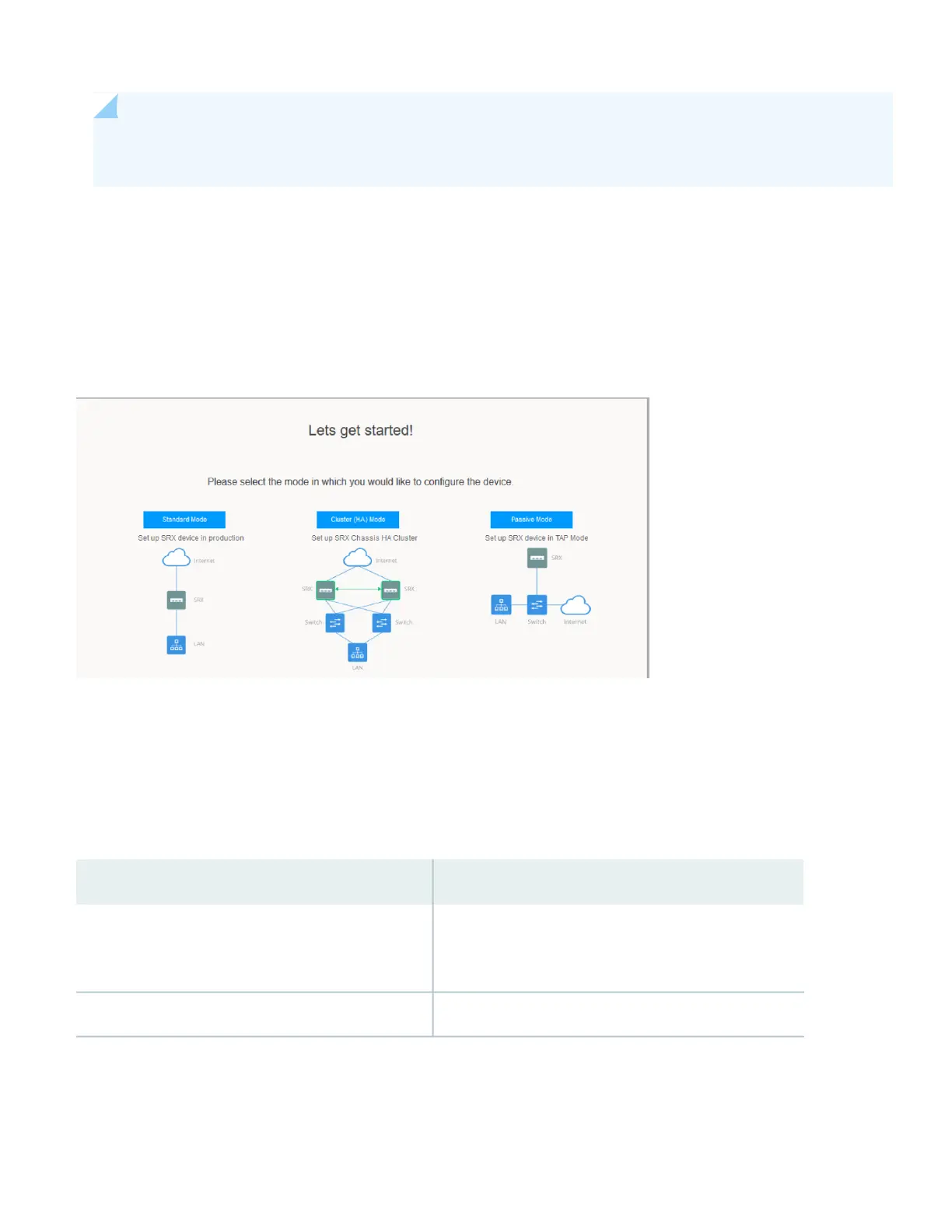NOTE: To customize the configuration in Junos OS Release 15.1X49-D170, see Customize the Configuration
for Junos OS Release 15.1X49-D170.
Log in to J-Web and select the configuration mode that’s right for you. You can then follow the screens as they appear
in the Setup wizard.
•
Standard—Configure basic security settings for the SRX345.
•
Cluster (HA)—Set up the SRX345 in chassis cluster mode.
•
Passive—Set up the SRX345 in Tap mode. Tap mode enables the SRX345 to passively monitor traffic flows across a
network.
Step 3: Keep Going
Congratulations! Your SRX345 is configured and ready to go. Here are some things you can do next:
ThenIf you want to
See Activate Junos OS Licenses in the Juniper Licensing
Guide
Download, activate, and manage your software licenses
to unlock additional features for your SRX services
gateway
Visit the SRX345 DocumentationSee all documentation available for the SRX345
9
