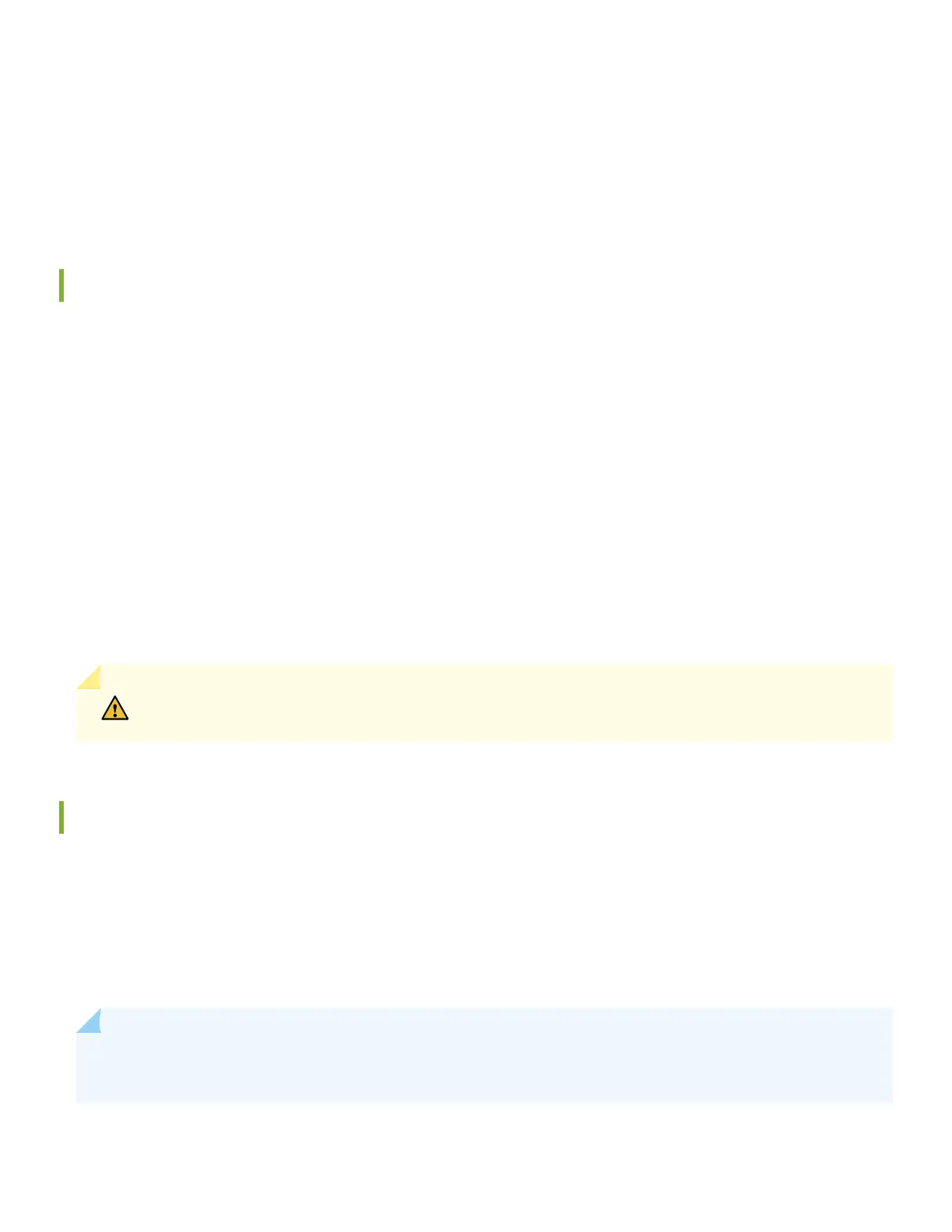• AC power cord retainer
• Eight preinstalled dust covers for SFP ports
• Four rubber feet
• RJ-45 cable and RJ-45 to DB-9 serial port adapter
What Else Do I Need?
• Someone to help you secure the switch to the rack
• Mounng screws to secure the EX4100 switch to the rack
• A number two Phillips (+) screwdriver
• A serial-to-USB adapter (if your laptop doesn’t have a serial port)
• An electrostac discharge (ESD) grounding strap
• A management host such as a laptop or desktop PC
• Two M5X10mm screws with washer to secure the grounding lug
• A grounding cable: 8 AWG (2 mm²), minimum 90° C wire, or as permied by the local code, with a Panduit
LCD8-14A-L or equivalent lug aached
CAUTION: Have a licensed electrician aach the appropriate grounding lug to the grounding cable that
you supply. Using a grounding cable with an incorrectly aached lug can damage the switch.
Install the EX4100 Switch in a Rack
Before you start the installaon, ensure to review the General Safety Guidelines and Warnings. Also, have someone
available to help you secure the switch to the rack.
You can install the EX4100 switch on a desktop or other level surface, in a two-post or four-post rack, or on a wall. The
mounng kit that ships in the box has the brackets you need to install the switch in a two-post rack. We’ll walk you
through how to install the switch in a two-post rack.
NOTE: If you want to install the switch in a four-post rack or on the wall , you’ll need to order separate mounng
kits. The four-post rack mount kit also has brackets for mounng the switch in a recessed posion in the rack.
1. Place the switch on a at, stable surface.
4