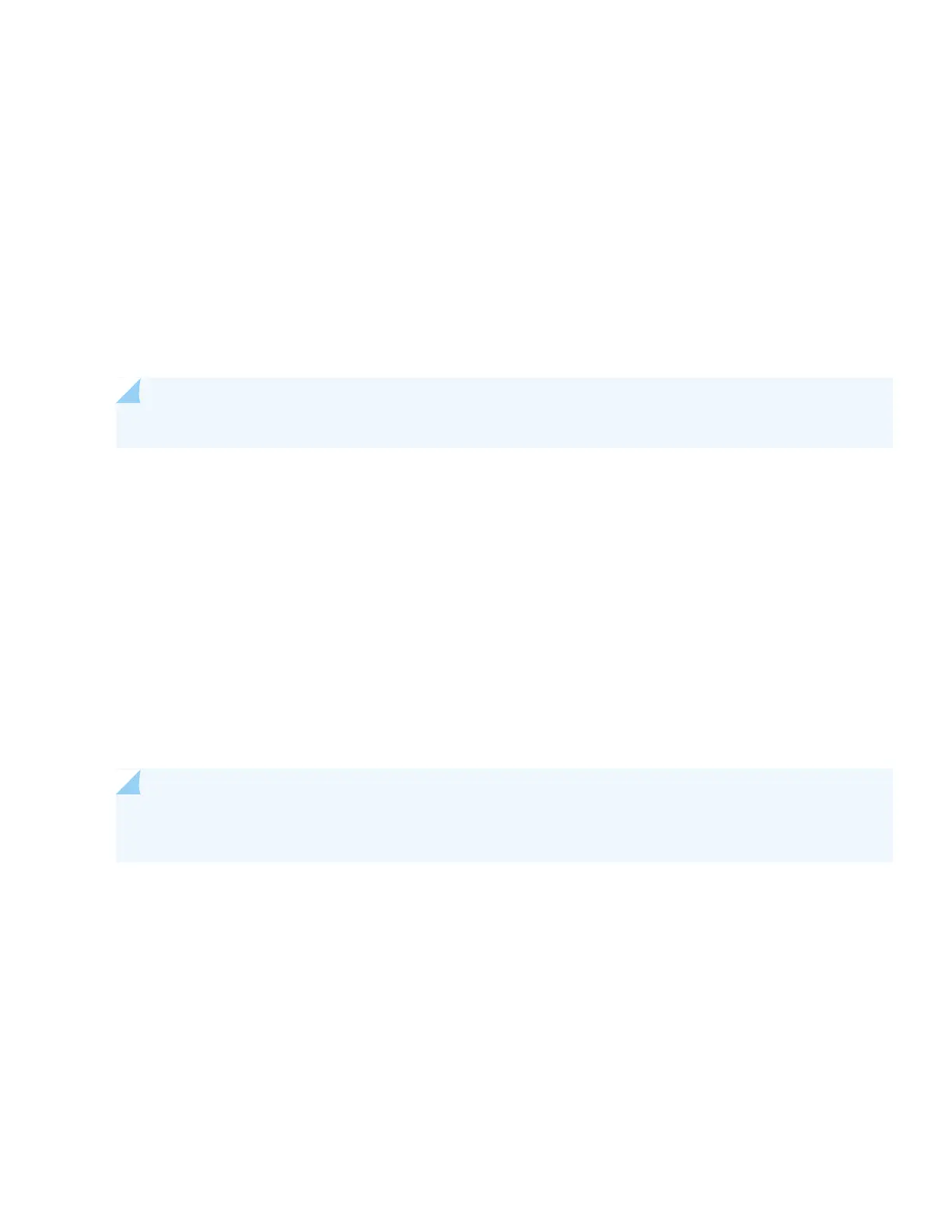1. Verify that the serial port settings for your laptop or desktop PC are set to the default:
•
Baud rate—9600
•
Flow control—None
•
Data—8
•
Parity—None
•
Stop bits—1
•
DCD state—Disregard
2. Connect the console port on the EX4300 switch to a laptop or desktop PC using the Ethernet cable and the RJ-45 to
DB-9 serial port adapter that came in the box with the switch.
NOTE: If your laptop or desktop PC doesn't have a serial port, use a serial-to-USB adapter (not provided).
3. At the Junos OS login prompt, type root to log in.
4. Type ezsetup to initiate the EZSetup wizard.
5. (Optional) Type the system hostname.
6. Type the new root password that you want to use for the EX4300 switch. Reenter the password when prompted.
7. Type yes to enable Telnet service.
8. Type yes to enable SSH service.
NOTE: You can’t log in as the root user when Telnet is enabled for the MGMT port. You can only log in as
the root user through SSH.
9. Choose in-band management [Option 1]. This is the default.
10. Choose Use VLAN “default” for management [Option 1]. When you use the Default VLAN, all devices you connect to
the switch will be placed into this VLAN. They can begin transmitting traffic on the network without further switch
configuration.
11. Type the management port IP address.
12. Type the submask.
13. Type the gateway IP address.
8
