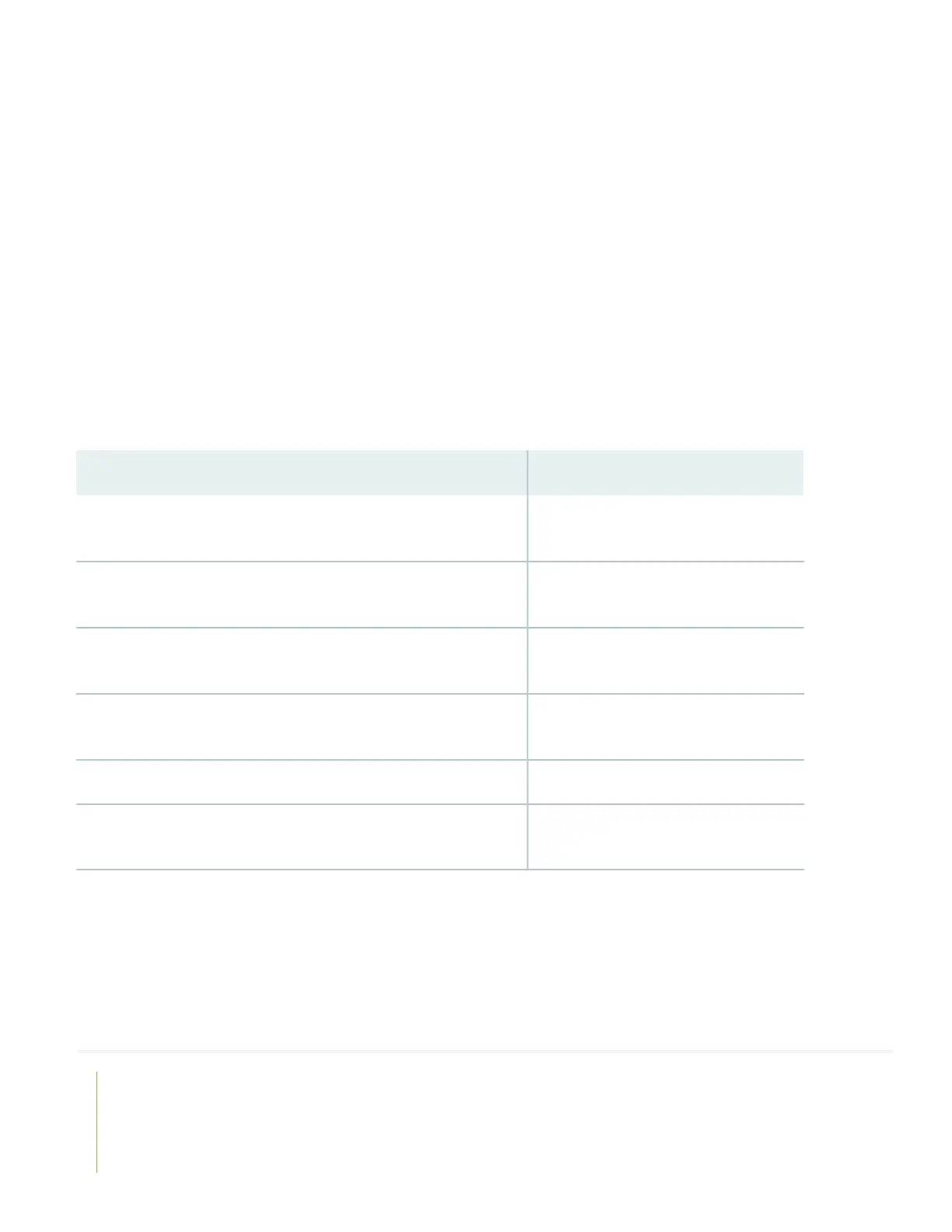14. (Optional) Configure SNMP settings and the time zone.
15. When the configured parameters are shown on the screen, type yes to commit the new configuration. This becomes
the active configuration for the EX4300 switch.
You can now log in to the EX4300 switch with the CLI and continue customizing the configuration.
Step 3: Keep Going
Congratulations! Now that you’ve done the initial configuration, your EX4300 switch is ready to use.
Here are some things you can do next:
ThenIf you want to
See Activate Junos OS Licenses in the
Juniper Licensing Guide
Download, activate, and manage your software licenses to unlock
additional features for your EX series switch
Visit EX4300 Documentation in the Juniper
Networks TechLibrary
See all documentation available for the EX4300 switch
Browse through the EX4300 Switch
Hardware Guide
Find more in-depth information about installing and configuring the
EX4300 switch
See Installing Software on EX Series
Switches
Manage software upgrades on your EX Series switch
Visit the Security Design CenterSee, automate, and protect your network with Juniper Security
See the Junos OS Release NotesStay up-to-date about new and changed features and known and resolved
issues
Juniper Networks, the Juniper Networks logo, Juniper, and Junos are registered trademarks of Juniper Networks, Inc. in the
United States and other countries. All other trademarks, service marks, registered marks, or registered service marks are the
property of their respective owners. Juniper Networks assumes no responsibility for any inaccuracies in this document. Juniper
Networks reserves the right to change, modify, transfer, or otherwise revise this publication without notice. Copyright © 2021
Juniper Networks, Inc. All rights reserved. Rev. 02, March 2021.
9