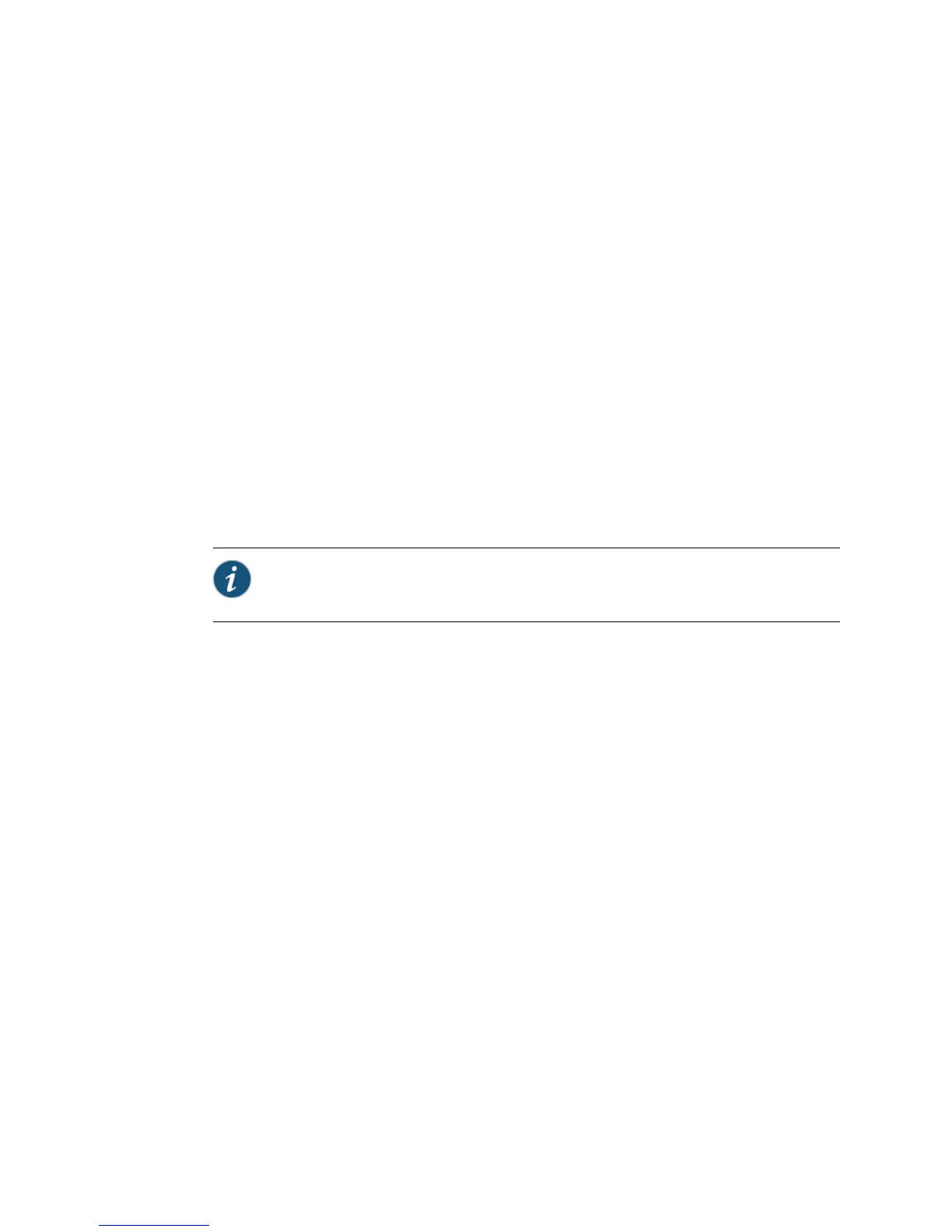The download and installation process for JUNOS Release 10.1 is the same as for
previous JUNOS releases.
If you are not familiar with the download and installation process, follow these steps:
1. Using a Web browser, follow the links to the download URL on the Juniper
Networks Web page. Choose either Canada and U.S. Version or Worldwide
Version:
■
https://www.juniper.net/support/csc/swdist-domestic/ (customers in the United
States and Canada)
■
https://www.juniper.net/support/csc/swdist-ww/ (all other customers)
2. Log in to the Juniper Networks authentication system using the username
(generally your e-mail address) and password supplied by Juniper Networks
representatives.
3. Download the software to a local host.
4. Copy the software to the routing platform or to your internal software distribution
site.
5.
Install the new jinstall package on the routing platform.
NOTE: We recommend that you upgrade all software packages out of band using
the console because in-band connections are lost during the upgrade process.
Customers in the United States and Canada use the following command:
user@host> request system software add validate reboot
source/jinstall-10.1R3.7-domestic-signed.tgz
All other customers use the following command:
user@host> request system software add validate reboot
source/jinstall-10.1R3.7-export-signed.tgz
Replace source with one of the following values:
■
/pathname—For a software package that is installed from a local directory
on the router.
■ For software packages that are downloaded and installed from a remote
location:
■
ftp://hostname/pathname
■
http://hostname/pathname
■
scp://hostname/pathname (available only for Canada and U.S. version)
The validate option validates the software package against the current
configuration as a prerequisite to adding the software package to ensure that
the router reboots successfully. This is the default behavior when the software
package being added is a different release.
100 ■ Upgrade and Downgrade Instructions for JUNOS Release 10.1 for M Series, MX Series, and T Series Routers
JUNOS 10.1 Software Release Notes