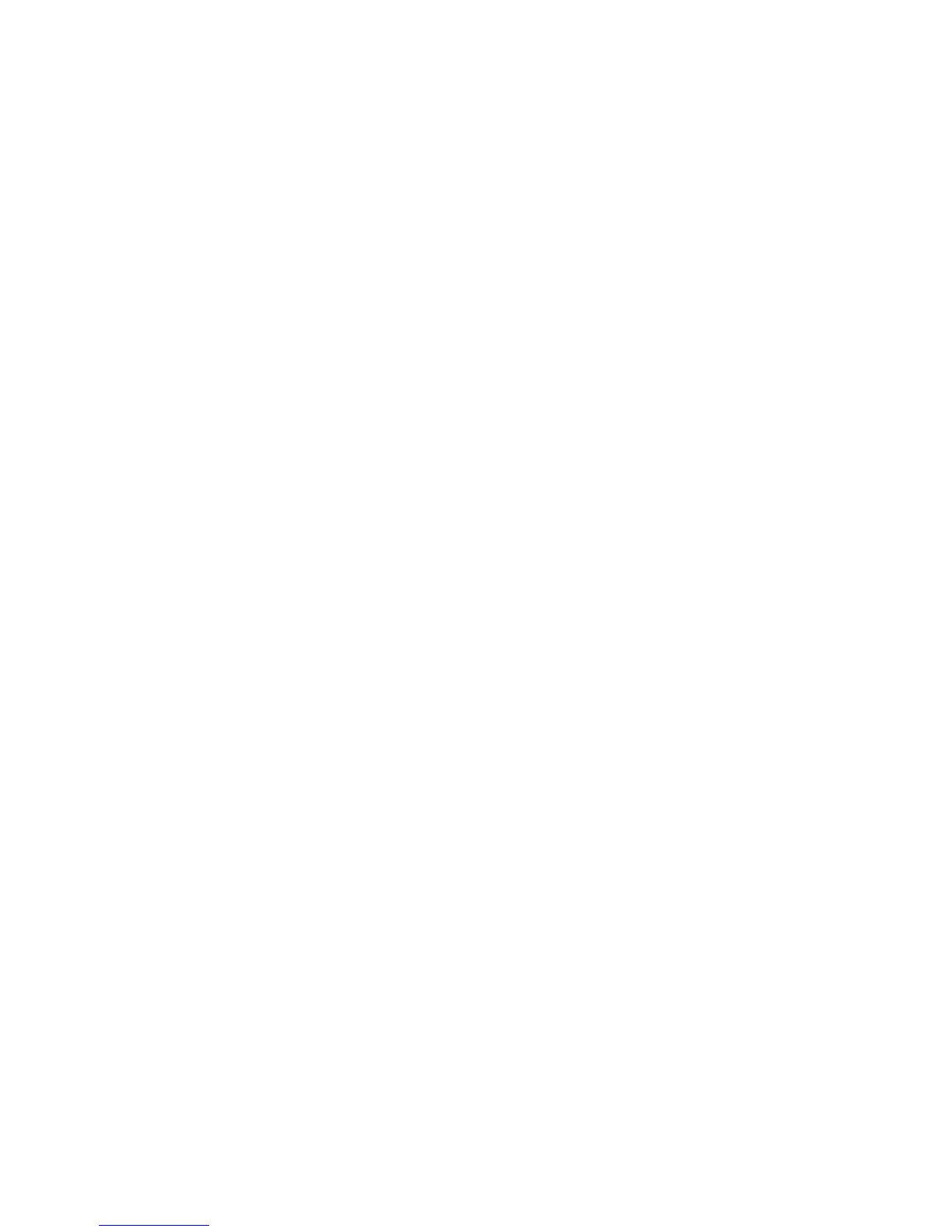Each of the aforementioned methods of installing JUNOS 10.1 with dual-root
partitioning is described in detail in the following sections:
■ Installing from the Boot Loader Using a TFTP Server on page 178
■ Installing from the Boot Loader Using a USB Storage Device on page 178
■ Installing from the CLI Using the partition Option on page 179
■ Upgrading the Boot Loader on page 179
Installing from the Boot Loader Using a TFTP Server
See the Junos OS Administration Guide for Security Devices for detailed information
on installing JUNOS Software using a TFTP server.
To install JUNOS Release 10.1 from the boot loader using a TFTP server:
1. Upload the JUNOS Software image to a TFTP server.
2. Stop the device at the loader prompt and set the following variables:
■
ipaddr
loader> set ipaddr=<IP-address-of-the-device>
■
netmask
loader> set netmask=<netmask>
■
gatewayip
loader> set gatewayip=<gateway-IP-address>
■
serverip
loader> set severip=<TFTP-server-IP-address>
3. Install the image using the following command at the loader prompt:
loader> install tftp://<server-ip>/<image-path-on-server>
For example:
loader> install tftp://10.77.25.12/junos-srxsme-10.1R1-domestic.tgz
This will format the internal media and install the new JUNOS Software image
on the media with dual-root partitioning.
4. Once the system boots up with JUNOS Release 10.1, upgrade the U-boot and
boot loader immediately. See “Upgrading the Boot Loader” on page 179.
Installing from the Boot Loader Using a USB Storage Device
To install JUNOS Release 10.1 from the boot loader using a USB storage device:
178 ■ Dual-Root Partitioning Scheme Documentation for SRX Series Services Gateways
JUNOS 10.1 Software Release Notes