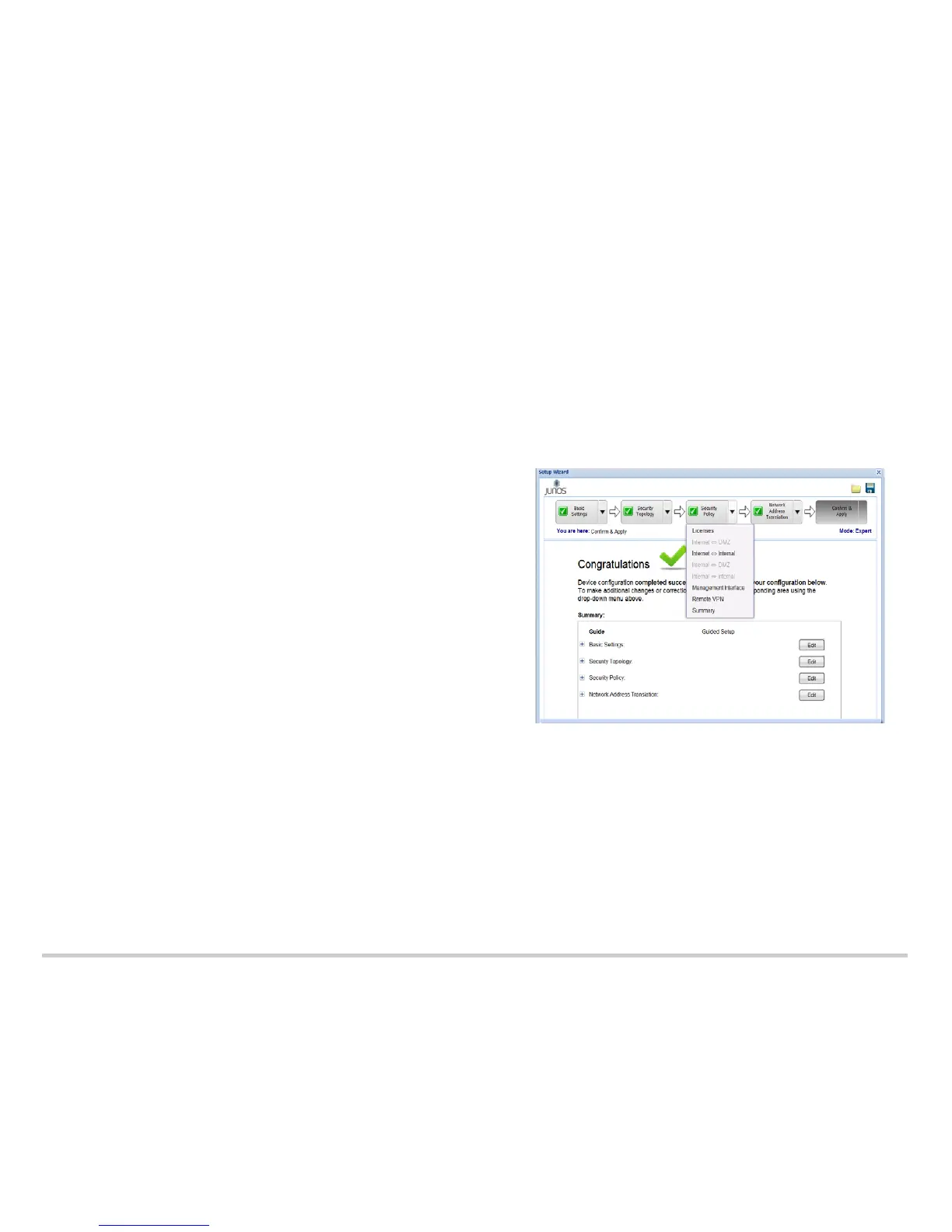Page 4
4. Configure the security topology:
a. From the Security Topology Overview page, click Next. The Internet Zone
Setup Page appears.
b. Choose whether your internal network is connected to the Internet, and click
Next.
c. Select the device (SRX) to configure the Point-to-Point Protocol over Ethernet
(PPPoE) connection, and click Next. The Configuration page appears.
NOTE: If you select Not Applicable or DSL Modem, then a plain IP is
configured. Proceed to step e.
d. Type the username and password. Confirm the password and click Next.
e. Configure the Internet zone. Select the Static option. Click Add IP to enter the
static IP address provided by your ISP, and click Done. Select the port to use,
and click Next. The DMZ Setup page appears.
f. If you are using the DMZ, click Yes and configure the DMZ for your network by
following the onscreen instructions. Otherwise, click No and proceed to Step g.
g. From the Internal Zone Setup page, select the topology that best represents
your network, and click Next.
h. Configure the internal zones. Type the name for the zone, select the port to use
with this zone, and click Next.
i. Configure the DHCP server for the internal zone. Click Done. The Summary
page appears displaying the details for the security topology configuration.
j. Click Next. The Security Policy Overview page appears.
5. Configure the security policy:
The Security Policy section allows you to configure policies between the Internet,
the DMZ, and internal zones.
NOTE: The wizard recommends security policies based on the security topology
you have defined.
a. From the Security Policy Overview page, click Next. The Licenses page
appears.
b. Download the license. Refer to Step 8 through Step 11 of Task 6.
c. If you have configured the DMZ, configure the DMZ policy for the traffic
between the Internet zone and the DMZ. Click Next.
d. Configure the internal policy for the traffic between the Internet zone and the
internal zones. Click Next.
e. If you have configured the DMZ, configure the DMZ policy for the traffic
between the internal zones and the DMZ.
f. Configure the security policy for the Device Management interface by zone.
g. Specify if you would like to provide remote access to your internal and DMZ
zones. If you select Yes, configure the settings for remote access. Enter the
remote client IP pool range and remote user accounts.
h. Click Next on the Summary page. The Network Address Translation Overview
page appears.
6. Configure NAT:
The Network Address Translation section allows you to enable source NAT and
destination NAT.
NOTE: The wizard recommends destination NAT rules based on the enabled zone
services in the DMZ or internal topology.
a. From the Network Address Translation Overview page, click Next. The Internal
Source NAT page appears.
b. Select the internal zones for which the source NAT must be added. Click Next.
c. Add the internal destination NAT and click Next.
NOTE: The internal destination NAT configuration option is available only for
the Expert level.
d. Add the destination NAT for the DMZ and click Next. The Summary page
appears.
NOTE: To make any changes, click the Edit button or navigate to the
corresponding section from the drop-down menu at the top of the page.
e. Click Next. The Confirm & Apply page appears.
Task 8: Apply the Basic Configuration
To apply the configuration settings for the services gateway:
1. Review and ensure that the configuration settings are correct, and click Next. The
Commit Configuration page appears.
2. Click Apply Settings to apply the configuration changes to the services gateway.
NOTE: Check the connectivity to the services gateway, because you might lose
connectivity if you have changed the management zone IP. Click the URL for
reconnection instructions for information on how to reconnect to the device.
3. Click Done to complete the setup.
After successful completion of the setup, you are redirected to the J-Web interface.