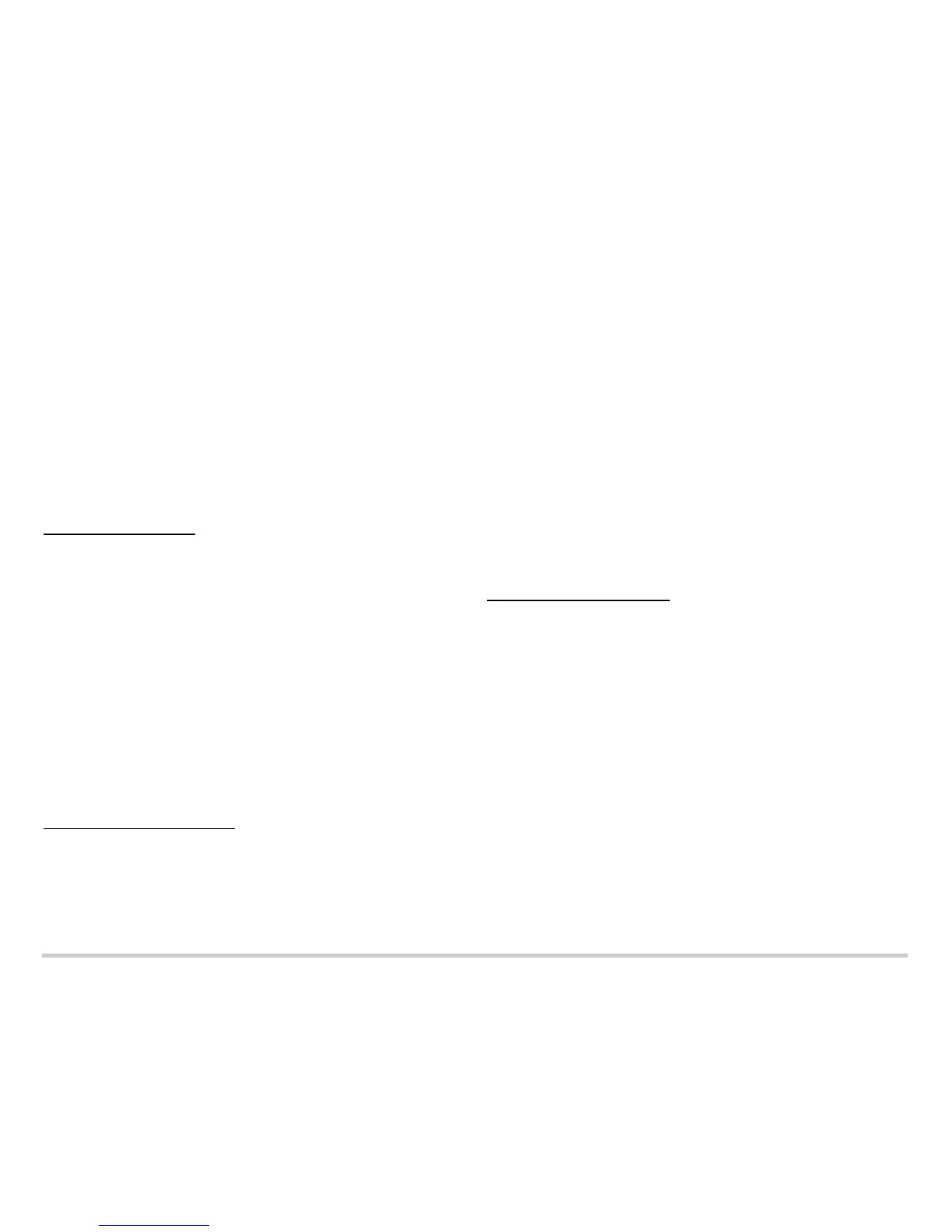Page 5
IMPORTANT: After you complete the initial setup configuration, you can relaunch the
J-Web Setup wizard by clicking Tasks > Run Setup Wizard. You can either edit an
existing configuration or create a new configuration. Note that If you elect to create a new
configuration, then all the current configuration in the services gateway will be deleted.
NOTE: To make any changes to the interface configuration, see the Branch SRX Series
Services Gateways Golden Configurations at
http://www.juniper.net/us/en/local/pdf/app-notes/3500153-en.pdf.
Task 9: Verify the Configuration
Access http://www.juniper.net to ensure that you are connected to the internet. This
connectivity ensures that you can pass traffic through the services gateway.
NOTE: If the http://www.juniper.net page does not load, verify your configuration settings,
and ensure that you have applied the configuration.
After you complete these steps, you can pass traffic from any trust port to the untrust
port.
Powering Off the Device
You can power off the device in one of the following ways:
Graceful shutdown—Press and immediately release the Power button. The device
begins gracefully shutting down the operating system.
Forced shutdown—Press the Power button and hold it for 10 seconds. The device
immediately shuts down. Press the Power button again to power on the device.
You can reboot or halt the system in the J-Web interface by selecting Maintain >
Reboot.
NOTE: Use the graceful shutdown method to power off or reboot the services gateway.
Use the forced shutdown method as a last resort to recover the services gateway if the
services gateway operating system is not responding to the graceful shutdown method.
For additional configuration information, see the Branch SRX Series Services Gateways
Golden Configurations at
http://www.juniper.net/us/en/local/pdf/app-notes/3500153-en.pdf.
For detailed software configuration information, see the software documentation
available at
http://www.juniper.net/techpubs/en_US/release-independent/junos/information-products/
pathway-pages/srx-series/product/index.html.
Using the Reset Config Button
If a configuration fails or denies management access to the services gateway, you can
use the Reset Config button to restore the device to the factory-default configuration or to
a rescue configuration. For example, if someone inadvertently commits a configuration
that denies management access to the services gateway, you can delete the invalid
configuration and replace it with a rescue configuration by pressing the Reset Config
button.
The rescue configuration is a previously committed, valid configuration. You must have
previously set the rescue configuration through the J-Web interface or the CLI.
NOTE: The Reset Config button is recessed to prevent it from being pressed
accidentally.
To press the Reset Config button, insert a small probe (such as a straightened paper clip)
into the pinhole on the front panel.
Resetting the Device to the Rescue Configuration
To reset the device to the rescue configuration, briefly press and release the Reset
Config button. The device loads and commits the rescue configuration.
Resetting the Device to the Factory-Default Configuration
To reset the device to the factory-default configuration, press and hold the Reset Config
button for 15 seconds or more—until the STATUS LED is solid amber. This action deletes
all configurations on the device, including the backup configurations and rescue
configuration, and loads and commits the factory-default configuration.
For more information about using the Reset Config button, including how to change its
default behavior, see the hardware guide for your device.
Contacting Juniper Networks
For technical support, see www.juniper.net/support/requesting-support.html.
