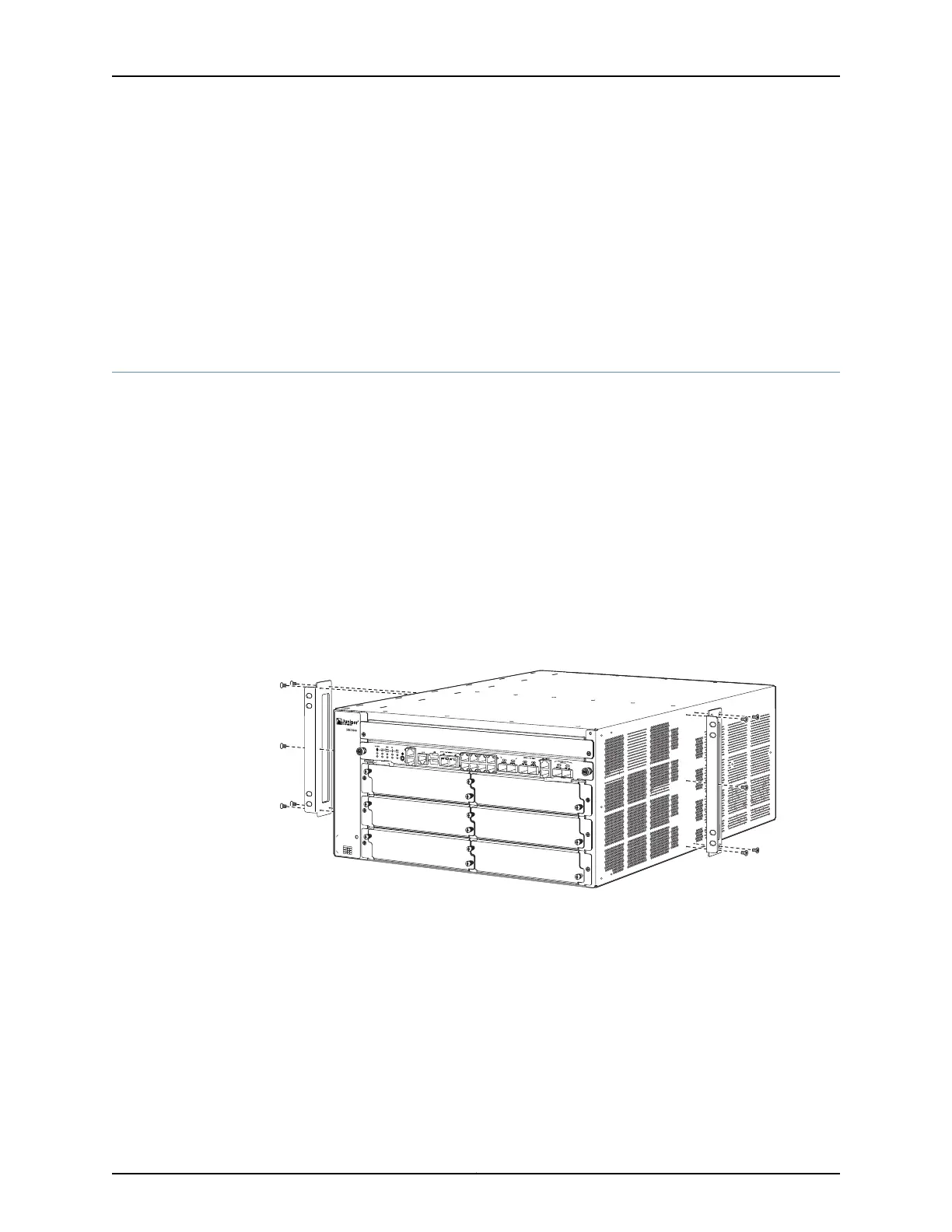•
A mechanical lift—recommended
•
Phillips screwdrivers, numbers 1 and 2
•
Electrostatic discharge (ESD) wrist strap
•
Antistatic mat
Proceed to “Step 2: Install the Mounting Hardware in a Four-Post Rack or Cabinet or an
Open-Frame Rack” on page 6.
Step 2: Install the Mounting Hardware in a Four-Post Rack or Cabinet or an Open-Frame
Rack
The specific mounting hardware required depends on the type of rack being used. Use
the appropriate procedure steps to install the mounting hardware for your type of rack.
To install the mounting hardware:
1. Locate the rack mount brackets in the accessory kit.
2. Use the screws provided to secure the rack mount brackets to the sides of the chassis:
•
For a two-post rack, mount the brackets at the mid-mount holes, as shown in Figure
3 on page 6.
•
For a four-post rack, mount the brackets near the front edge of the chassis, as shown
in Figure 4 on page 7.
Figure 3: Attaching Mounting Hardware for Two-Post Rack
Copyright © 2011, Juniper Networks, Inc.6
SRX3600 Services Gateway Getting Started Guide
