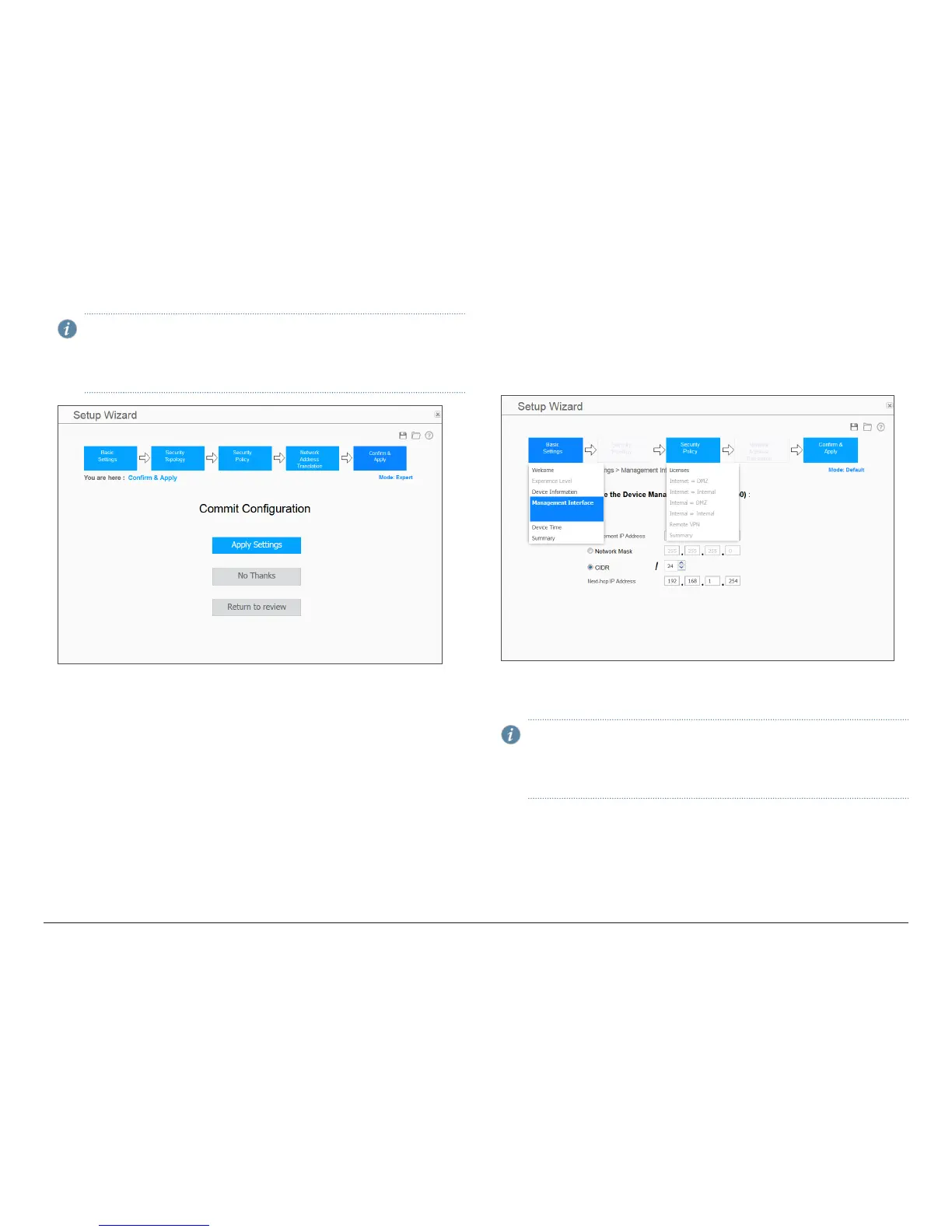How to Set Up Your SRX345 Services Gateway
7
7. Review the settings and click Apply Settings.
NOTE: Check the connectivity from the management device to the
SRX Series device. You might lose connectivity to the SRX Series device
if you have changed the management interface IP. Click the URL for
reconnection instructions on the Confirm & Apply page to reconnect,
if required.
8. Click Done to complete the setup.
Configure the Device Using the Default Setup Mode
1. Connect port 0/0 or 0/15 to the ISP device to obtain a dynamic IP address.
2. Configure the basic settings – device name, root account information,
management interface, and system time.
3. Configure the security policy – licenses.
4. Review the settings.
5. Click Apply Settings. Click Done to complete the setup.
NOTE: Check the connectivity from the management device to the
SRX Series device. You might lose connectivity to the SRX Series device
if you have changed the management interface IP. Click the URL for
reconnection instructions on the Confirm & Apply page to reconnect, if
required.
You can also configure the services gateway using the CLI, by connecting to the
Console port or the management port. For details, see the SRX345 Services
Gateway Hardware Guide.
