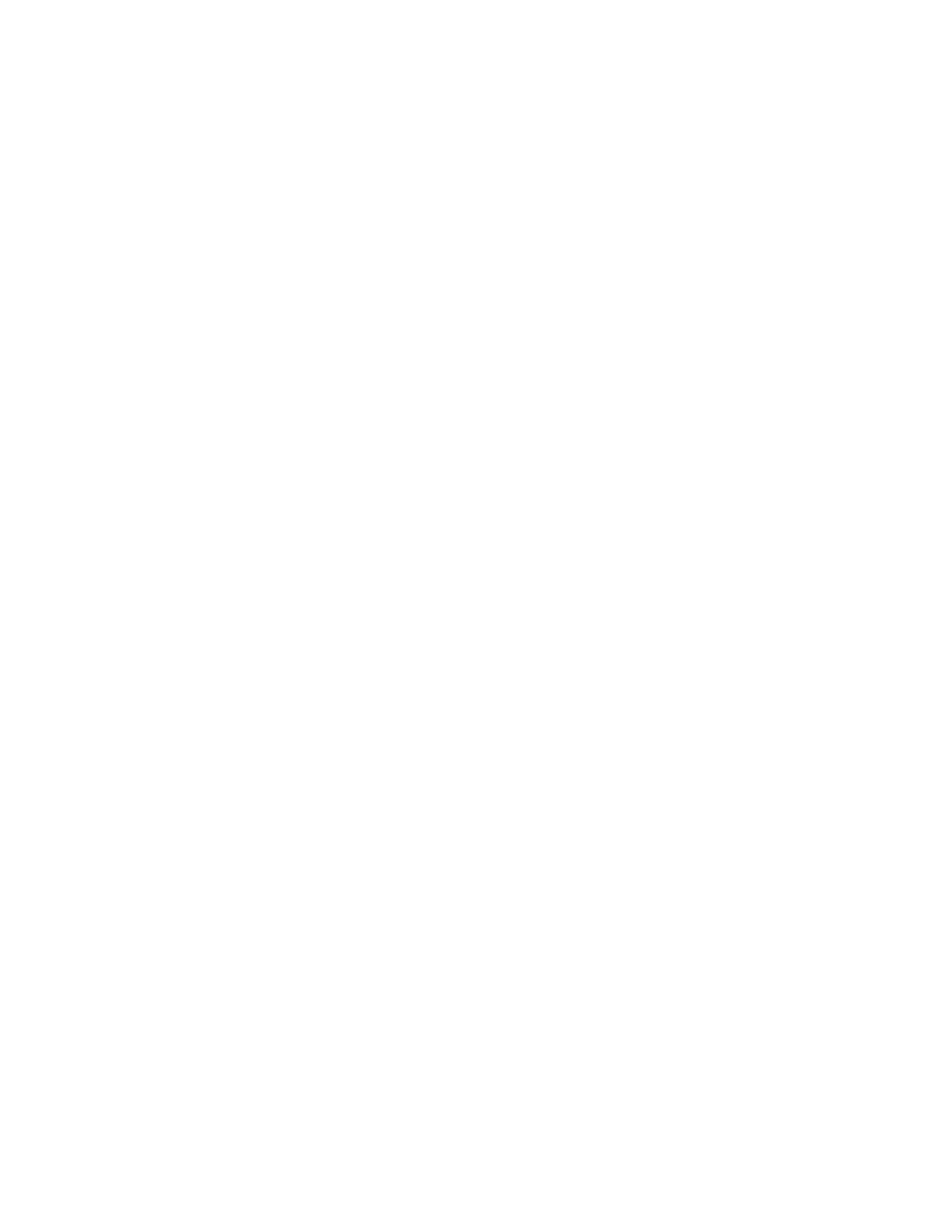SSG 500 M Series Hardware Installation and Configuration Guide
48 Resetting a Device to Factory Defaults
Using the reset config button on the front panel of the device.
You can reset the device and restore the factory default settings by pressing the
reset config button. To perform this operation, you need to either view the
device status LEDs on the front panel or start a Console session as described in
“Using a Console Connection” on page 35.
To use the reset pinhole to reset and restore the default settings, perform the
following steps:
1. Locate the reset config button on the front panel. Push the config button
for four to six seconds and then release.
The STATUS LED blinks red. A message on the Console states that erasure of
the configuration has started and the device sends an SNMP/SYSLOG alert.
2. Wait for one to two seconds.
After the first reset, the STATUS LED blinks green; the device is now waiting for
the second reset. The Console message now states that the device is waiting for
a second confirmation.
3. Push the reset config button again for four to six seconds.
The Console message verifies the second reset. The STATUS LED glows red for
one-half second and then returns to the blinking green state.
The device then resets to its original factory settings. When the device resets,
the STATUS LED glows red for one-half second and then glows green. The
Console displays device restart messages. The device generates SNMP and
SYSLOG alerts to configured SYSLOG or SNMP trap hosts.
After the device has restarted, the Console displays the login prompt for the
device. The STATUS LED blinks green. The login for username and password is
netscreen.
If you do not follow the complete sequence, the reset process cancels without
any configuration change, and the console message states that the erasure of
the configuration is aborted. The STATUS LED returns to blinking green. If the
device did not reset, an SNMP alert is sent to confirm the failure.
