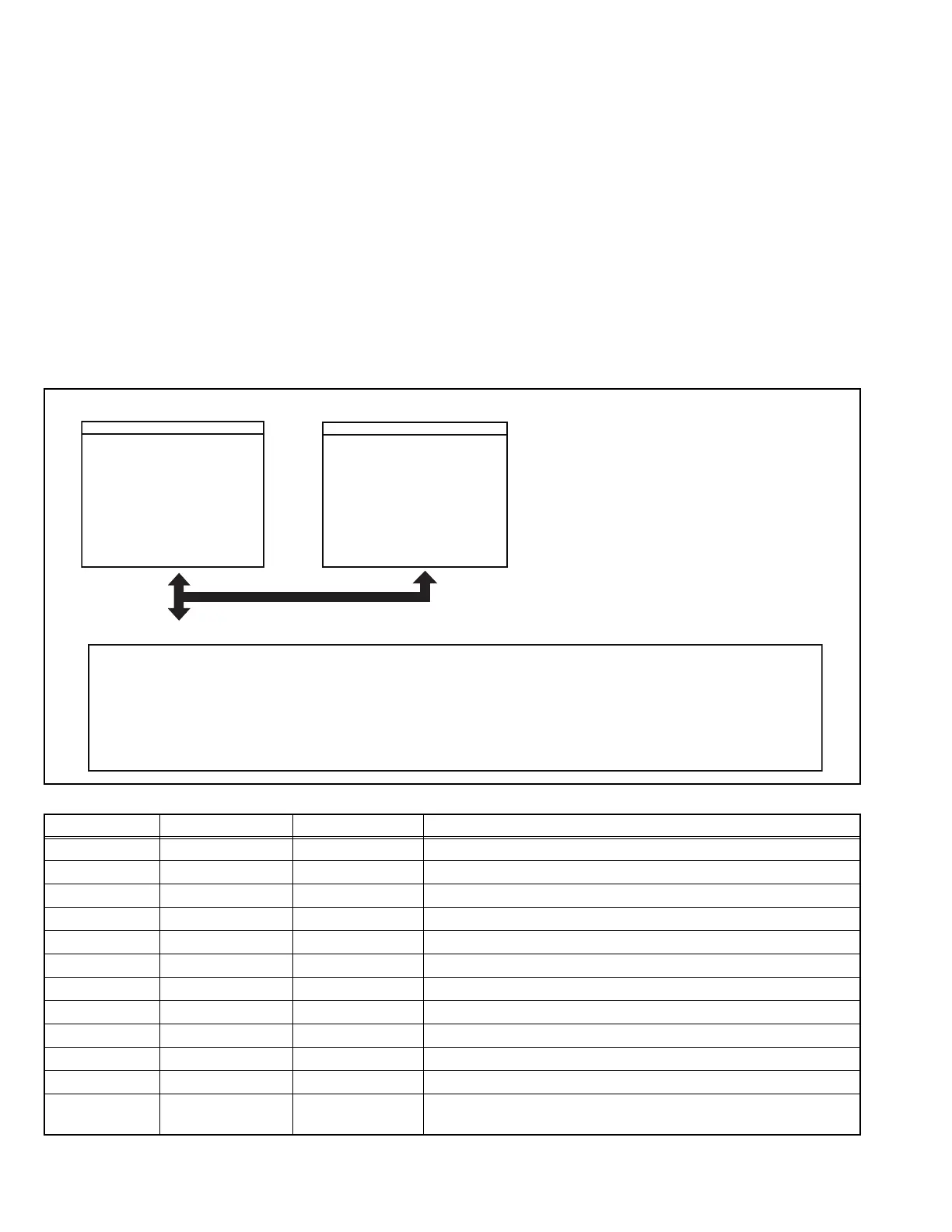10 (No.PA062<Rev.001>)
2.4 SERVICE MENU
The service menu contains items not ordinarily needed by the us-
er. Use these as necessary during service.
2.4.1 ENTER
(1) No menu shown.
(2) Press the [OK] button.
(3) Within press the [] button.
(4) Within press the [] button.
(5) Within press the [OK] button.
(6) Within press the [BACK] button.
(7) Within press the [OK] button to display the service menu.
NOTE:
When the Service Menu Screen is not displayed, go back to
the beginning. It is recommended that you press the buttons a
little earlier and steadily.
2.4.2 EXIT
Press the [MENU] button to exit the menu indication.
2.4.3 BASIC OPERATION
Use the following buttons to operate the service menu.
(1) Choose the SETTING MENU with the [] or [] button.
(2) When the [] button is pressed after choosing the SET-
TING MENU, the cursor will shift to the SETTING / AD-
JUSTMENT ITEMS of each SETTING MENU.
(3) When the cursor is shifted, choose the SETTING / AD-
JUSTMENT ITEMS with the [] or [] button.
(4) Using the [] or [] button, change the setup values and
adjustment values, respectively.
(5) When the [BACK] button is pressed, the cursor will return
to the SETTING MENU.
(6) When the [MENU] button is pressed, the SERVICE MENU
will go out of the screen.
2.4.4 Service Menu Screen
2.4.5 SETTING ITEMS
Soft version screen
Main menu screen
Service
Soft Ver.
Adjust Pattern
Factory Reset
>
>
>
> Soft Ver.
Model / Location
Soft Ver.
Main
VP FPGA
VP CPU 1
VP CPU 2
Mecha
HDMI_DRV
CMS_DATA
Ballast
XXXX / XX
vXXXX
XXXXX
XXXXX
XXXXX
XXXXX
XXXXX
XXXXXXXX
XXXXXX
XX
Adjustment pattern screen *Display in the following order.
1. Color Cross Hatch
2. Cross Hatch(Green)
3. Focus / Zoom / Shift
4. Cross Hatch(pixel adjust)
5. Color Bar
6. ANSI Cntrast
7. Optical meas 100%
8. Optical meas 50%
9. Optical meas 10%
10. Dark level
11. Bright level
12. Color palette
13. Ramp(White)
14. Ramp(Red)
15. Ramp(Green)
16. Ramp(Blue)
17. Raster(White 100%)
18. Raster(Gray 50%)
19. Raster(Gray 0%)
20. Raster(Red)
21. Raster(Green)
22. Raster(Blue)
23. Raster(Cyan 100%)
24. Raster(Megenta 100%)
25. Raster(Yellow 100%)
Item Adjustment range Initial value Function
Soft Ver.
Model/Location Only the display - Display of model name
Main Only the display - Display of Main CPU software version
VP FPGA Only the display - Display of VP FPGA version
VP CPU 1 Only the display - Display of VP CPU_1 version
VP CPU 2 Only the display - Display of VP CPU_2 version
Mecha Only the display - Display of Mecha CPU version
HDMI_DRV Only the display - Display of HDMI driver IC version
CMS_DATA Only the display - Display of Color Management version
BALLAST Only the display - Display of Lamp ballast version
Adjust Pattern - Color crosshatch Select of the adjust pattern
Factory Reset - - Resets all items supporting all reset to factory settings.
* The calibration adjustment also returns to the initial value.
