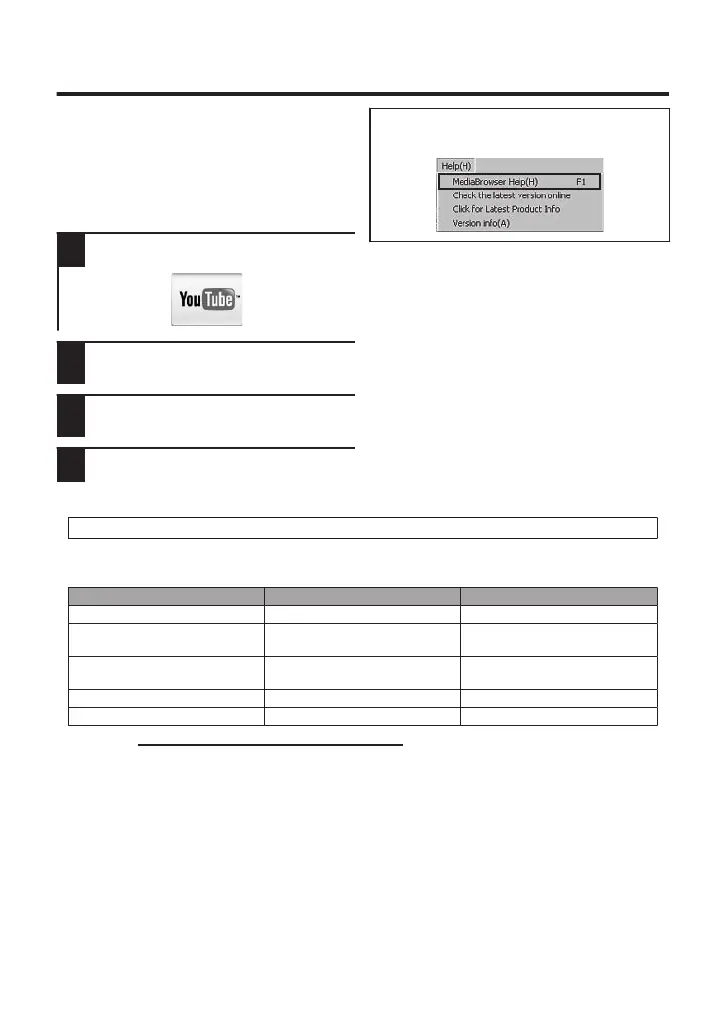How to Upload a File (Video Clip) to
YouTube (Windows)
Uploading Videos
You can upload your videos to YouTube
using the provided software “Everio
MediaBrowser”.
Preparation:
0
Install the software on your PC.
1
Click on the “YouTube” button.
.
2
Select the video clips you wish to
include.
3
Enter account and upload
information.
4
Start upload to YouTube.
For details on how to upload to YouTube,
refer to “MediaBrowser Help”.
.
o
Trouble with Uploading Videos
0
Check if you have created an account
with YouTube.
o
Trouble with Using the Provided
Software “Everio MediaBrowser”
0
Consult the customer service center
below.
.
Customer Support Information
Use of this software is authorized according to the terms of the software license.
Pixela (for inquires regarding the provided software)
Region Language Phone #
USA and Canada English +1-800-458-4029 (toll-free)
Europe (UK, Germany, France,
and Spain)
English/German/French/Spanish +800-1532-4865 (toll-free)
Other Countries in Europe English/German/French/Spanish +44-1489-564-764
Asia (Philippines) English +63-2-438-0090
nihCanihC ese 10800-163-0014 (toll-free)
Homepage: http://www.pixela.co.jp/oem/jvc/mediabrowser/e/
Please check our website for latest information and downloading.
16
