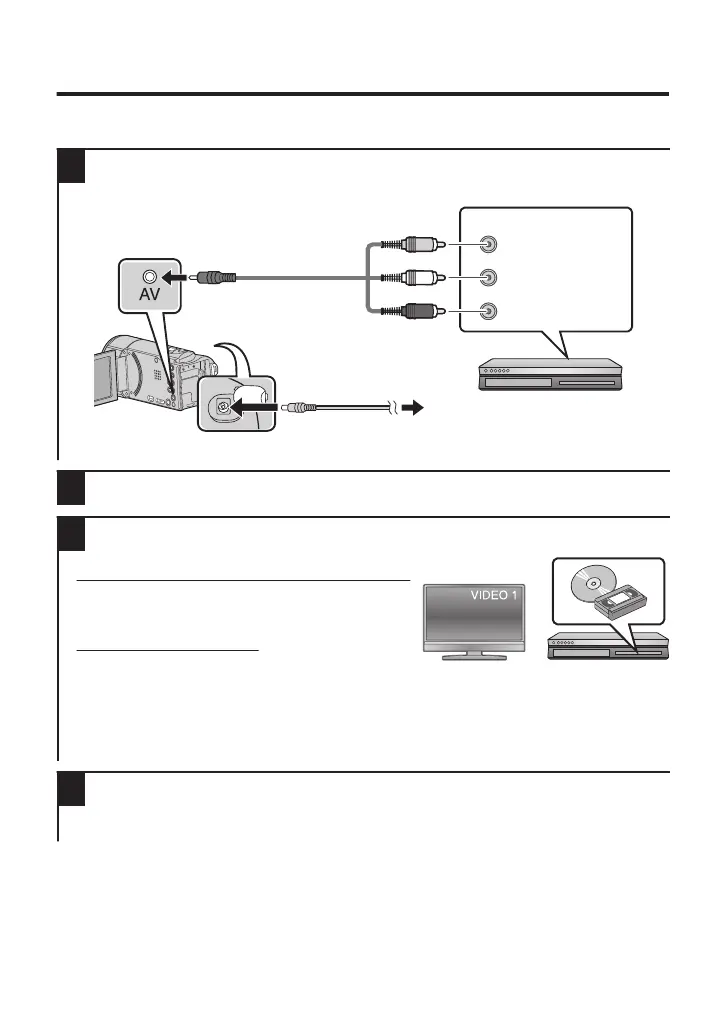Dubbing Files by Connecting to a DVD
Recorder or VHS
You can dub videos in standard quality by connecting to a DVD recorder or VHS.
Refer also to the instruction manuals of the TV, DVD recorder, VHS, etc.
1
Connect to a DVD/VHS recorder.
0
Disconnect the power supply to turn off the camera.
.
Audio Input (R)
Audio Input (L)
Video Input
Video Input
Red
White
Ye l l o w
To DC Connector
To AC Outlet
(110 V to 240 V)
AC Adapter
AV Cable (Provided)
To AV Connector
DVD/VHS Recorder
0
Reconnect the power supply to turn on the camera.
2
Tap F to select the playback mode.
3
Prepare to record.
Preparation on TV and DVD/VHS recorder
0
Switch to a compatible external input.
0
Insert a DVD-R or video tape.
Preparation on this unit
0
Set [VIDEO OUTPUT] in [CONNECTION
SETTINGS] to the aspect ratio ([4:3] or [16:9]) of
the connecting TV.
0
To include the date during dubbing, set [DISPLAY ON TV] in [CONNECTION
SETTINGS] to [ON].
Set [DISPLAY DATE/TIME] in [PLAYBACK SETTING] to [ON].
4
Start recording.
0
Start playback on this unit (p. 10) and press the record button on the recorder.
0
After playback is complete, stop the recording.
12
