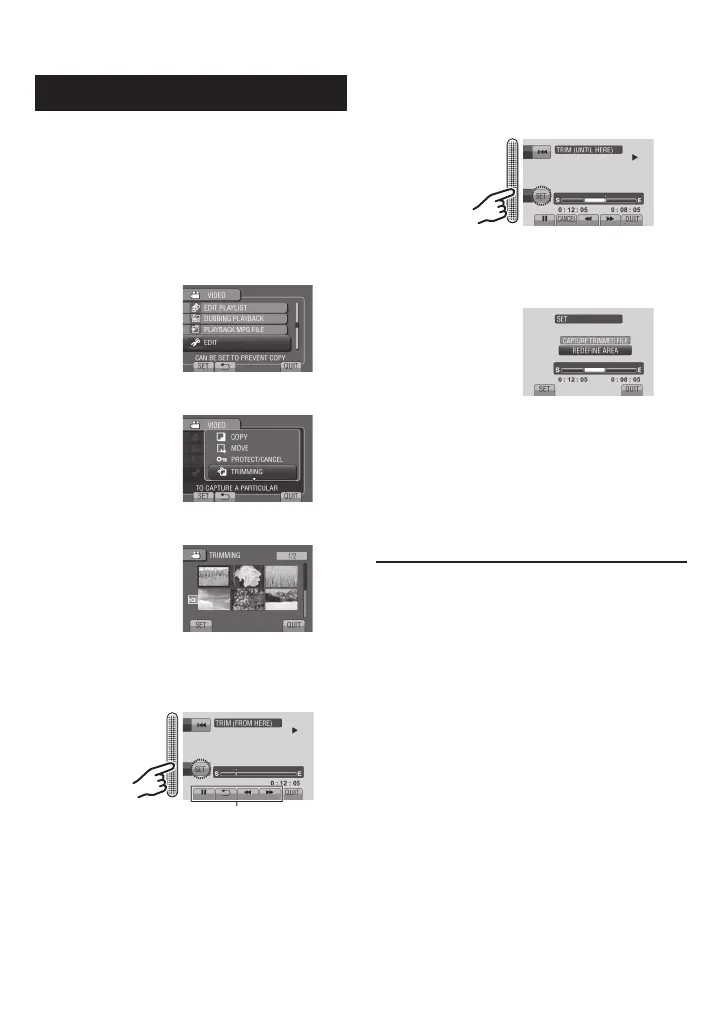Trimming Files
You can select the necessary part of the video
and save it as a new video file.
Preparation:
•
Select ! mode.
•
Select the playback mode.
1 Touch MENU.
2 Select [EDIT].
3 Select [TRIMMING].
4 Select the desired file.
5 Select [SET] at the start point.
It is recommended to select [SET] after the
pause button is pressed.
6 Select [SET] at the end point.
It is recommended to select [SET] after the
pause button is pressed.
To cancel the start point setting, select
[CANCEL].
7 Select [CAPTURE TRIMMED FILE].
To set the start/end point again, select
[REDEFINE AREA].
8 Select [YES].
When copying is finished, the copied file is
added to the index screen.
9 Touch OK.
To quit the screen
Select [QUIT].
Use these controls to
locate the start point.
