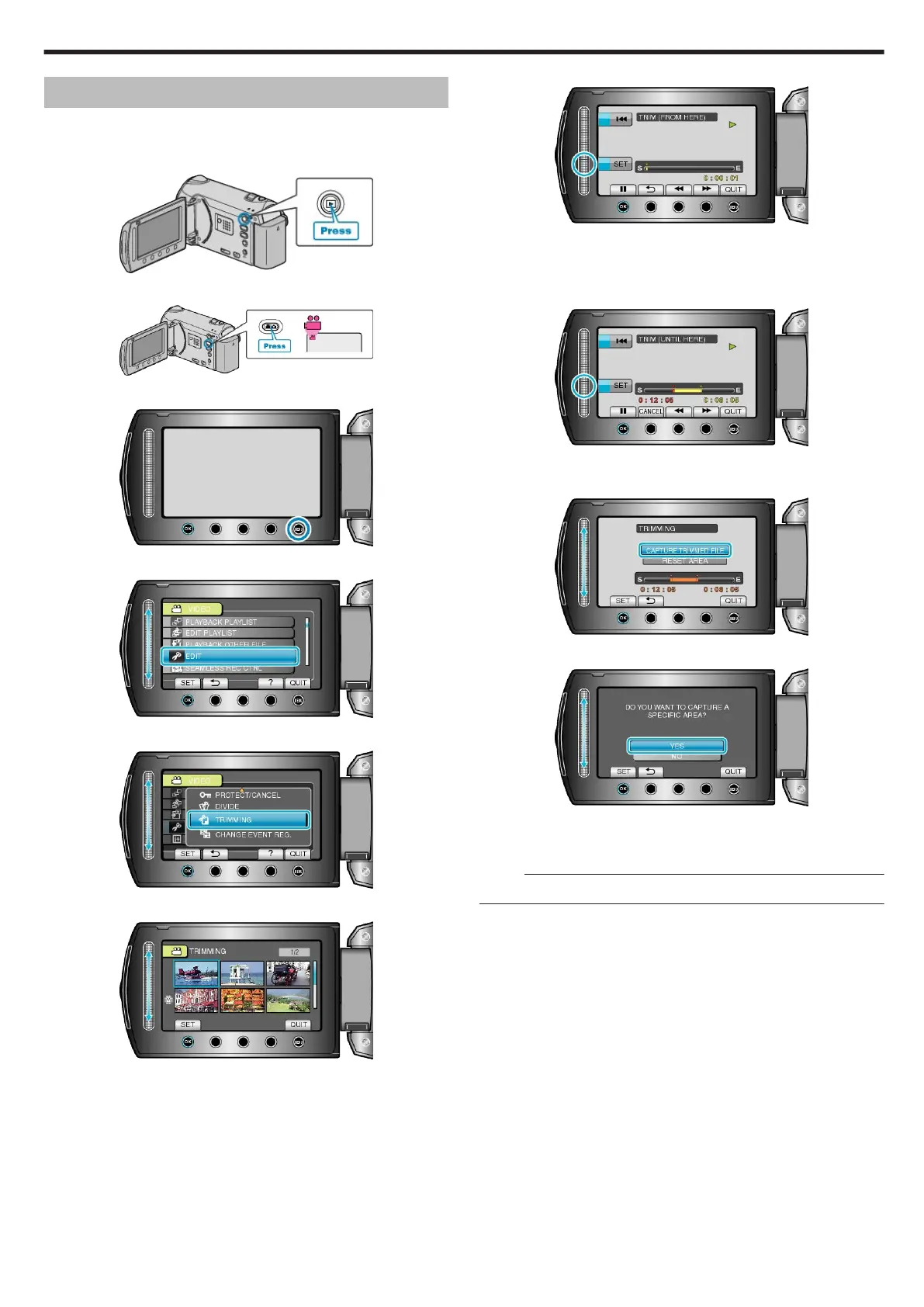Capturing a Required Part in the Video
Select the required part of a video and save it as a new video file.
●
The original video remains in its existing location.
1
Select the playback mode.
.
2
Select video mode.
.
3
Touch D to display the menu.
.
4
Select “EDIT” and touch C.
.
5
Select “TRIMMING” and touch C.
.
6
Select the desired video and touch C.
.
●
Playback of the selected video starts.
7
Touch C to pause playback, then touch “SET” to set the start point.
.
●
Touch C to resume playback.
"Playing Back Videos" (A P.50)
8
Touch C to pause playback, then touch “SET” to set the point to stop
copying.
.
●
To reset the start point, touch CANCEL.
9
Select “CAPTURE TRIMMED FILE” and touch C.
.
10
Select “YES” and touch C.
.
●
After copying, touch C.
●
When copying finishes, the copied file is added to the index screen.
●
To exit the screen, touch D.
Memo:
●
The division point may deviate slightly from the selected scene.
Editing
71
