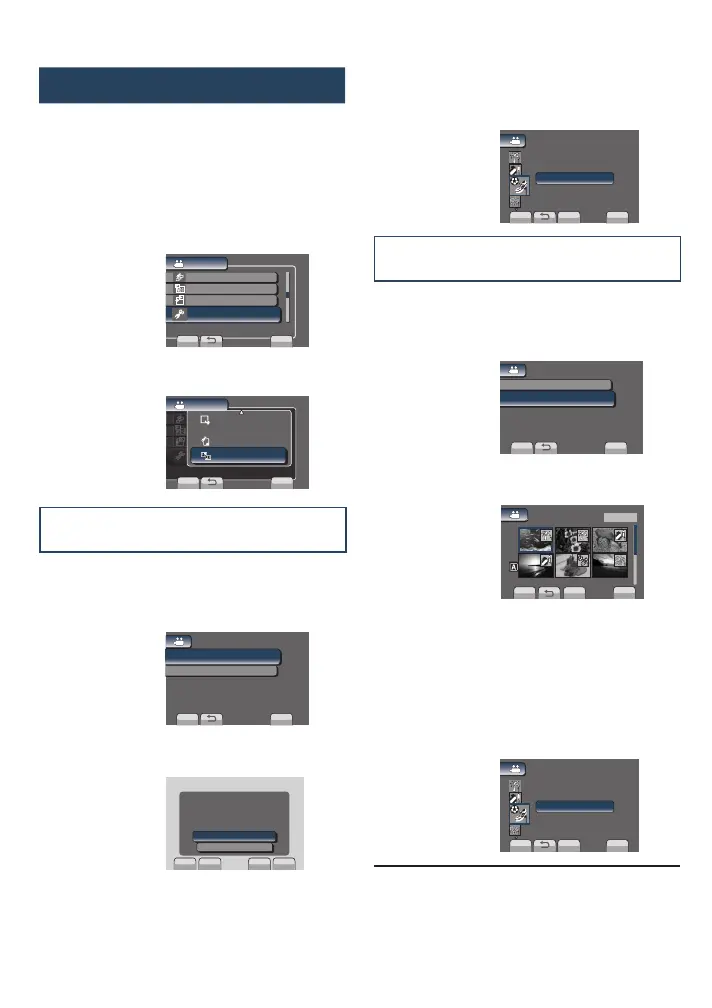36
6
Select a new event.
To cancel the event registration, select
[CANCEL].
SET
QUIT
CANCEL
CHANGE EVENT REG.
SPORTS 1
Changing the Event of the Selected
Files
After performing steps 1-3
4
Select [SET RANGE AND CHANGE].
CHANGE EVENT REG.
SET RANGE AND CHANGE
CURRENT
SET
QUIT
SELECT MULTIPLE SCENES
5
Select the first file of the range.
SET
CHECK
CHANGED(FROM HERE)
QUIT
1/2
To preview scenes, select the file and
select [CHECK].
6
Select the last file of the range.
7
Select a new event.
To cancel the event registration, select
[CANCEL].
SET
QUIT
CANCEL
CHANGE EVENT REG.
SPORTS 1
L To quit the screen
Select [QUIT].
Changing the Event Registration
Preparation:
•
Select ! mode.
•
Select the playback mode.
1
Touch MENU.
2
Select [EDIT].
VIDEO
EDIT PLAYLIST
PLAYBACK MPG FILE
EDIT
SET
QUIT
CAN BE SET TO PREVENT COPY
DUBBING PLAYBACK
3
Select [CHANGE EVENT REG.].
EDIT PLAYLIST
PLAYBACK MPG FILE
EDIT
DUBBING PLAYBACK
EDIT PLAYLI
VIDEO
SET
QUIT
SCENE SELECT
FOCUS
ADJUST BRIGHTNESS
MOVE
PROTECT/CANCEL
CAN SET OR CHANGE THE EVENT
x
TRIMMING
CHANGE EVENT REG.
Changing the Event of the Currently
Displayed File
After performing steps 1-3
4
Select [CURRENT].
CHANGE EVENT REG.
SET RANGE AND CHANGE
CURRENT
SET
QUIT
SELECT SCENES ONE BY ONE
5
Select the file you want to register.
SET
QUIT
�
YES
NO
�
CHANGE EVENT?
You can select the previous or next file by
selecting { or }.
Managing Files (Continued)
GZ-MS120UC_GB_EN.indb 36 12/16/2008 10:09:05 AM
