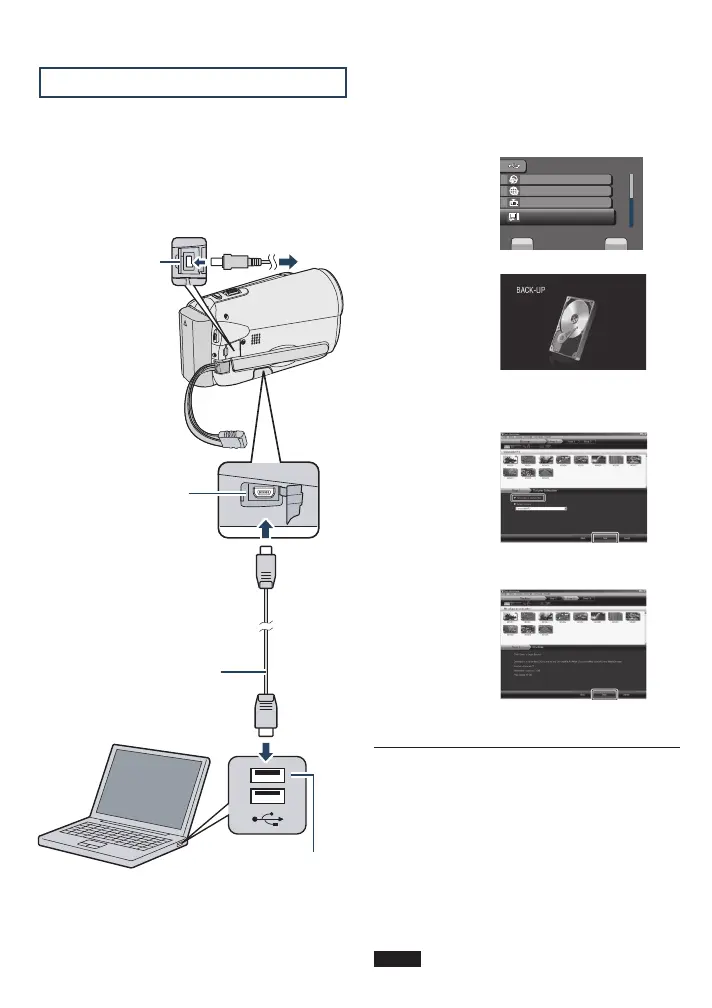46
Copying Files (Continued)
R Making Backup on the PC
Preparation:
•
Install the software to the PC.
•
Make sure that enough free space is left in
the PC’s hardisk.
•
Close the LCD monitor to turn off the
camcorder.
1
Open the LCD monitor to turn on the
camcorder.
2
Select [BACK UP].
USB MENU
CREATE DVD
UPLOAD
EXPORT TO LIBRARY
SET
QUIT
SAVE RECORDED VIDEO/STILL
BACK-UP
Everio MediaBrowser starts on the PC.
3
Click [All volume in camcorder] and
click [Next].
4
Click [Start].
Backup starts.
L To disconnect the camcorder from the
PC
1) Right-click the icon (Safely Remove
Hardware) on the task bar and select
[Safely remove USB Mass Storage
Device].
2) Follow the on-screen instructions and
make sure that the device can be safely
removed.
3) Disconnect the USB cable and close the
LCD monitor.
NOTE
It takes time to back up many videos.
USB Cable
USB Connector
USB Connector
DC
Connector
AC Adapter
To AC Outlet
GZ-MS120UC_GB_EN.indb 46 12/16/2008 10:09:15 AM
