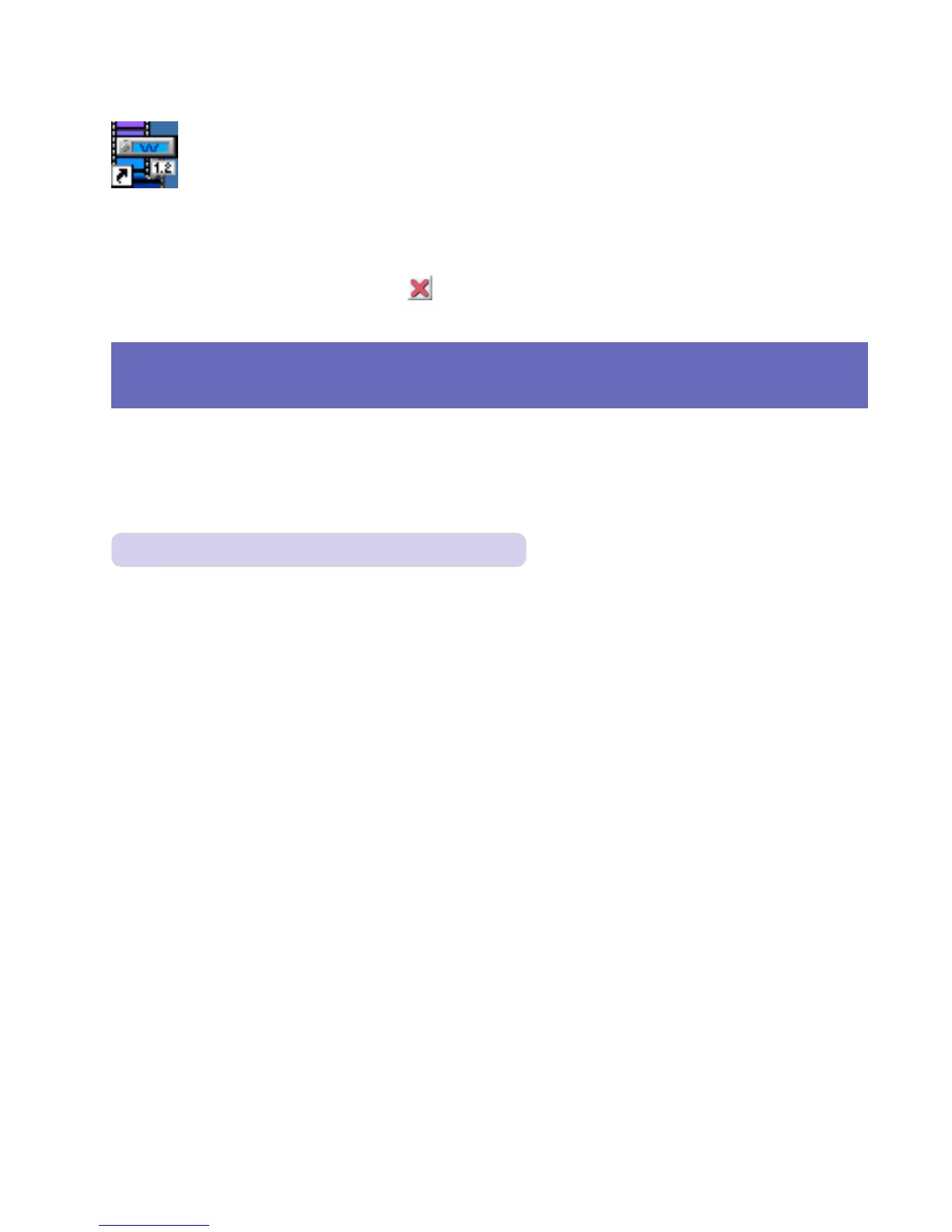10
Starting the Program
Once installed, to start the program, just click on the “Image Converter”
shortcut that appears on your desktop, or go the “Programs” menu from
the “Start” menu and select Image Converter.
You can get started quickly with the animation and still image files
included in the Image Converter CD-ROM, or use other image files you may have
after converting them into a supported format.
• To exit Image Converter, click on the Menu Bar.
For your convenience while using this manual, the four main function screens
are displayed on pages 4 and 5 of this manual.
Animation in Image Converter
File Formats
The Car Audio unit will only detect two kinds of image files to produce graphic
displays:
• .jll (still image—picture) and .jla (animation—movie).
You get files in these formats from the Image Converter CD-ROM, the web site, or
by creating animations or still images with Image Converter from:
1. Still image files: .jpg, .png, .bmp
2. Movie files: .avi.
• Some applications create .avi files in their own special formats, which cannot be
used by Image Converter.
