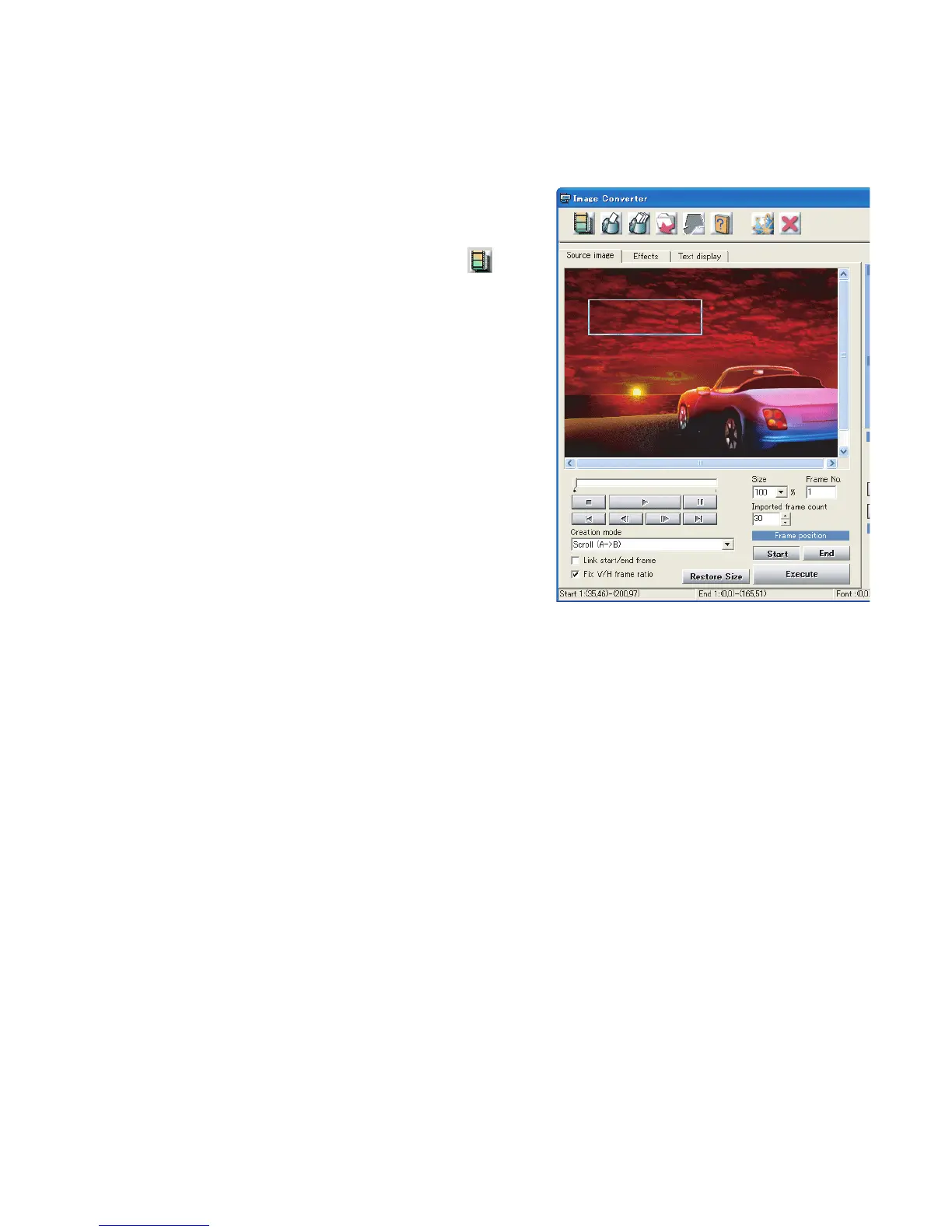14
Creating a Custom Image
Now that you have the program installed, you can create custom images. You can
make either an animation or a still image from both movie and still image files.
To create either a still image or an
animation, first load a source image:
From the Source image screen click on in
the Menu Bar and select an image to convert
from the file selection dialogue box which
appears.
The entire image may not fit in the source Image
window, so you can adjust it with the “Size”
box.
Note that Image Converter generates a new
image file suitable for your JVC Car Audio
screen, and does not modify the original image.
To create a still image (picture):
1 Input a 1 into the “Import frame count” box,
then click the Start button under “Frame
position,” and you will see a small rectangle
appear on the image. When the source is a movie, choose the frame you want with
the slider bar or the “Frame No.” box. Adjust the size and position of this frame so
that it contains the final picture you want to appear on your JVC Car Audio screen.
2 Click the Execute button.
Save the file you made (see page 19) and click the Clear button on the Preview
section before making a new image.
To make an animation (movie):
1 Set the frame number between 2 and 90 in the “Import frame count” box.
2 Click the Start button under “Frame position,” and set the position and size of
the small rectangle which appears on the image so that it contains the first
frame of your animation. When the source is a movie, choose the start frame
with the slider bar or the “Frame No.” box before setting the rectangle.
3 Click the End button, then position and size the frame to set the last frame of
the animation. When the source is a movie, choose the end frame with the
slider bar or the “Frame No.” box before setting the rectangle.
4 Click the Execute button. Image converter now creates the frames that will
make an animation along the path from the start frame to the end frame.