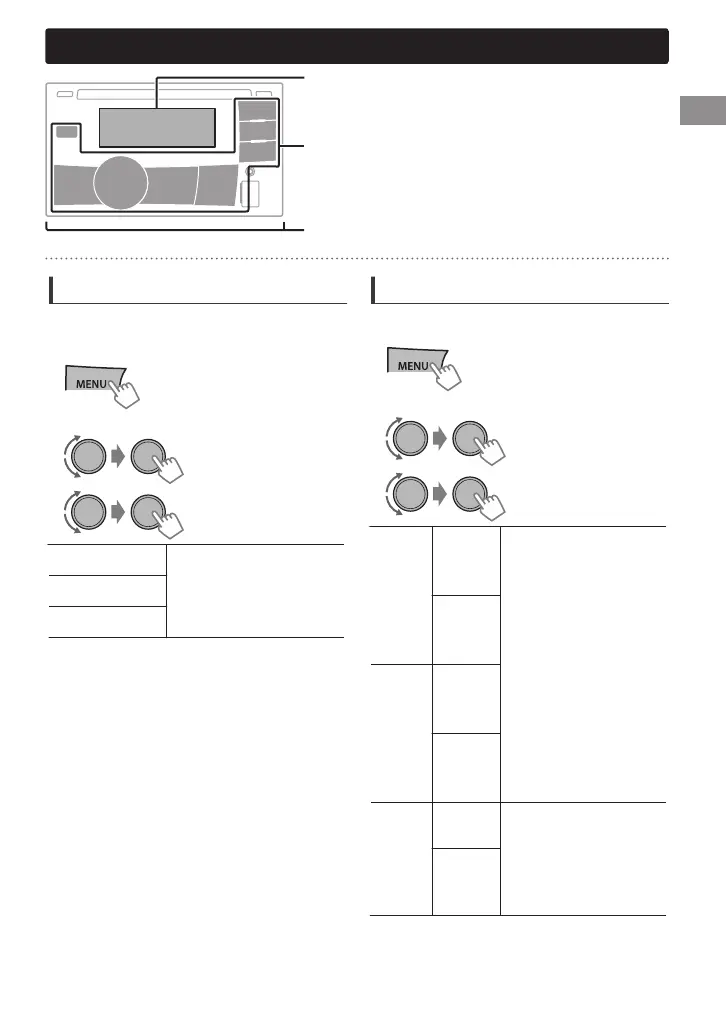Illumination color adjustments
.
.
Display zone
Button zone
All zone: Includes both Button zone and
Display zone.
.
Selecting the preset color
You can select a preset color for <BUTTON
ZONE>, <DISP ZONE>, and <ALL ZONE>
separately.
.
1
.
.
.
2
Select <COLOR>.
.
BUTTON ZONE
COLOR 01-29/USER*1/
COLOR FLOW 01-03*2
DISP ZONE
ALL ZONE
*1 Your own setting in <COLOR SETUP> is
selected.
*2 Color changes in different speeds.
0
Initial color: BUTTON ZONE [06], DISP ZONE
[01], ALL ZONE [06].
0
If <ALL ZONE> is selected, the button and
display illumination will change to the current/
selected <BUTTON ZONE> color.
3
4
Press MENU to exit.
Storing your own adjustments
You can store your own day and night colors for
<BUTTON ZONE> and <DISP ZONE> separately.
.
1
.
.
2
Select <COLOR SETUP>.
.
DAY
COLOR
BUTTON
ZONE
0
Select a primary
color <RED/GREEN/
BLUE>, and then
adjust the level
<00-31>. Repeat this
procedure until you
have adjusted all the
three primary colors.
0
Your adjustment is
automatically stored
to “USER”.
0
If “00” is selected for
all the primary colors
for <DISP ZONE>,
nothing appears on
the display.
DISP
ZONE
NIGHT
COLOR
BUTTON
ZONE
DISP
ZONE
MENU
COLOR
ON
Changes the color of the
display and buttons
illumination to white
during menu, list search
and playback mode
operations.
OFF
0
NIGHT COLOR/DAY COLOR is changed by
turning on/off your car’s headlight.
3
4
Press MENU to exit.
ENGLISH |
15
