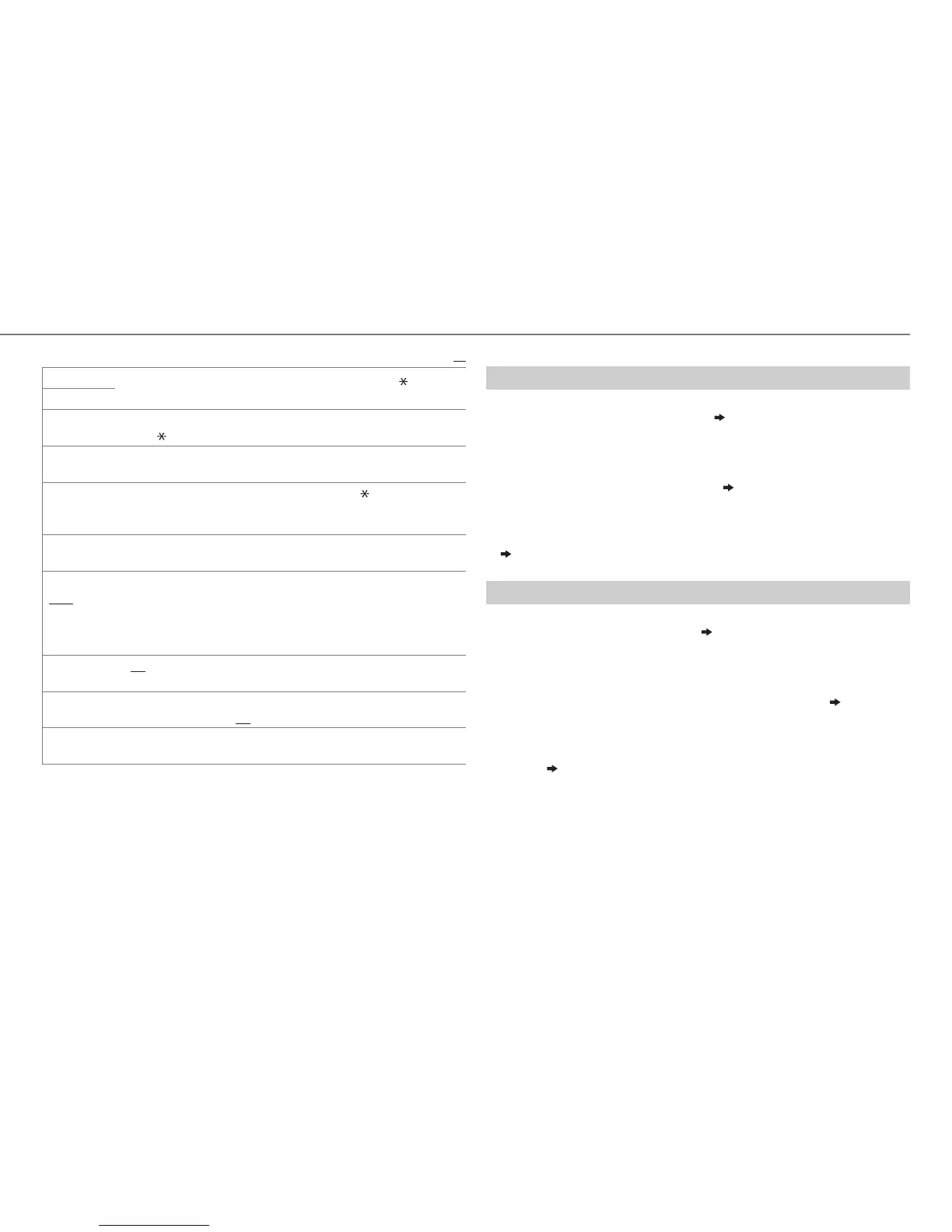15
ENGLISH |
BLUETOOTH®
Default:
XX
PHONE
Selects the phone or audio device to connect or disconnect. “ ” appears in
front of the device name.
AUDIO
APPLICATION
Shows the connected phone name using the JVC Smart Music Control
*
1
app. “
” appears in front of the device name.
DELETE PAIR
1
Turn the volume knob to select a device to delete, then press the knob.
2
Turn the volume knob to select
[YES]
or
[NO]
, then press the knob.
PRIORITY
Selects a device to be connected as priority device. “ ” appears in front of
the device name set as priority.
•
“NO PAIR” appears if there is no registered device found.
P.BOOK
WAIT
*
2
Copies up to 400 numbers from the phonebook memory of a connected
phone.
SET PINCODE
(0000)
Changes the PIN code (up to 6 digits).
1
Turn the volume knob to select a number.
2
Press
S / T
to move the entry position.
Repeat steps
1
and
2
until you finish entering the PIN code.
3
Press the volume knob to confirm.
AUTO CNNCT ON
:The unit automatically reconnect when the Bluetooth device is within
range.;
OFF
:Cancels.
INITIALIZE YES
:Initializes all the Bluetooth settings (including stored pairing,
phonebook, and etc.).;
NO
:Cancels.
INFORMATION
MY
BT
NAME
: Displays the unit name (JVCUNIT).;
MY
ADDRESS
: Shows
address of this unit.
*
1
JVC Smart Music Control is designed to view JVC car receiver status
and perform simple control operations on Android smart phones. For
JVC Smart Music Control operations, visit JVC website:
<http://www.jvc.net/cs/car/>.
*
2
Selectable only when the connected phone supports OPP.
Internet radio via Bluetooth
Listen to Pandora
Preparation:
Select
[ON]
for
[PANDORA]
in
[SRC SELECT]
.
( 4)
You can listen to Pandora on your smart phone (Android OS) through
Bluetooth on this unit.
1 Open the Pandora application on your device.
2 Connect to Bluetooth audio player.
( 11)
3 Press B /SOURCE to select PANDORA.
The source switches and broadcast starts automatically.
• You can operate Pandora in the same way as Pandora for iPod/iPhone.
( 9)
Listen to iHeartRadio
Preparation:
Select
[ON]
for
[IHEART]
in
[SRC SELECT]
.
( 4)
You can listen to iHeartRadio on your smart phone (Android OS) through
Bluetooth on this unit.
1 Open the iHeart Link application on your smart phone.
2 Connect your smart phone via Bluetooth connection.
( 11)
3 Press B /SOURCE to select IHEARTRADIO.
The source switches and broadcast starts automatically.
• You can operate iHeartRadio in the same way as iHeartRadio for iPod/
iPhone.
( 10)
