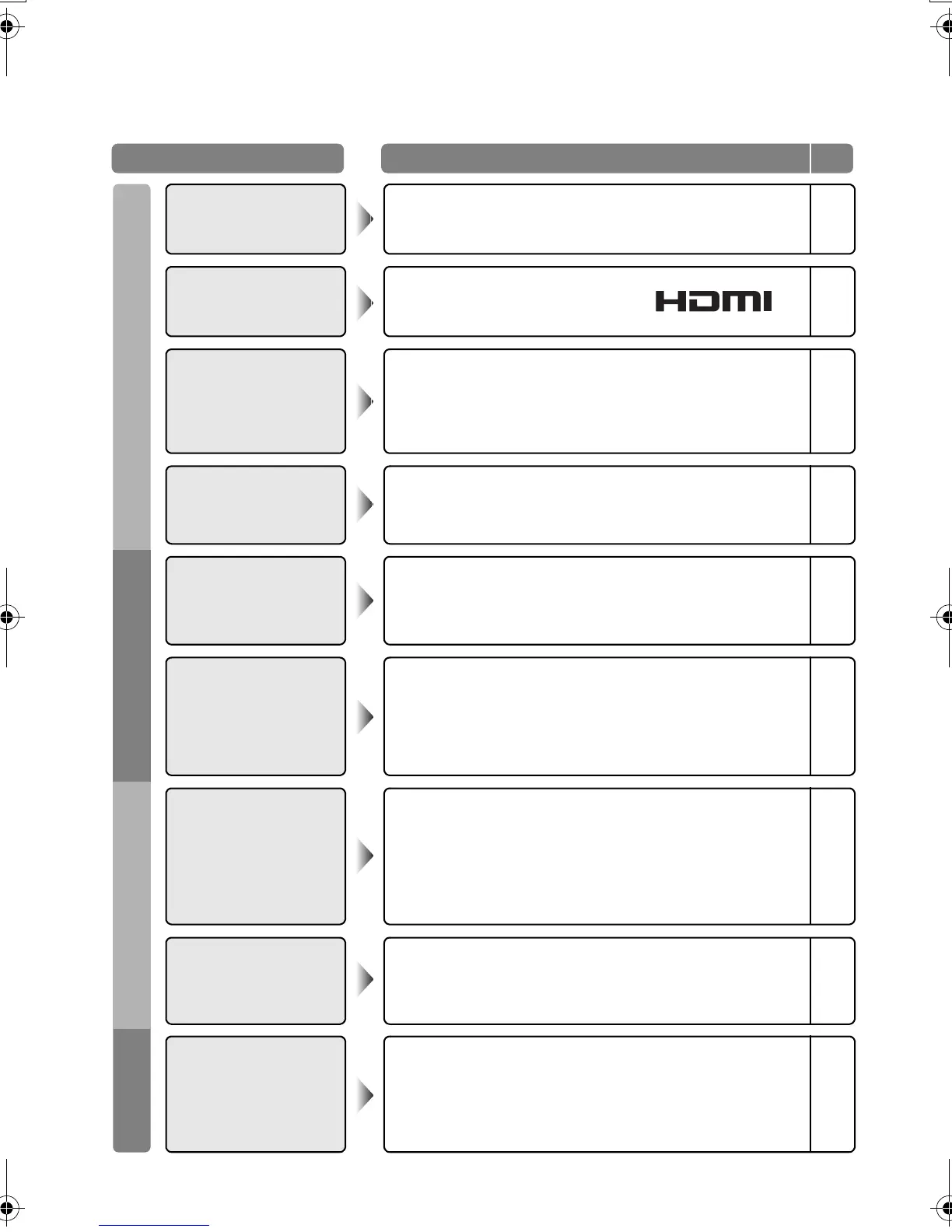39
Troubleshooting
HDMI Functions Display Screen
Problem
Actions
Page
No picture, no sound
z Use the cable marked with HDMI logo. –
Wrong screen size
(480p (525p) only)
z Switch “Size” in “HDMI Setting” to “1” or “2”. 36
No sound
z Check if the device is compliant with HDMI.
z Switch “Audio” in “HDMI Setting” to “Digital” or “Auto” for HDMI
devices, or “Analogue” or “Auto” for DVI devices.
(Not available for EXT-6)
–
36
Green and distorted
screen
z Wait a little for the signal to stabilize when switching the signal
format for an HDMI device.
–
Some inputs cannot be
selected in the sub-
picture
z “EXT-4”, “EXT-5”, “EXT-6” inputs and PC mode cannot be
selected in the sub-picture.
z RGB input signal of “EXT-1” and “EXT-2” are not available in
dual-picture mode.
–
“Feature Not Available”
appears
z Is the “T-V LINK” compatible device connected to EXT-2?
z Is the SCART CABLE “Fully Wired”?
z Is the “T-V LINK” compatible device turned on?
After confirming all the conditions above, press “OK” button
again.
–
“ACI Error” appears
z Press W to start “ACI” again.
If you still receive the “ACI Error” after numerous tries, press X
to cancel “ACI”.
–
Black or white dots
appear on the screen
z LCD panels use fine dots (“pixels”) to display images.
While more than 99.99% of these pixels function properly, a
very small number of pixels may not light, or may light all the
time.
Please understand that this is not a malfunction.
–
Some functions do not
work
z It is not a malfunction. Depending on the situation, some
function items will be displayed in gray colour and will not work.
29
LT-32P80BU_EN.book Page 39 Wednesday, May 30, 2007 1:06 PM
