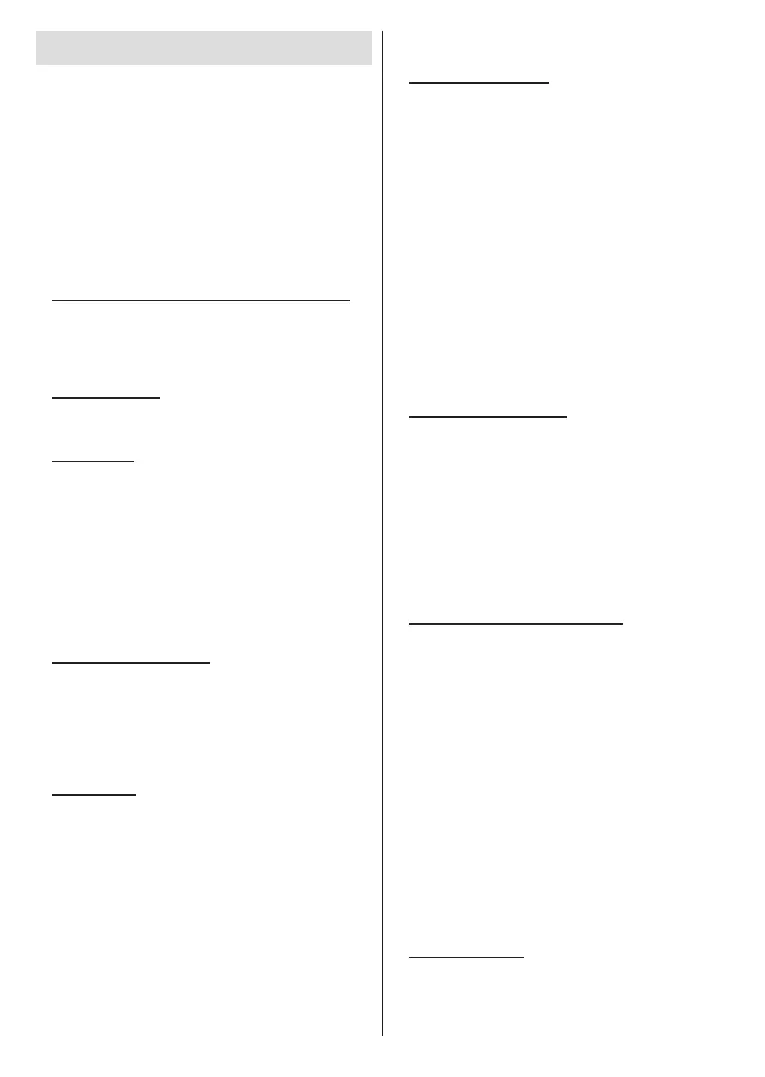English - 9 -
Initial Setup Wizard
Note: Follow the on-screen instructions to complete the initial
setup process. Use the directional buttons and the OK button
on the remote to select, set, conrm and proceed.
OK.
Factory reset
Settings>Device Preferences>About menu. You can
access the Settings menu from the Home screen or
from the TV options
1. Welcome Message and Language Selection
“Welcome
OK to continue.
2. Region/Country
OK to continue.
3. Initial Setup
After the region/country selection you can start the
ContinueOK
you need to change your language or region/country
Standby button. A dialogue
OKOK.
4. Search for accessories
Back/Return button
5. Quick Setup
Continue and
OK
Skip
are connected. You can choose to continue with wired
connection or change the network. Highlight Change
network OK if you want to use wireless
connection instead of wired connection.
6. Network Connection
searched and listed on the next screen. Select your
OK to connect.
Other
network
want to connect has hidden SSID.
Skip
can connect to the Internet later using the Network
& Internet Settings menu from
the Home Screen or from the TV options menu in
7. Network Privacy Policy
through and read the entire text. Highlight Accept and
OK
can change this setting later using Network Privacy
Policy Settings>Network & Internet
menu.
8. Sign in to your Google account
If connection succeeds, you can sign in to your Google
account on the next screen. You need to be signed in
to a Google account in order to use Google services.
By signing in, you will be able to discover new
YouTube; buy or rent the newest movies and shows on
and control your media. Highlight Sign In
OK
Skip
9. Terms of Service
continuing, you will agree to the Google Terms of
Service, the Google Privacy Policy and the Google
Play Terms of Service. Highlight Accept
