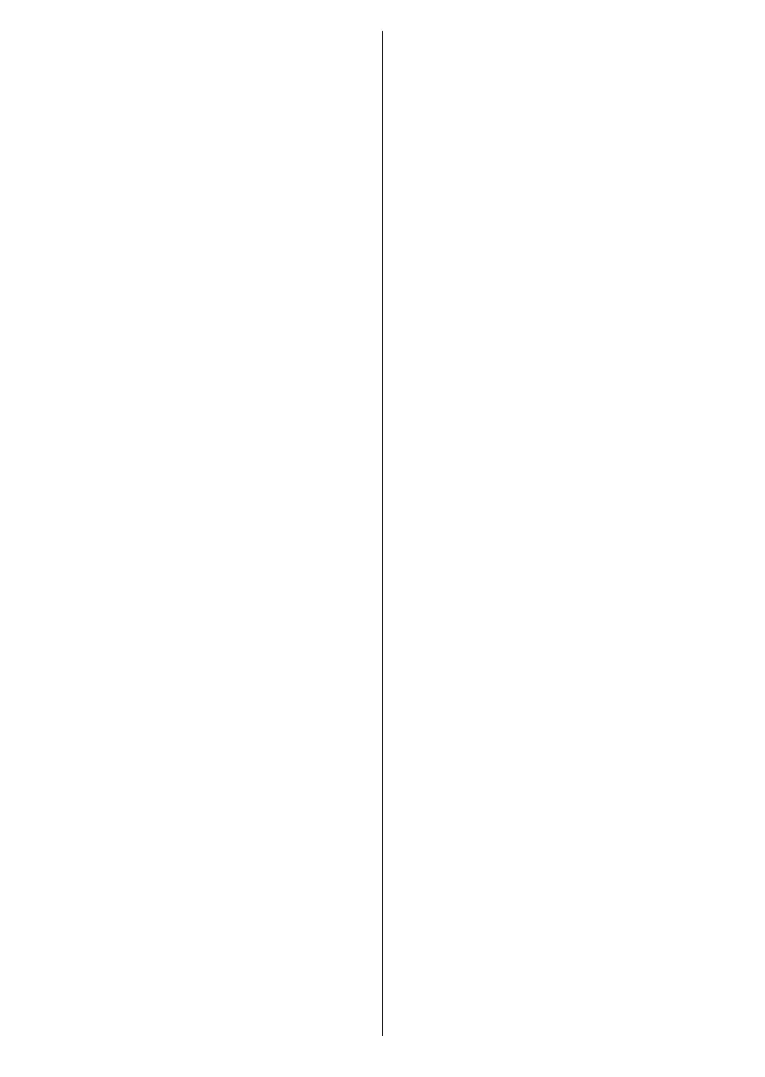English - 11 -
Right
will start to search available broadcasts.
Satellite
If Satellite Antenna Type screen
selecting the Next More and
OKSingle,
Tone Burst, DiSEqC and Unicable
OK or the Right
Next screen will be Select Operator screen. You
OK or the Right
General and
OK or Right
normal satellite installation.
Tivusat Installation
You can search and store Tivusat channels. Set
the tuner mode as Satellite. On the next screen
Select Operator
OK or the Right
Note: If you want the channels to be sorted in the preset
order of Tivusat set the satellite as Hotbird at 13.0º East
(13.0E).
LNB List
OK or the Right directional button to set
Satellite Status of the first
On. In order to enable
set as On
Satellite Status: On to
enable channel search on the selected satellite.
OK to change the
status.
Satellite Selection: Select the satellite on which you
Scan Mode:Full
and Network
Frequency, Symbol Rate
(Ksym/s) and Polarisation
Transponder
Scan Type:
Free
Select All to scan all channels.
Store Type:
radio channels only. Select All to store all channels.
Transponder:Frequency, Symbol Rate
(Ksym/s) and Polarisation
selected satellite if necessary.
if necessary.
Signal Quality:
Signal Level:
Press the Back/Return button and select next satellite
changes, highlight Next on the LNB List screen and
OK or Right
If Load Preset List
list installation will start. If the correct satellite has not
been selected for SatcoDX installation, a warning
that can be selected will be listed. Press OK to close
the dialogue and then set the satellite accordingly.
Channel Scan
Skip Scan
Only digital
channelsOK or the Right directional button
to start the search. While the search continues you can
Back/Return button, highlight Skip Scan
OK or Right
search. The channels that have already been found
will be stored in the channel list.
OK
You will be asked to give your consent to the
collection of your data. Read the text on the screen
for detailed information. Highlight Accept
OK
without giving your consent, select Skip. You can
change this setting later using the Settings>Device
Preferences>Manufacturer Usage & Diagnostics
menu.
Exit
