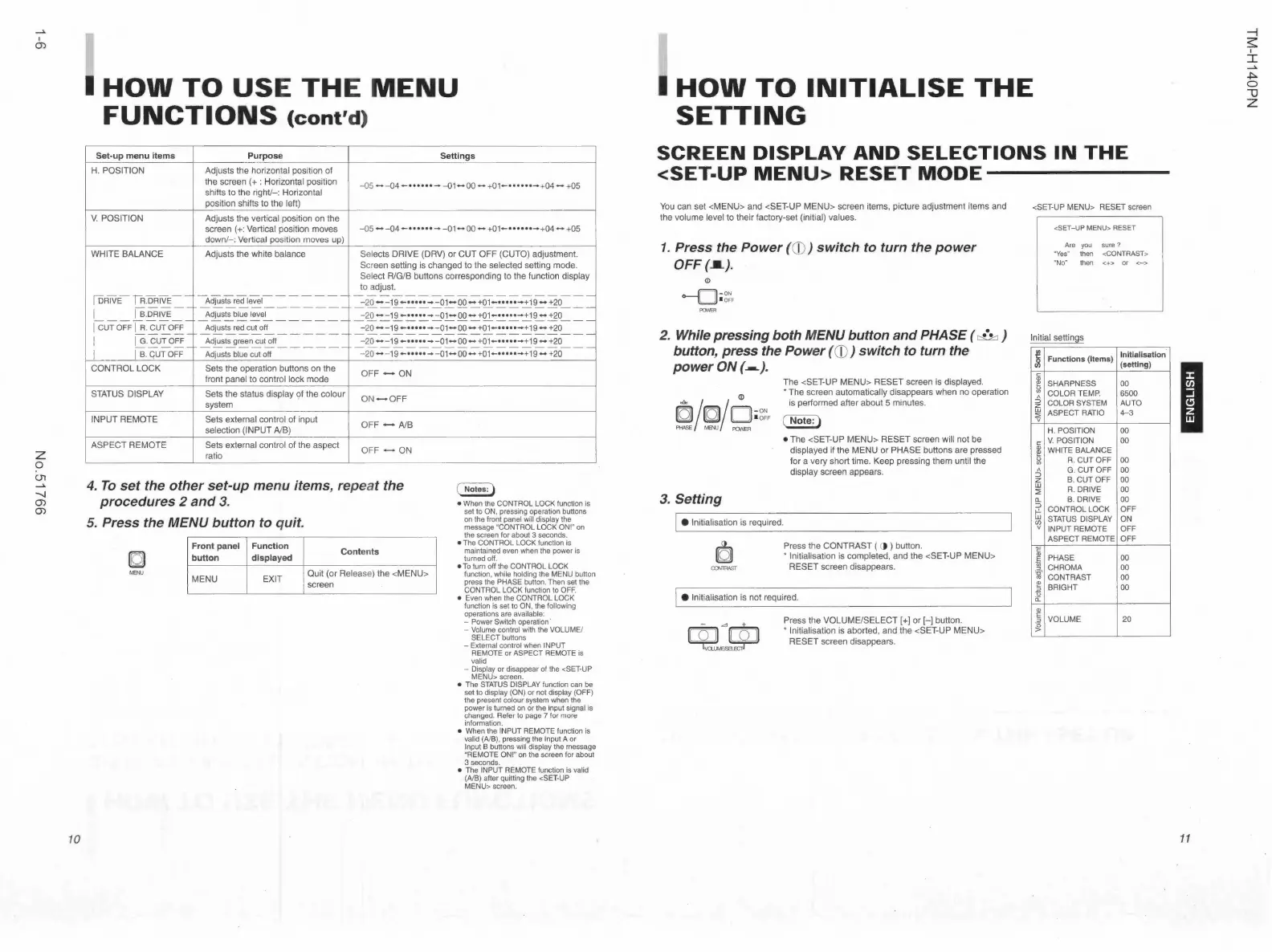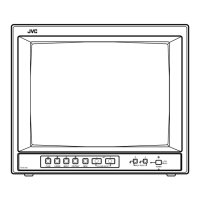z
0
<.n
-.J
(j)
m
10
I HOW TO USE THE MENU
FUNCTIONS (cont'd )
Set-up menu items
Purpose Settings
H. POSITION Adjusts the horizon tal posit ion of
the screen(+: Horizontal position
shifts to the righV- : Horizontal
- os --04- ••···· - -01 - 00- +01-••···•- +04 - +os
pos ition shifts to the left)
V. POS ITION Adjusts the vertical position on the
screen(+ : Vert ical position moves
-05 --04-••····- -01 - 00 - +01- ••···• -+04- +05
down/- : Vertica l position moves up)
WHITE BALANCE
Adjusts the white balance
Selects DRIVE (DAV) or CUT OFF (CUTO) adjustment.
Screen setting is changed to the selectE!d setting mode .
Select R/G/B buttons corresponding to the function display
to adjust.
!DRIVE IRDRIVE - -
- ----------- ------ --- -------- --
Adjusts red level __ _____
- 20 --19-••··•--01-oo-+01-•u••-+19-+20 __
I is.DRIVE - -
Adjusts blue level ____ __
-20 --19 ...... .. - -01-00-+01-••··•-+19-+20 __
icuT OFF~~~~ -=
Adjusts red cut off ______
- 20--19 ........ ➔
-01-00-+01-••
.. •-+19-+20
------ -- --- ------ - -
I
I G. CUTOFF
Adjusts green cut off ______
-20 --19-••··•--01-oo- +01- u•u -++19-+20
I
jB. quroFF -
Adjusts blue cut off
- 20- - 19- •••u-+ -01-oo-+01-••··•-+19-+20
CONTROL LOCK Sets the operation buttons on the
OFF .... ON
front panel to control lock mode
STATUS DISPLAY Sets the status disp lay of the colour
ON - OFF
system
INPUT REMOTE Sets external control of input
OFF+-+ A/B
selection (INPUT A/B)
ASPECT REMOTE Sets external contr ol of the aspect
OFF - ON
ratio
4. To set the other set-up menu items, repeat the
procedures 2 and 3.
( Notes: J
• When the CONTROL LOCK function is
set to ON, pressing operation buttons
on the front panel will display the
message "CONTROL LOCK ONI" on
the screen for about 3 seconds.
5. Press the MENU button to quit.
Front panel Function
Contents
button displayed
MENU EXIT
Quit (or Relea se) the <MENU>
screen
• The CONTROL LOCK function is
maintained even when the power is
turned off.
• To turn off the CONTROL LOCK
function, while holding the MENU button
press the PHASE button. Then set the
CONTROL LOCK function to OFF.
• Even when the CONTROL LOCK
function is set to ON, the following
operations are available:
- Power Switch operation·
- Volume control with the VOLUME/
SELECT buttons
- External control when INPUT
REMOTE or ASPECT REMOTE is
valid
- Display or disappear of the <SET-UP
MENU> screen.
• The STATUS DISPLAY function can be
set to display (ON) or not display (OFF)
the present colour system when the
power is turned on or the input signal is
changed. Refer to page 7 for more
information .
• When the INPUT REMOTE function is
valid (A/B), pressing the Input A or
Input B buttons will display the message
"REMOTE ON I" on the screen for about
3 seconds.
• The INPUT REMOTE function is valid
(A/B) after quitting the <SET-UP
MENU> screen.
HOW TO INITIALISE THE
SETTING
SCREEN DISPLAY AND SELECTIONS IN THE
<SET-UP MENU> RESET MODE-------
You can set <MENU> and <SET-UP MENU> screen items, picture adjustment items and
the volume level to thei r factory-set (initial) values .
1. Press the Power (CD) switch to turn the power
OFF(Jl.).
(I)
-----f'Fll-oN
~
I QFF
2. While pressing both MENU button and PHASE ( ~ )
button, press the Power (CD) switch to turn the
power ON(--.) .
(D
c/c/o-g~F
PHASE r.elJ POMcR
3. Setting
The <SET-UP MENU> RESET screen is displayed .
• The screen automatically disappears when no operation
is performed after about 5 minutes.
( Note:}
• The <SET-UP MENU> RESET screen will not be
displayed if the MENU or PHASE buttons are pressed
for a very short time . Keep pressing them until the
display screen appears.
I • Initial isation is required .
()
[CJ
Press the CONTRAST ( ct ) button .
• Initialisation is completed, and the <SET-UP MENU>
RESET screen disappears.
I • Initialisation is not required.
Press the VOLUME/SELECT[+] or[-] button.
* Initialisation is aborted , and the <SET-UP MENU>
RESET screen disappears .
<SET-UP MENU> RESET screen
<SET-UP MENU> RESET
Are you sure ?
"Yes" then <CONTRAST~
"No" then <+> or <->
Initial settings
I
Functions (Items)
lnltlalisatlon
(setting)
I
SHARPNESS 00
~
COLOR TEMP. 6500
I\
:::,
COLOR SYSTEM AUTO
z
w
ASPECT RATIO
4-3
~
H. POSITION
00
C:
V. POSITION 00
0)
WHITE BALANCE
~
1;l
R. CUTOFF
00
I\
G. CUTOFF
00
:::,
B. CUTOFF
00 z
w
R. DRIVE
00
::;
a. B. DRIVE
00
:::,
CONTROL LOCK OFF
t-.!.
w
STATUS DISPLAY ON
'Q
INPUT REMOTE OFF
ASPECT REMOTE OFF
~
PHASE 00
~
CHROMA 00
~
CONTRAST 00
J
BRIGHT
00
0)
§
VOLUME 20
g
I
11
~
0
-0
z
