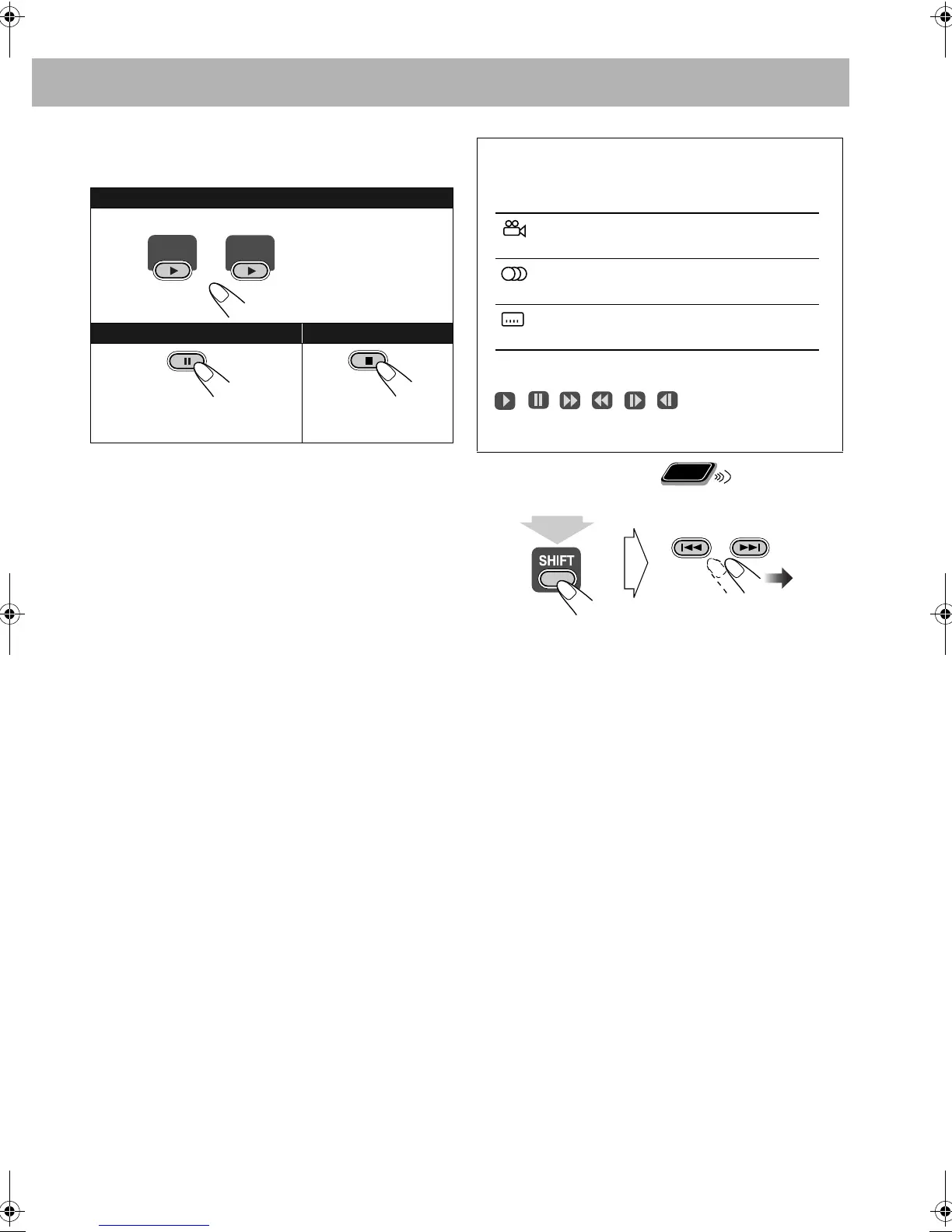10
To play back a disc/USB mass storage class
device
• For MP3/WMA/WAV/JPEG/MPEG-1/MPEG-2/DivX
files:
– If different types of playable files (audio/still picture/
moving picture) are recorded on a disc or USB mass
storage class device, select a file type to play (see “FILE
TYPE” in “PICTURE” menu on page 30).
– When the System detects MP3/WMA/WAV/JPEG/
MPEG-1/MPEG-2/DivX files, the control screen appears
on the TV. (For still/moving picture files, it appears while
playback is stopped.) For details, see page 27.
• The System can store the stop point, and when you start
playback again by pressing DVD/CD 3 or USB
MEMORY 3 (even while on standby), it starts from the
position where you have stopped—Resume Play.
(RESUME indicator lights on the display when you stop
playback.)
To stop completely while Resume is activated,
press 7
twice. (To cancel Resume, see “RESUME” in “OTHERS”
menu on page 31.)
.
To select a title/group
While playing...
• You can select a title/group directly by pressing the
number buttons after pressing GROUP/TITLE (not
applicable for DVD-VR). To select a number, see “How to
select a number” on page 8.
To start:
To pause: To stop:
To release, press DVD/CD 3 or
USB MEMORY 3.
DVD/CD
USB
MEMORY
Disc USB mass storage class device
On-screen guide icons
• During playback, the following icons may appear on the
TV:
At the beginning of a scene containing
multi-angle views.
At the beginning of a scene containing
multi-audio sounds.
At the beginning of a scene containing
multi-subtitles.
• The following icons will also be shown on the TV to
indicate your current operation.
, , , , ,
• To deactivate the on-screen guide icon, see “ON
SCREEN GUIDE” in “OTHERS” menu on page 31.
Remote
ONLY
GROUP/TITLE SKIP
(while holding...)
UX-G48[U].book Page 10 Friday, July 13, 2007 5:01 PM
