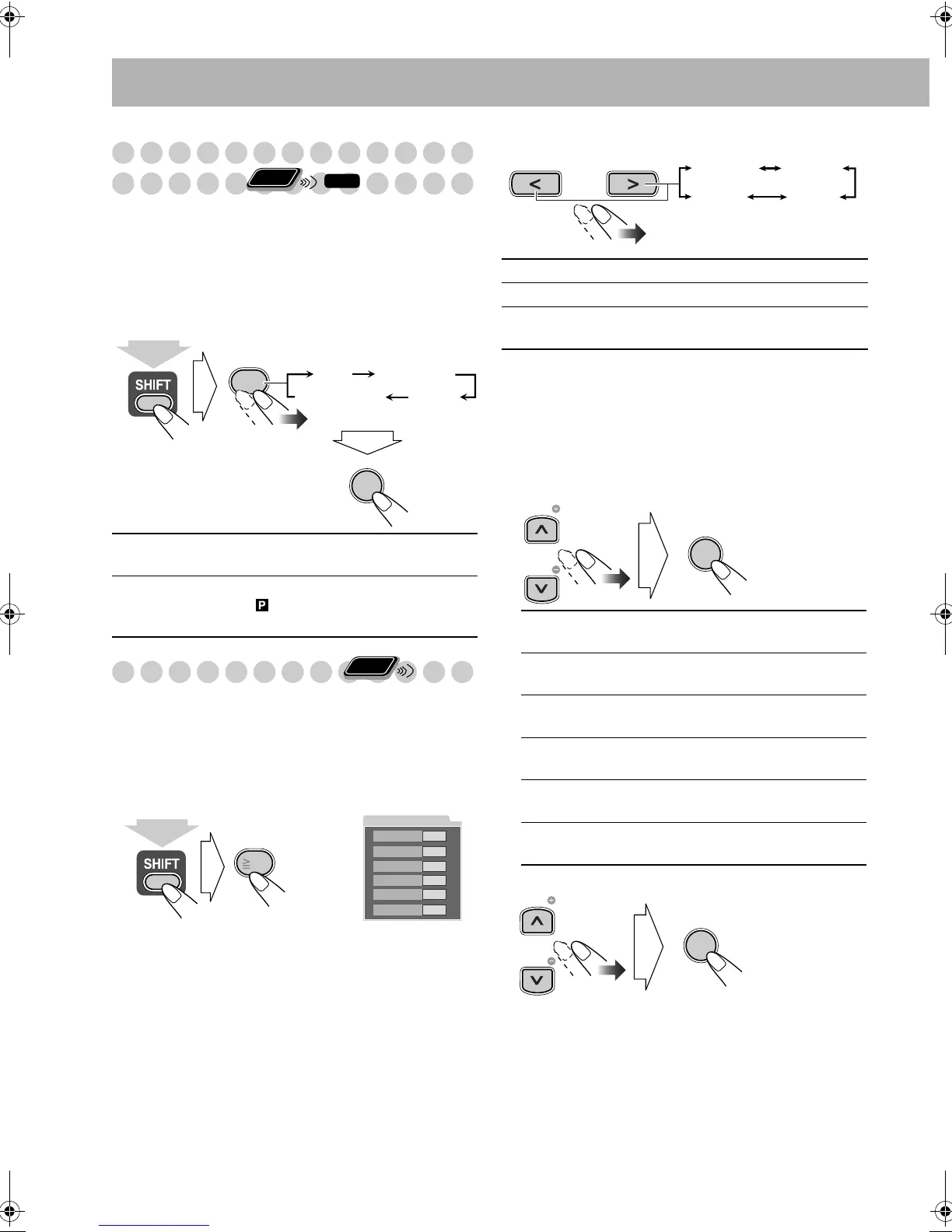15
Changing the Color System and
Scanning Mode
You can select the video output to match it to the color
system of your TV (NTSC or PAL).
• If you connect a progressive TV through the
COMPONENT VIDEO OUT jacks, you can enjoy a high
quality picture by selecting progressive scanning mode.
Before playback...
Changing the Picture Tone
While showing a playback picture on the TV, you can select
a preset picture tone, or adjust it and store your own
preference.
To select a preset picture tone
1
While playing, display VFP setting screen.
2 Select a preset picture tone.
To clear the screen,
press VFP again while holding SHIFT.
To adjust the picture tone
1
Select “USER1” or “USER2.”
• Follow steps 1 and 2 explained in “To select a preset
picture tone.”
2 Select a parameter you want to adjust.
3 Adjust the parameter.
4 Repeat steps 2 and 3 to adjust other parameters.
To clear the screen,
press VFP again while holding SHIFT.
PAL / NTSC Select for a conventional PAL or NTSC
TV.
PAL PRG /
NTSC PRG
Select for a PAL or NTSC progressive TV.
•The (Progressive) indicator lights on
the display.
Remote
ONLY
INFO
NTSCNTSC PRG
SCAN MODE
9
PAL PRGPAL
ENTER/SET
(while holding...)
Remote
ONLY
VFP
10
0
NORMAL
GAMMA
BRIGHTNESS
CONTRAST
SATURATION
TINT
SHARPNESS
0
0
0
0
0
(while holding...)
On the TV
NORMAL Normally select this.
CINEMA Suitable for a movie source.
USER1/USER2 You can adjust parameters and can
store the settings.
GAMMA Adjust if the neutral color is bright
or dark (–3 to +3).
BRIGHTNESS Adjust if the entire picture is bright
or dark (–8 to +8).
CONTRAST Adjust if the brightness ratio is
unnatural (–7 to +7).
SATURATION Adjust if the picture is whitish or
blackish (–7 to +7).
TINT Adjust if the human skin color is
unnatural (–7 to +7).
SHARPNESS Adjust if the picture is indistinct
(–8 to +8).
NORMAL CINEMA
USER2
USER1
ENTER/SET
TV CH
TV CH
ENTER/SET
TV CH
TV CH
UX-G48[U].book Page 15 Friday, July 13, 2007 5:01 PM
