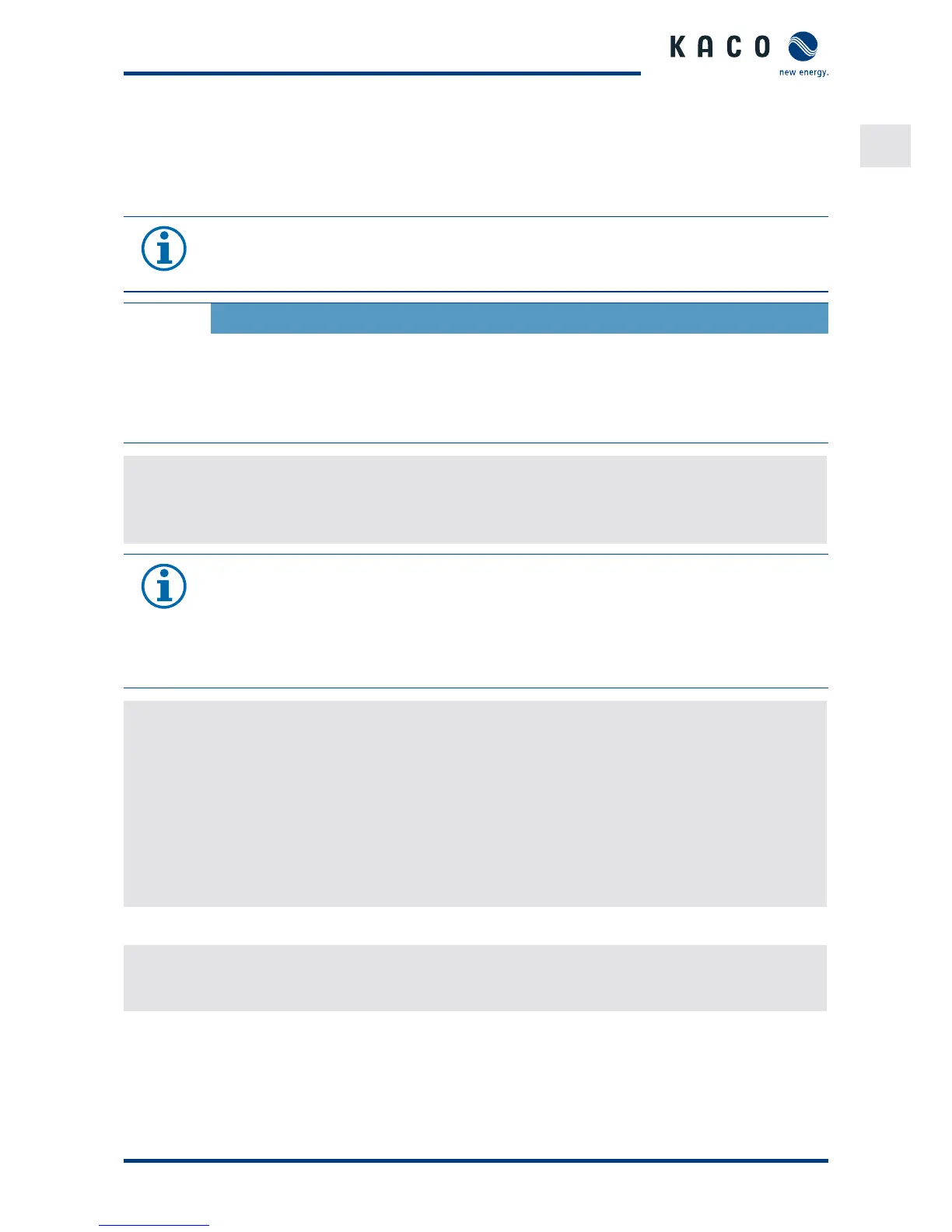EN
Configuration and Operation
KACO Operating Instructions blueplanet . TL Page
. Performing the software update
You can update the software of the inverter to a new version using the integrated USB interface. Use a FAT-format-
ted USB stick to do this. Do not use any storage media with an external power supply (for example: an external hard
disk).
NOTE
Ensure that the AC and DC inverter power supply is active. It is only possible to update all of the
inverter’s components to the most current software version in this operating state.
CAUTION
Damage to the inverter
The update can fail if the power supply is interrupted during the update process. Parts of the
software or of the inverter itself can then be damaged.
» Never disconnect the DC and AC power supply during a software update.
» Do not remove the USB stick during a software update.
Preparing for the software update
. Download the software update le from the KACO web site and store it on your hard disk.
. Copy the update le (.KUF) onto the USB stick.
» Perform software update.
NOTE
The update can take several minutes. The "Operating" LED ashes during the update process. The
inverter may restart several times.
The following message appears if the DC power supply is too low: “DC power supply too low! Per-
form update anyway?”.
In this case, select “No” and perform the update with a stable voltage supply.
Performing the software update
ඣ Prepare for the software update.
. Connect the USB stick to the inverter.
» The message “Software found. Would you like to load it?” appears on the display.
. If you would like to perform the update, select the "Yes" button. In the case of “No”, pressing the “Enter” button
stops the update process and the unit goes into feed-in mode.
» The inverter begins the update.
- The update has been imported in full once the message "Software update successful" appears.
- The update has failed if the message “Software update incomplete" appears.
. When a fault occurs, the update process must be repeated.
Alternatively, you can check to see if the update was successful in the menu:
Displaying the software version
" Open the Information / Software Version menu.
» The inverter will display the versions and checksums of the software that is currently loaded.
