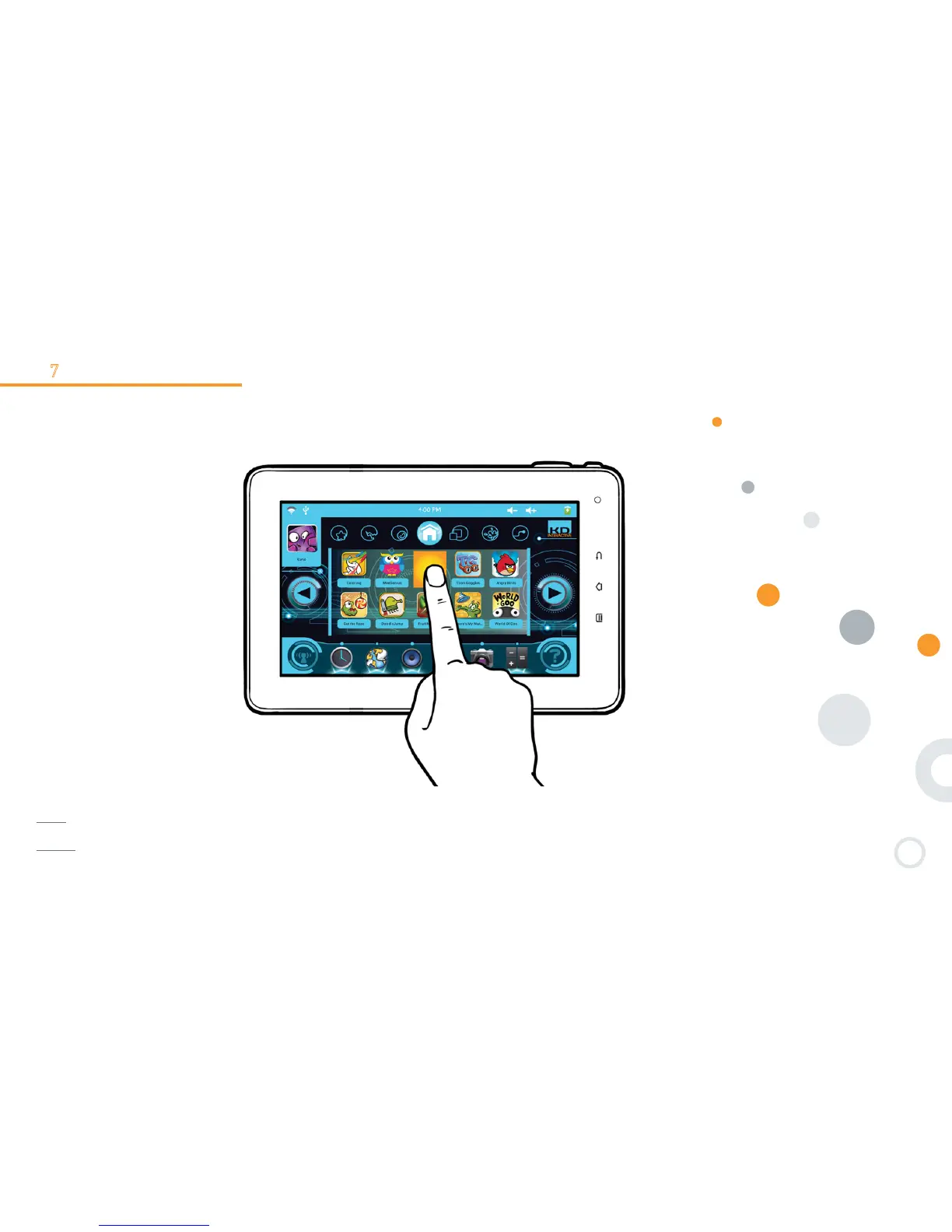6
1-7 Multi-touch screen
Kurio has a multi-touch capacitive screen. Just use your fingers to control Kurio.
Touch the screen to open files.
Press and hold on the main screen to add an application. press and hold the app icon to remove it.
Note: The reactivity of the touch screen can vary from one person to another, this is linked to the nature of the capacitive screen.
Note 2: Applications can only be added if this function is authorised in the Parental Area. Please check Step 10: App management –
Page 28 for more information.