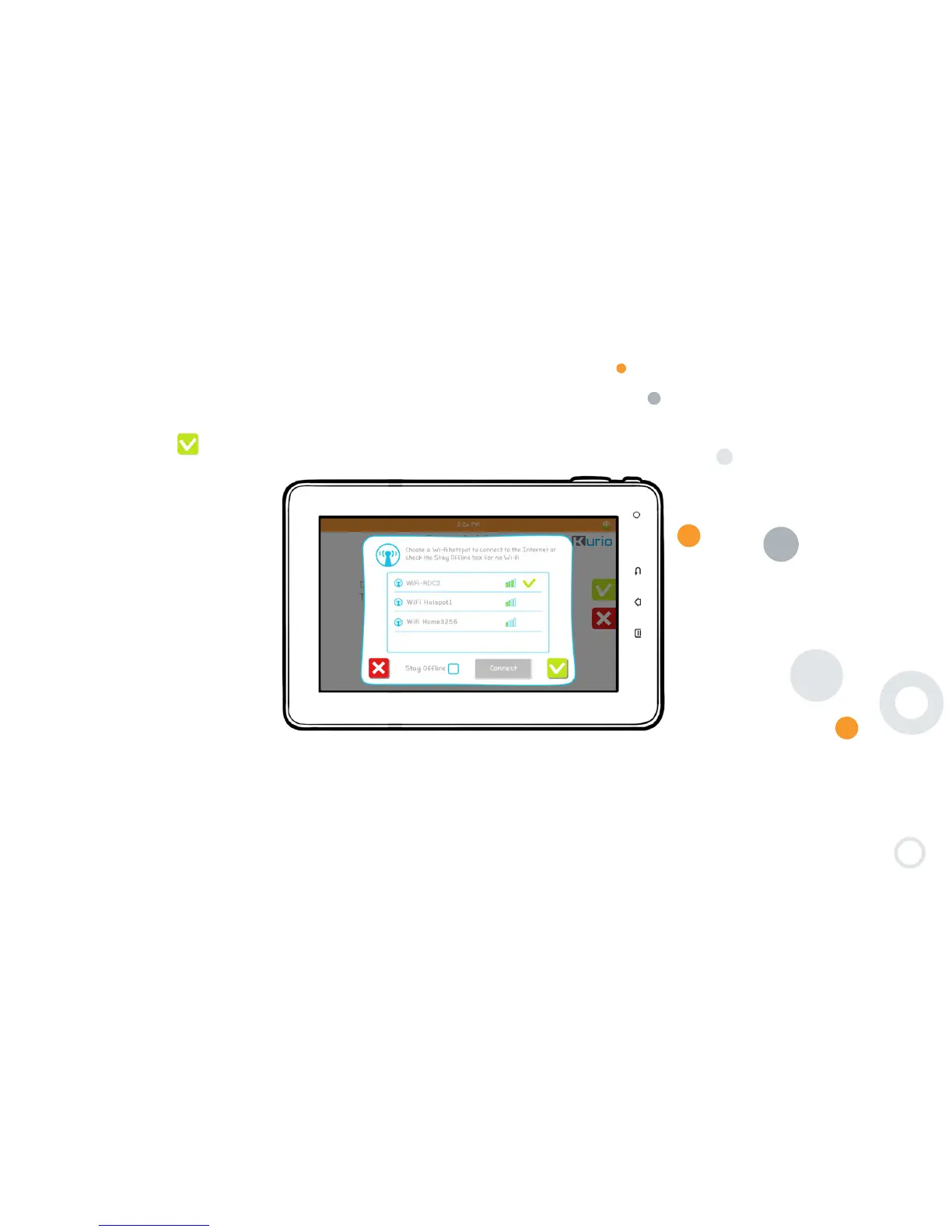17
Step 3: Select and Connect to Wi-Fi access:
• Select your hotspot and tap to ″Connect″
• Enter the Wi-Fi key of the hotspot selected
• press on to confirm
Upgrade check: When the Wi-Fi connection is done, the system will check whether an update is existing for the device.
If it exists then it will be directly applied.