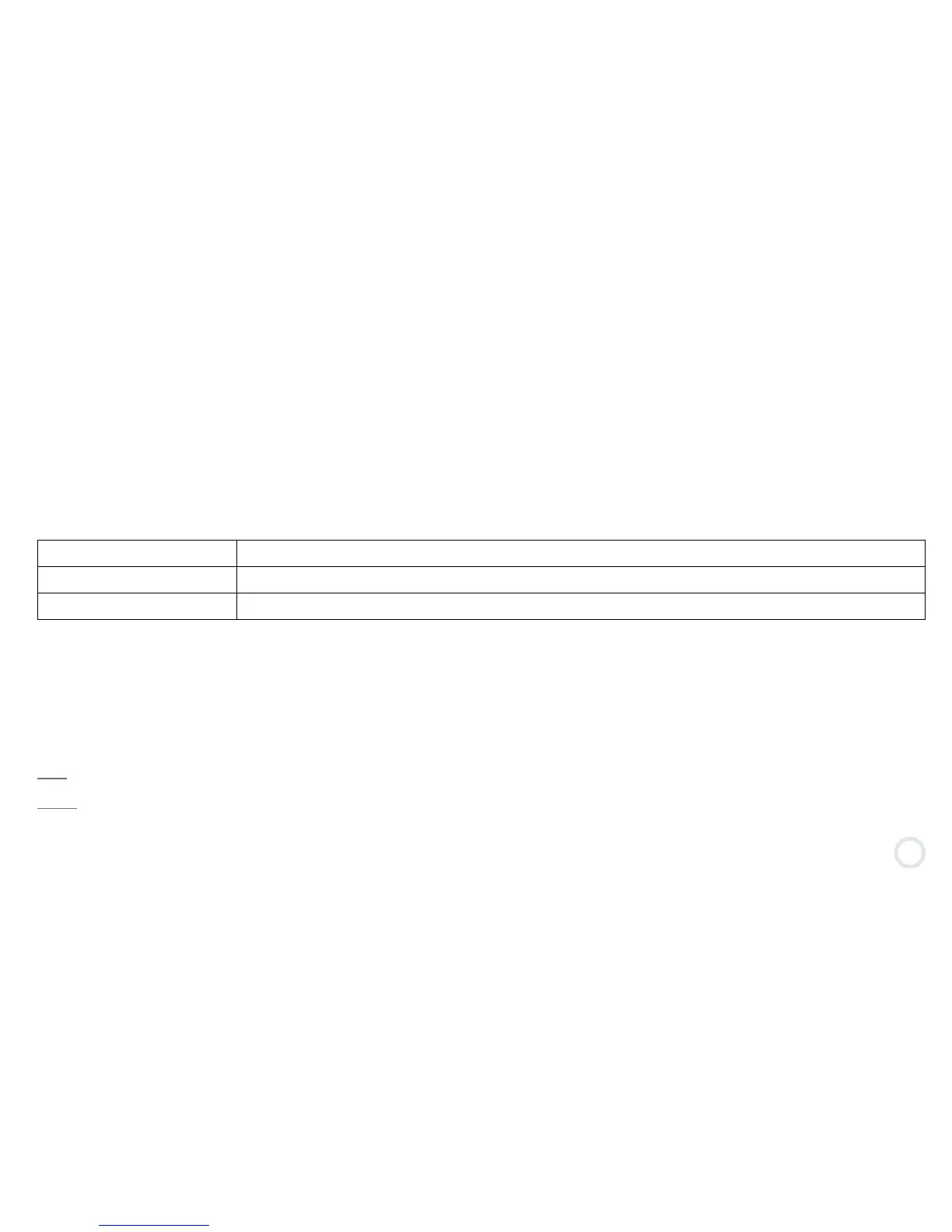25
Dene blocked URLs
Add some specic websites you want to block by entering the URL.
Dene custom lter
Dene which categories of website you want to block.
Keyword ltering
Scan and block some websites if inappropriate words are detected. Slide on to activate.
Step 8: Content filtering parameters
There are several predefined profiles that contain the list of website categories that will be blocked. The content of
each profile (except the custom filter) will be defined on the server side, not from the Kurio interface.
The user selects the profile by pressing on the corresponding bullet. When entering the screen, the default preset will
be the one corresponding to the age of the child (calculated from the date of birth data). When a profile was selected
and the screen validated, the interface will add to the internet filter the ID of the profile.
Important: The Internet access control is available only with the Safe Browser. It won’t be applied on any other web
browser installed.
Note: The Internet access control is available only with the Safe Browser. It won’t be applied on any other web browser installed.
Note 2: The filtering is amongst the strongest filtering system available but as any system it can’t be filtering 100% of the websites so adult
supervision is still recommended.