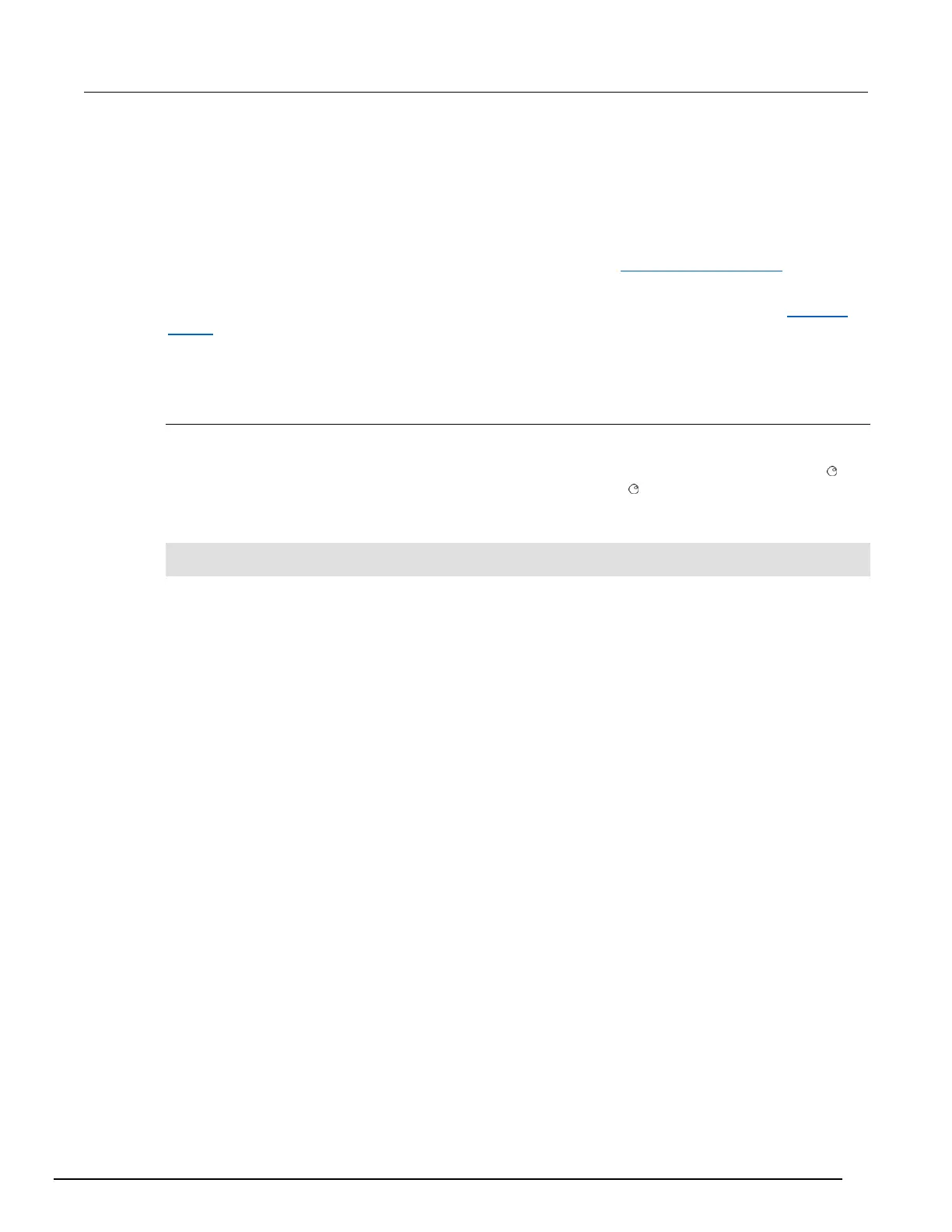LOAD TEST menu options
Allows you to run scripts and code from the front panel that you created through the communication
interface, or configuration scripts created by pressing the front-panel MENU key, then selecting
SCRIPT > CREATE-CONFIG.
To open this menu, press LOAD.
The User option loads code that was added to Load Test with the display.loadmenu.add() (on page
11-133) command.
The Scripts option loads named scripts that were added to the run-time environment. See Manage
scripts (on page 10-3) for information on creating and loading scripts.
After selecting code or script from the User or Scripts option, you can press RUN to execute the
selected code or script.
Key-press codes
Sending key codes
Key codes are provided to remotely simulate pressing a front-panel key or the navigation wheel .
There are also key codes to simulate rotating the navigation wheel to the left or right (one click at a
time). Use the display.sendkey() function to perform these actions. The following programming
examples illustrate how to simulate pressing the MENU key in two different ways:
display.sendkey(display.KEY_MENU)
display.sendkey(68)
Capturing key-press codes
A history of the key code for the last pressed front-panel key is maintained by the Series 3700A.
When the instrument is turned on (or when transitioning from local to remote operation), the key code
is set to 0 (display.KEY_NONE).
When a front-panel key is pressed, the key code value for that key can be captured and returned.
There are two functions associated with the capture of key-press codes: display.getlastkey()
and display.waitkey().
