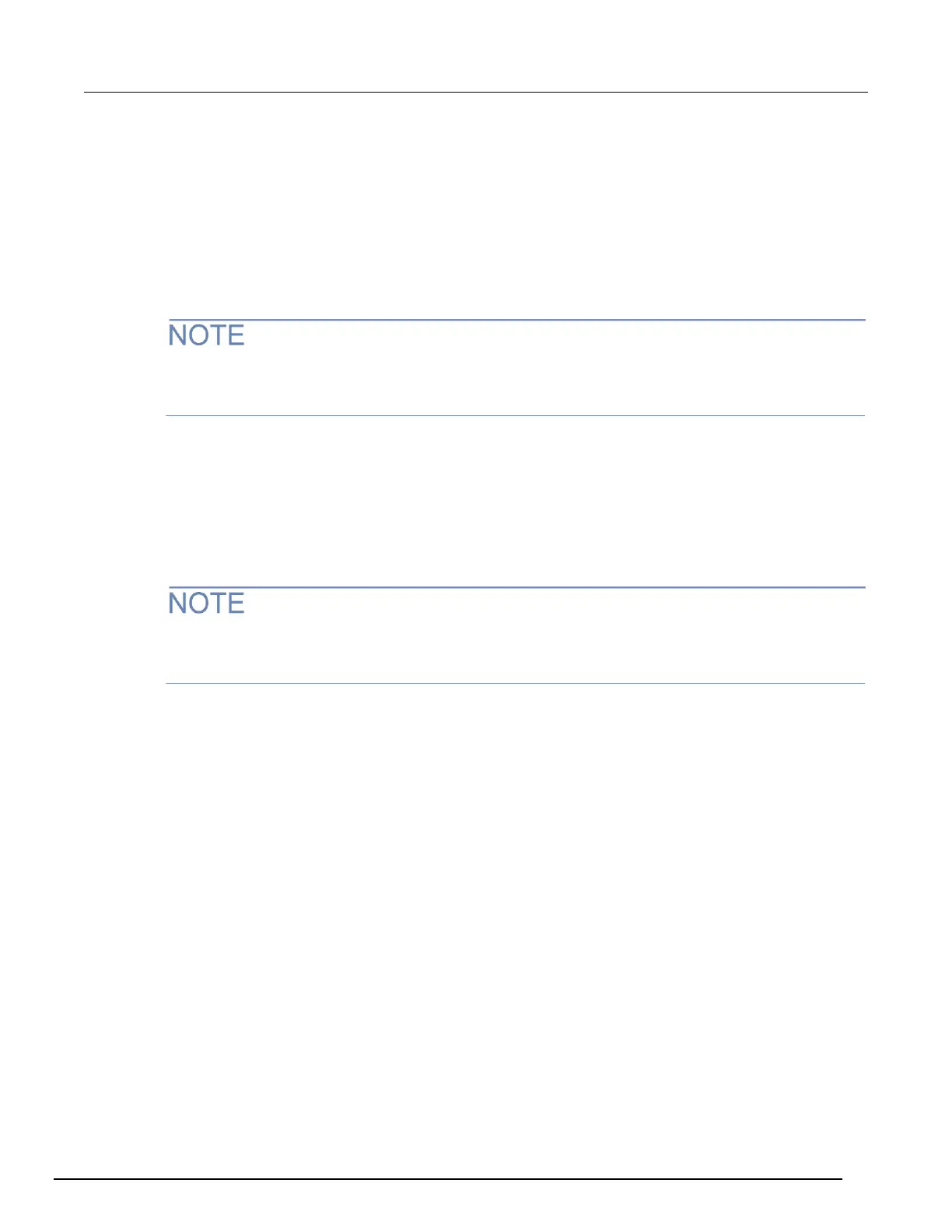Run a user script from the instrument front panel
From the instrument front panel, you can load and run a user script.
To run the code from the front panel and add it to the USER menu:
1. Press the LOAD key.
2. Select USER.
3. Select the user chunk from list and press the ENTER key. The chunk is loaded into the run-time
environment.
If you are used to using print in Test Script Builder, note that the output of the prints using this
procedure will not function the same as when you are in Test Script Builder. You may find that it
makes more sense to use Test Script Builder to get the output you need.
4. Press the RUN key to execute.
To run a script directly without adding it to the USER menu:
1. Press the LOAD key.
2. Select SCRIPTS and press the ENTER key. There may be a short pause before a menu is
displayed that represents the scripts in the instrument.
3. Select the script from the list and press the ENTER key. Now the script is loaded for front panel
execution.
If you are used to using print in Test Script Builder, note that the output of the prints using this
procedure will not function the same as when you are in Test Script Builder. You may find that it
makes more sense to use Test Script Builder to get the output you need.
4. Press the RUN key to execute.
