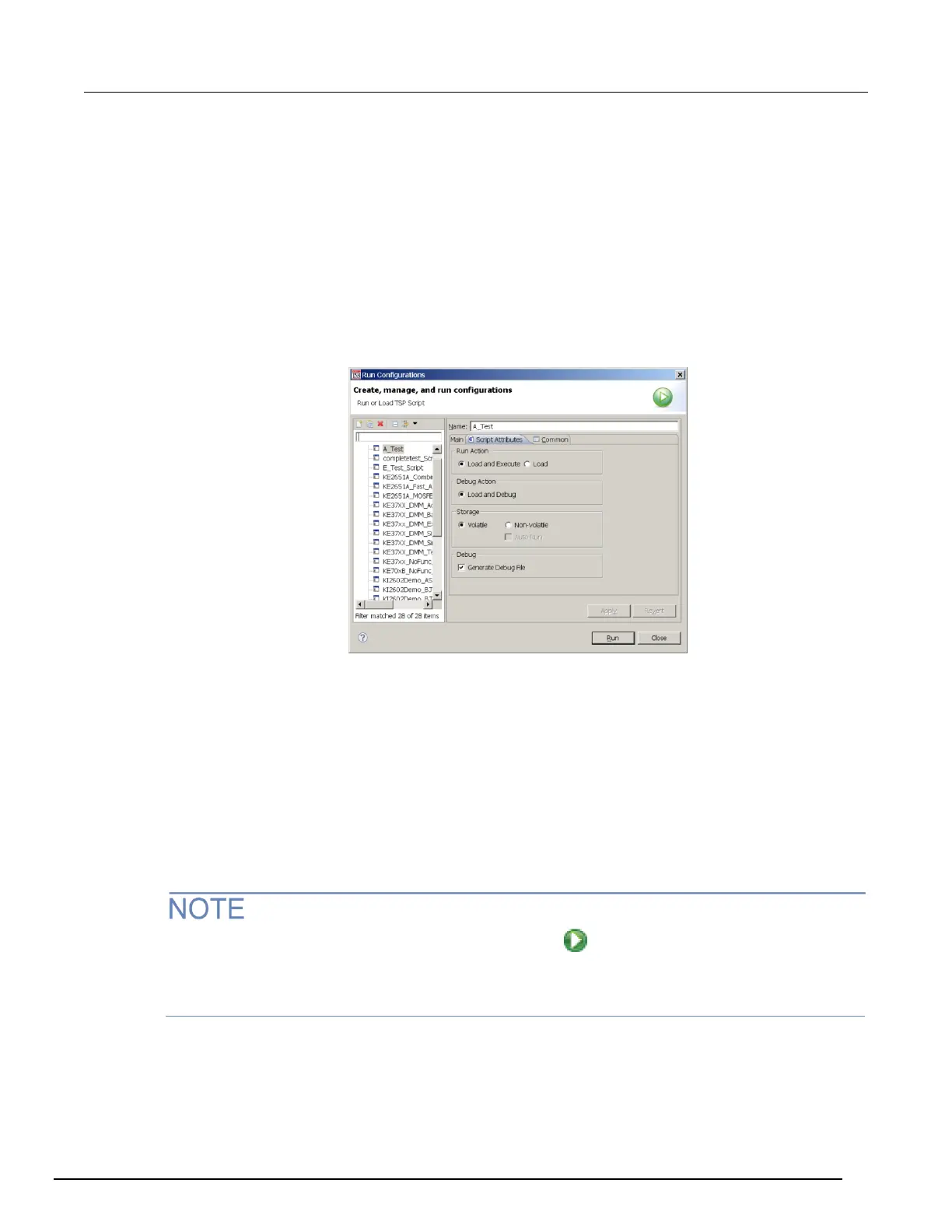9. Click Apply.
10. Click the Script Attributes tab.
11. Select one of the following:
▪ Load and Execute: If you select this option, which is the default selection, the script
automatically loads into the instrument's volatile memory (run-time environment) and
executes when you click Run.
▪ Load: If you select this option, the script is loaded into the instrument's volatile memory when
you click Run, but is not executed until you manually run it. To manually run it from the
command line in the Instrument Console, type MyConfiguration.run() (where
MyConfiguration is the name of your configuration).
Figure 130: Script Attributes tab
12. In the Storage area of the Script Attributes tab, select Volatile or Non-volatile. For products that
support autorun scripts, if you select Non-volatile, you can select Auto Run to have the script run
automatically when the instrument is turned on.
Note that all scripts are initially stored in the volatile (runtime) memory of the instrument memory
and are lost if you turn the instrument power off and then on again. If you want to keep the script
on the instrument through a power cycle, select Non-volatile storage.
13. In the Debug area of the Script Attributes tab, you can select Generate Debug File.
When you select this option, a Debug subfolder is created in your test folder, and a file with a
.DBG extension is created in that folder. Note that this is a feature of the Eclipse platform, and
you will not use this file to debug your script. It contains all the scripts in your run configuration, so
that you can see them together in the order in which they will load.
14. Click Close or Run. The run configuration is added to the run configurations list.
To run the last used run configuration, click the Run icon in the main TSB toolbar. To run a
different run configuration, right-click in the script editor area and select Run As > Run
Configurations. Select a different run configuration, and then click Run in the Run Configurations
dialog box.
