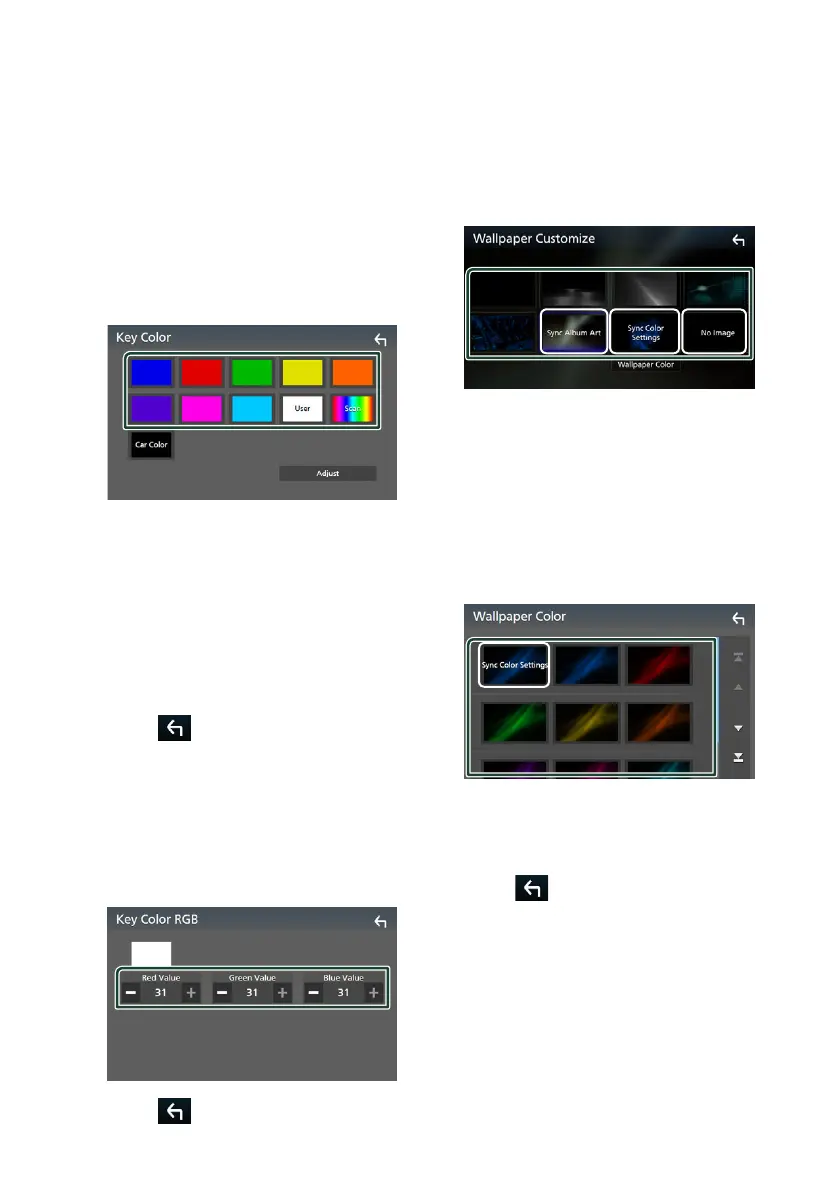Setup
72
■ [Screen transition effect]
Select whether to use the screen transition
effect when the source control screen is
switched to the Home screen.
"ON" (Default)/"OFF"
Ñ Customizing the key color
You can set the key illumination color.
1
Touch [Key Color] on the Display screen.
2
Touch the desired color.
■ [User]
The color you have set in the process of
[Adjust] is registered.
■ [Scan]
You can set the key color to continuously
scan through the color spectrum.
■ [Car Color]
This can be selected when the iDatalink
(commercially available) is connected.
3
Touch [ ].
To register an original color
You can register your original color.
1
Touch [User] on the Key Color screen.
2
Touch [Adjust].
3
Use [−] and [+] to adjust each color value.
4
Touch [ ].
Ñ Change the wallpaper image or
color
1
Touch [Wallpaper Customize] on the
Display screen.
2
Select an image.
*
2
*
1
*
3
*
1
The album art currently being displayed is
used as a wallpaper.
*
2
Select a wallpaper color in advance.
*
3
Select an original image in advance.
To select wallpaper color
1
Touch [Wallpaper Color] on the Wallpaper
Customize screen.
2
Select a wallpaper color.
*
1
*
1
The color you have selected at [Key Color]
is added on the image. If you select “Scan”
at [Key Color], you cannot select this
image.
3
Touch [ ].
To register an original image
With “KENWOOD Portal APP” application
installed on your iPhone or Android
smartphone, you can upload image files to this
unit and set an image as the wallpaper image.
See Importing Image Files (P.19).
