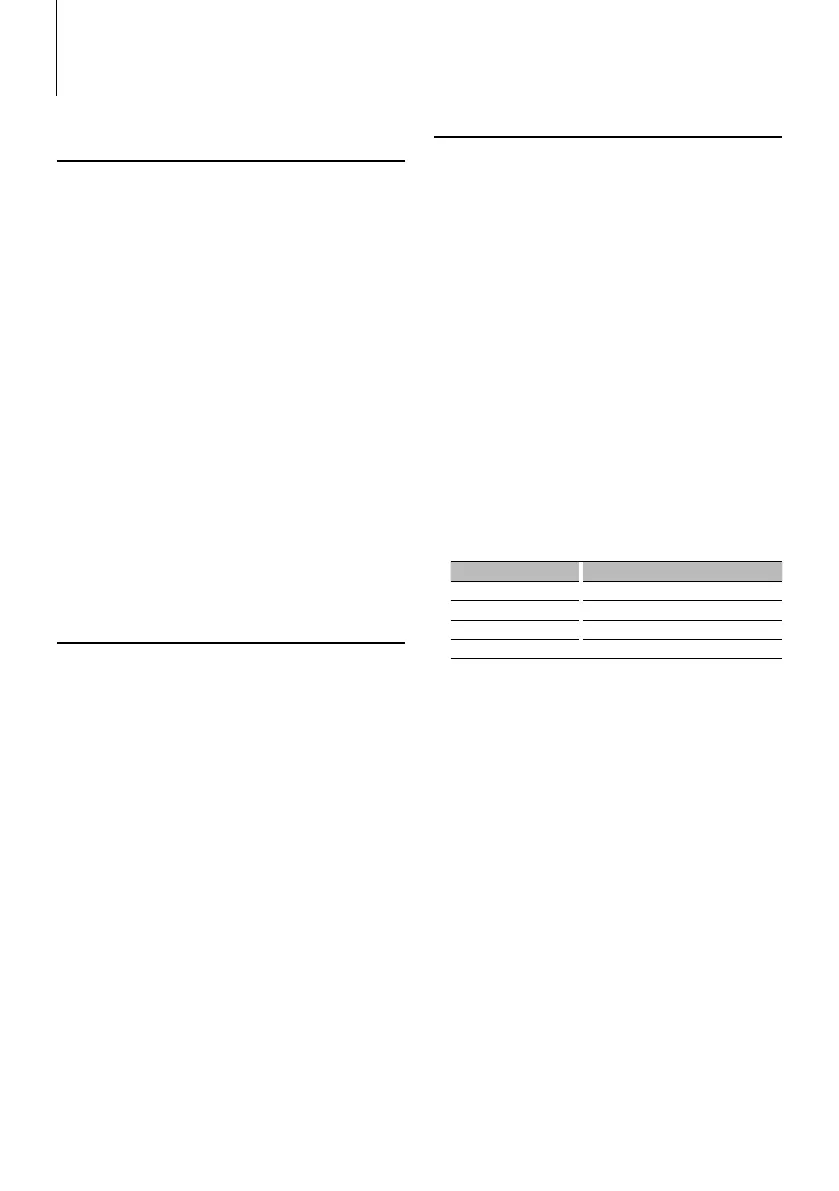30
|
KDC-BT6544U/ KDC-BT6544UY/ KDC-BT6044/ KDC-BT6144/ KDC-W5544U/ KDC-W5644U
Bluetooth Setup
Function of KDC-BT6544U/BT6544UY/BT6044/BT6144
Deleting a Registered Bluetooth
device
You can delete a registered Bluetooth device.
1 Enter Bluetooth device deletion mode
Select “MENU”
> “DEVICE DEL”.
Press the [AUD] knob for at least 1 second.
For how to select Function Control item, refer to
<Function Control> (page 6).
‘(name)’ is displayed.
2 Select the Bluetooth device
Turn the [AUD] knob or push it towards up or
down.
3 Delete the selected Bluetooth device
Press the [AUD] knob for at least 1 second.
4 Exit the Bluetooth device deletion mode
Press the [SEARCH] button.
⁄
• When a registered cell-phone is deleted, its Phone Book,
log, SMS, and voice tag are also deleted.
Displaying the Firmware Version
Display the version of the firmware of this unit.
1 Enter Bluetooth Firmware update mode
Select “MENU” > “BT F/W UPDATE”.
Press the [AUD] knob for at least 1 second.
For how to select Function Control item, refer to
<Function Control> (page 6).
The firmware version appears.
2 Exit Bluetooth Firmware update mode
Press the [SEARCH] button.
⁄
• For how to update the firmware, access our website.
http://www.kenwood.com/bt/information/
Adding a voice dialing command
Add a voice tag to the phonebook for voice dialing.
You can register up to 35 voice tags.
1 Enter voice tag mode
Select “MENU”
> “VOICE TAG”.
Press the [AUD] knob for at least 1 second.
For how to select Function Control item, refer to
<Function Control> (page 6).
2 Select “PB NAME EDIT” mode
Press the [AUD] knob to select “PB NAME EDIT”,
and then press the [AUD] knob for at least 1
second.
3 Search for the name to register
Select the name to register with reference to 4 in
<Calling a number in the PhoneBook> (page 17).
If a voice tag has already been registered for a
name, “*” is displayed before the name.
4 Select a mode
Turn the [AUD] knob or push it towards up or
down.
Display Operation
“PB NAME REG” Register a voice tag.
“PB NAME CHK”* Play a voice tag.
“PB NAME DEL”* Delete a voice tag.
“RETURN” Return to step 2.
* Displayed only when a name for which a voice tag has
been registered is selected.
Select “PB NAME REG” (Regist)
5 Register a voice tag (first)
Press the [AUD] knob.
“ENTER1” is displayed.
When a beep is heard, utter a voice tag within 2
seconds.
6 Confirm the voice tag (second)
Press the [AUD] knob.
“ENTER2” is displayed.
When a beep is heard, utter the same voice tag as
that you uttered in step 4 within 2 seconds.
“COMPLETE” is displayed.
7 End registration
Press the [AUD] knob.
Return to step 2. You can register another voice tag
continuously.
⁄
• If your voice cannot be recognized, a message is
displayed. Pressing the [AUD] knob allows you to retry
voice input. (page 43)
B64-4317-00_02_E_English.indd 30 09.1.6 9:32:47 AM
