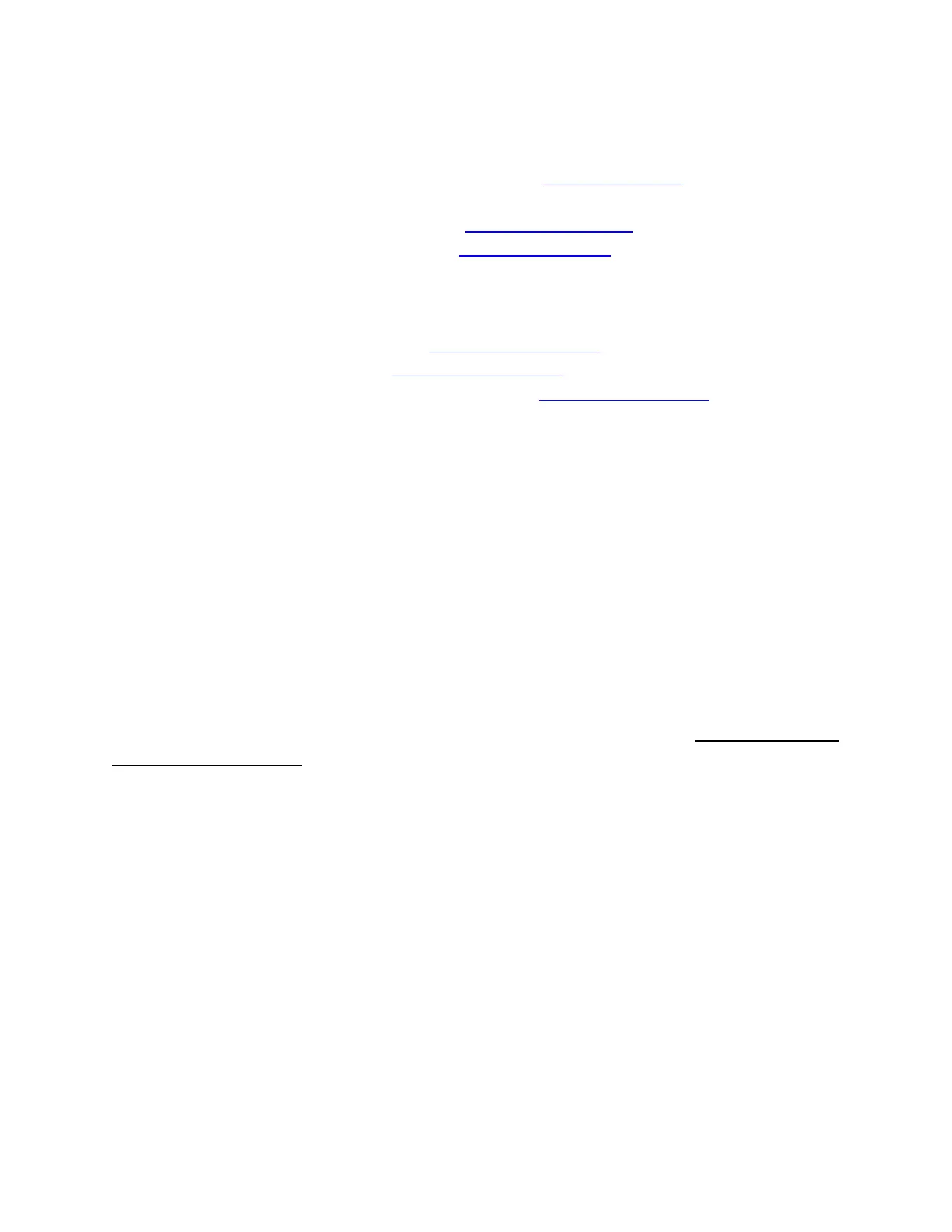Configuring the TS990S for Fldigi
Tutorial by Mitch Baum – AE2A
Page 5
Preparation
Download the Fldigi and Flrig programs from Source Forge at: Source Forge - Fldigi .
At this time the best versions are the ‘alpha-test” versions found in the “alpha-tests’ folder.
The most current versions of Fldigi for windows is: fldigi-3.23.07_setup.exe .
The most current versions of Flrig for windows is: flrig-1.3.24_setup.exe .
These versions may be updated by the time you read this, but use a fresh pair of these programs as they
are meant to function as a pair. If you need to update these programs do so by first removing the old
versions, then installing the updated versions.
Download the Virtual COM Port Driver from : Kenwood Download Site .
Download the ARCP-990 Program from: Kenwood Download Site .
Download the ARUA-10 USB Audio Controller software from: Kenwood Download Site .
If you have not upgraded the firmware in your TS990S to v 1.10, now would be a good time to do this.
You can find the firmware update here also and instructions on how to perform the update are here
also.
Obtain a good quality shielded USB-A to USB-B cable. Install one or two ferrite RFI suppressors to
protect both the radio and your PC from any RFI effects. Install one at each end of the cable. Do not
connect the cable to your PC yet, but you may connect the USB-B end into the TS990S at this time.
NOTE:
If you are using the TS590SG or TS590S, the process is very similar and the downloads are on the
same page.
Install the software
Install the Virtual COM Port Driver software by double clicking the downloaded file. Ensure you are using
an administrative account! Likewise install the ARCP-990 Program and the ARCP-990 Program. Although
you may wish to enjoy these stand-alone programs, we will not actually use these in this document, but
they are needed to properly install the required software ‘drivers’. Other than creating some new icons
on your desktop, you should not see anything happen.
Plug in the USB cable to the Transceiver
Plug in the USB cable to the back panel socket on the TS990S. The PC will then begin the installation of
the driver software which may take some time to complete. When the process is complete, the notices
will disappear. You will not see anything different on your desktop when this completes.
Configure the Sound Device Names
