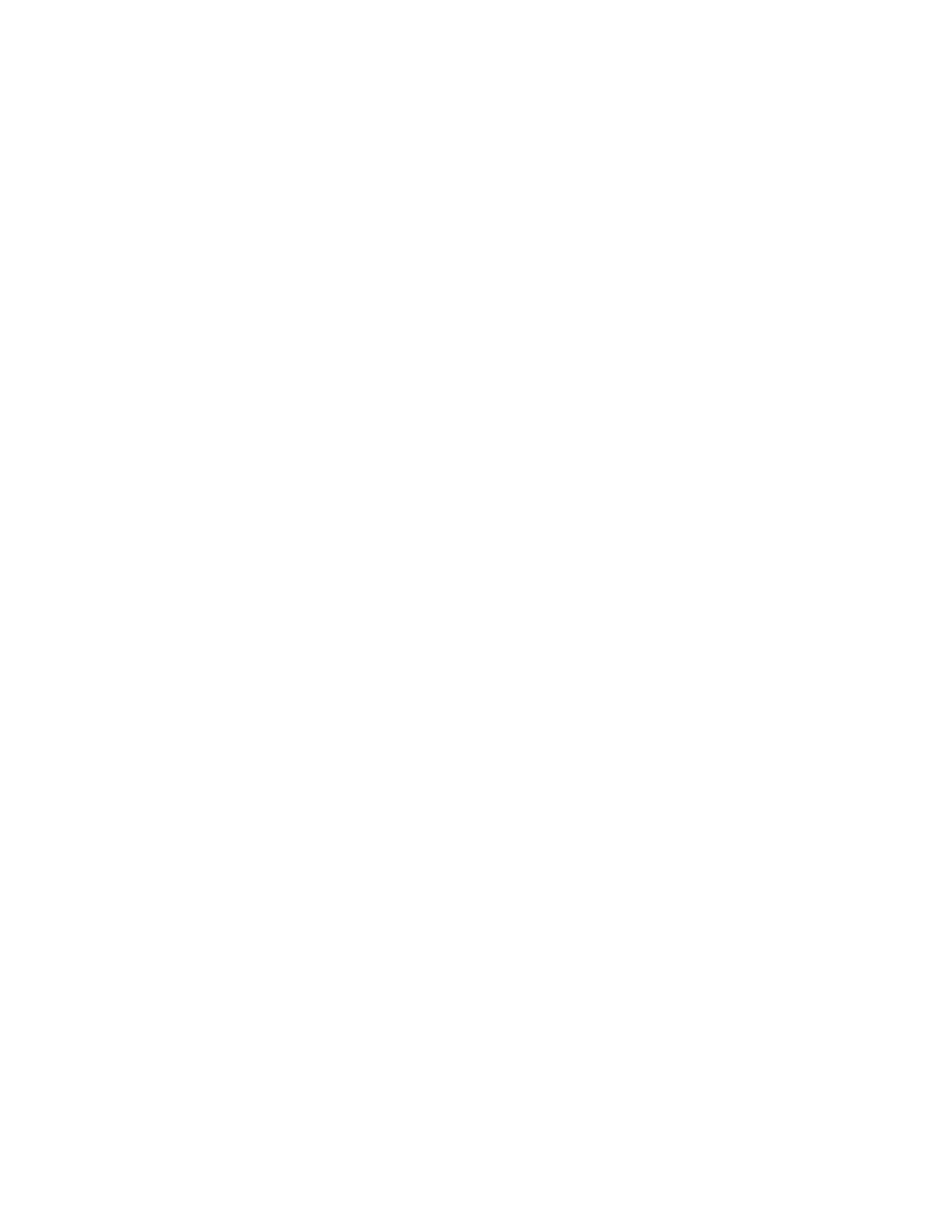Source User’s Guide 31
Basic Digital Operation
Saving a Waveform Settings & Parameters
Saving a Waveform Settings & Parameters
This section describes how to edit and save a file header. When you download
only a waveform file (I/Q data, which the source treats as a waveform
segment), the source automatically generates a file header and a marker file
with the same name as the waveform file. Initially the file header has no source
settings saved to it, and the marker file consists of all zeros. For a given
waveform, you can save source settings and parameters in its file header and
marker settings in its marker file (page 34); when you load a stored waveform
file into ARB memory, the file header and marker file settings automatically
apply to the source so that the dual ARB player sets up the same way each
time the waveform file plays.
Some of the current source settings shown in the file header appear as part of
the key labels, and others appear in the dual ARB summary display, shown in
the following example. To view the file header:
1. Select Input/Output key and RF Source tab.
2. Press Modulation Setup, ARB Setup keys. Ensure that a waveform has
been selected under the Select Waveform key.
3. Press Header Utilities key in the ARB Setup column. The header
information is shown as below.
Viewing and Modifying Header Information
1. From ARB memory, select the desired waveform:
a.Select Input/Output key and RF Source tab..
b.Press Modulation Setup, ARB Setup, Select Waveform.
c.In the display, select the desired waveform.
d.Press Select Waveform.
Sample Rate The waveform playback rate. This is the ARB sample clock rate, set in the Arb Setup menu.
Runtime Scaling The Runtime scaling value is applied in real–time while the waveform is playing. This setting can be
changed only for files playing in the dual ARB player.
RMS When the modulator attenuation setting is set to Auto, this value is used to calculate the I/Q modulator
attenuation setting to optimize ACPR. Value: 0 to 1.414213562
Marker 1...4 Polarity
Marker polarity can be positive or negative (described on
page 37).
RF Blank Routing
Which marker, if any, implements the Pulse/RF Blanking function (described on
page 36) when the
marker signal is low. When the marker signal goes high, Pulse/RF Blanking discontinues.
Over Range Protect Indicated whether DAC Over–Range Protection is on (1) or off (0).
Unique Waveform Id 0 = no Id; once an Id is assigned, it cannot be changed.
License Required Indicates whether a license is required to play the waveform.
