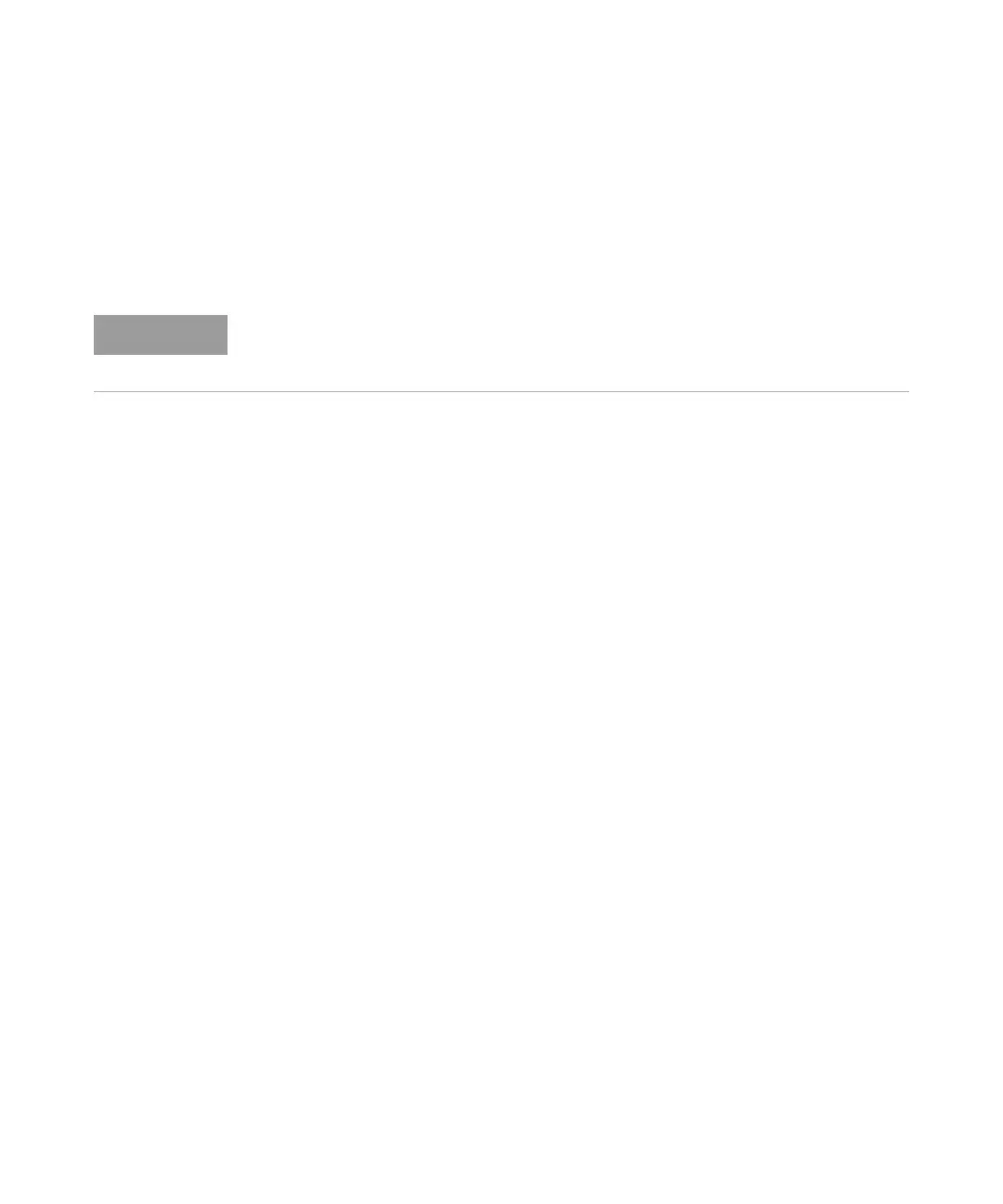26 Keysight 16860 Series Portable Logic Analyzers Installation/Quick Start Guide
2 Getting Started with the Logic Analyzer
To close the Windows OS and place the system in a standby state
You can place the logic analyzer in a standby state by using either
Windows Shutdown or a short press of the power button on the front
panel of the logic analyzer.
Using the Windows Shutdown
On the logic analyzer desktop click Start>Shut Down or if you are running
remote desktop, click Start>Windows Security>Shut Down. This:
• Closes all programs that are running.
• Writes all data to the disk.
• Turns off the power supply except for the motherboard standby power.
• If the system is unplugged while it is off and then plugged back in, the
system will not power on until the power button is pressed.
Using a Short Press of the Power Button
Pressing the power button on the logic analyzer for a short time (less than
2 seconds):
• Closes all programs that are running.
• Writes all data to the disk.
• Turns off the power supply except for the motherboard standby power.
If the power button on the Remote Desktop is depressed for a short time
(less than 2 seconds or so), a message on the logic analyzer screen (not on
the remote desktop) will pop up asking if you really want to power down.
Clicking the 'yes' button results in the above events. Clicking 'no' will
prevent the shutdown. Not answering the dialog box (clicking neither "Yes"
nor "No") will have no effect. Further short presses on the power button
will have no effect.
When powering off the logic analyzer, wait until the fans stop turning (about 15 seconds)
before turning the logic analyzer back on. This ensures that internal circuitry restarts in a
known state.
