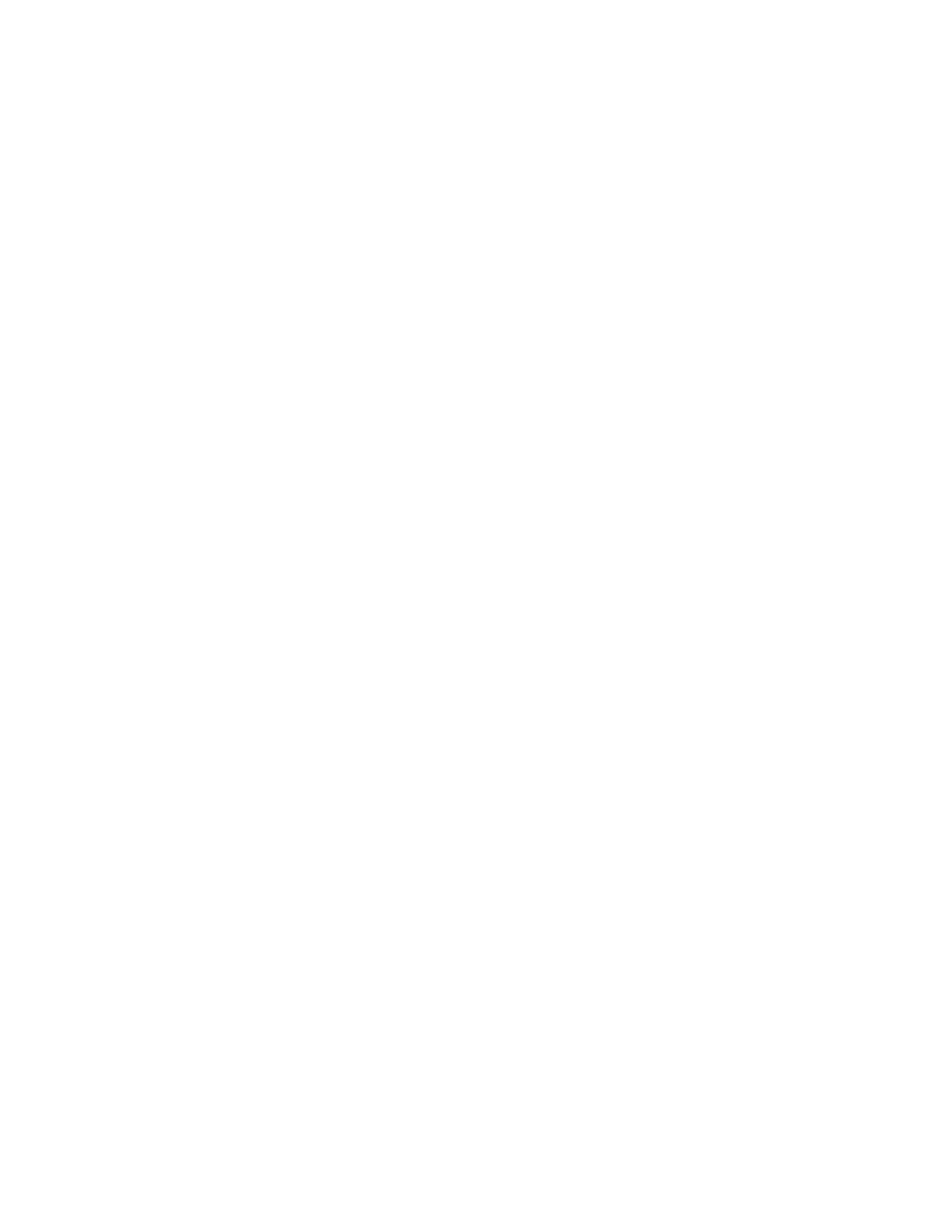42 Keysight Infiniium S-Series Oscilloscopes User’s Guide
2 Using the Oscilloscope
Making a measurement on a waveform
To make a measurement, either drag a measurement icon to the waveform event
you want to measure, or click a measurement icon and use the resulting dialog box
to specify which source you want to measure.
For measurements on waveform features, such as those that involve waveform
edges, if you click the measurement icon and specify a source, the measurement
defaults to using the feature closest to the horizontal reference point. If you make
the measurement using drag & drop, the measurement uses the waveform feature
closest to the point where you drop the icon.
The most commonly used measurements are available in the drag & drop area.
Others are available from the Add Measurement dialog box (Measure/Mark > Add
Measurement...).
When you drag and drop a measurement icon on a waveform, the icon outline
changes color to match the color of each waveform it touches so you can easily
see which waveform will be measured.
For edge-sensitive measurements, a circled number appears in the waveform
marker color when you drop the measurement icon on a waveform. This number
shows exactly where the measurement is being made. It appears next to the
measurement readout in the Results pane. This feature helps you distinguish
measurement results from each other when you make multiple measurements on
the same waveform but at different waveform features.
Using quick measurements
You can define the [Multi Purpose] key to perform one of many quick actions, such
as loading a setup file, saving composite data or a measurement report to a file,
saving the screen image to a bitmap file, or performing automatic measurements.
The action taken when [Multi Purpose] is pressed (or Utilities > Multipurpose is
chosen) depends on the feature selected in the Customize Multipurpose dialog
box (Utilities > Customize Multipurpose...). The default feature is QuickMeas.
• To turn on the quick measurement display, press [Multi Purpose]. The 10 preset
measurements defined in the Quick Measurement configuration are enabled
and results appear on the screen for the first waveform source.
• To measure parameters for another waveform, press [Multi Purpose] until that
waveform is the one shown in the measurement readout. Continuing to press
[Multi Purpose] cycles through each of the waveforms available.
• To turn off the quick measurement display, cycle through all channels until the
measurements are turned off.
See the Infiniium oscilloscope application’s online help for information on how to
configure the quick measurement capability.
