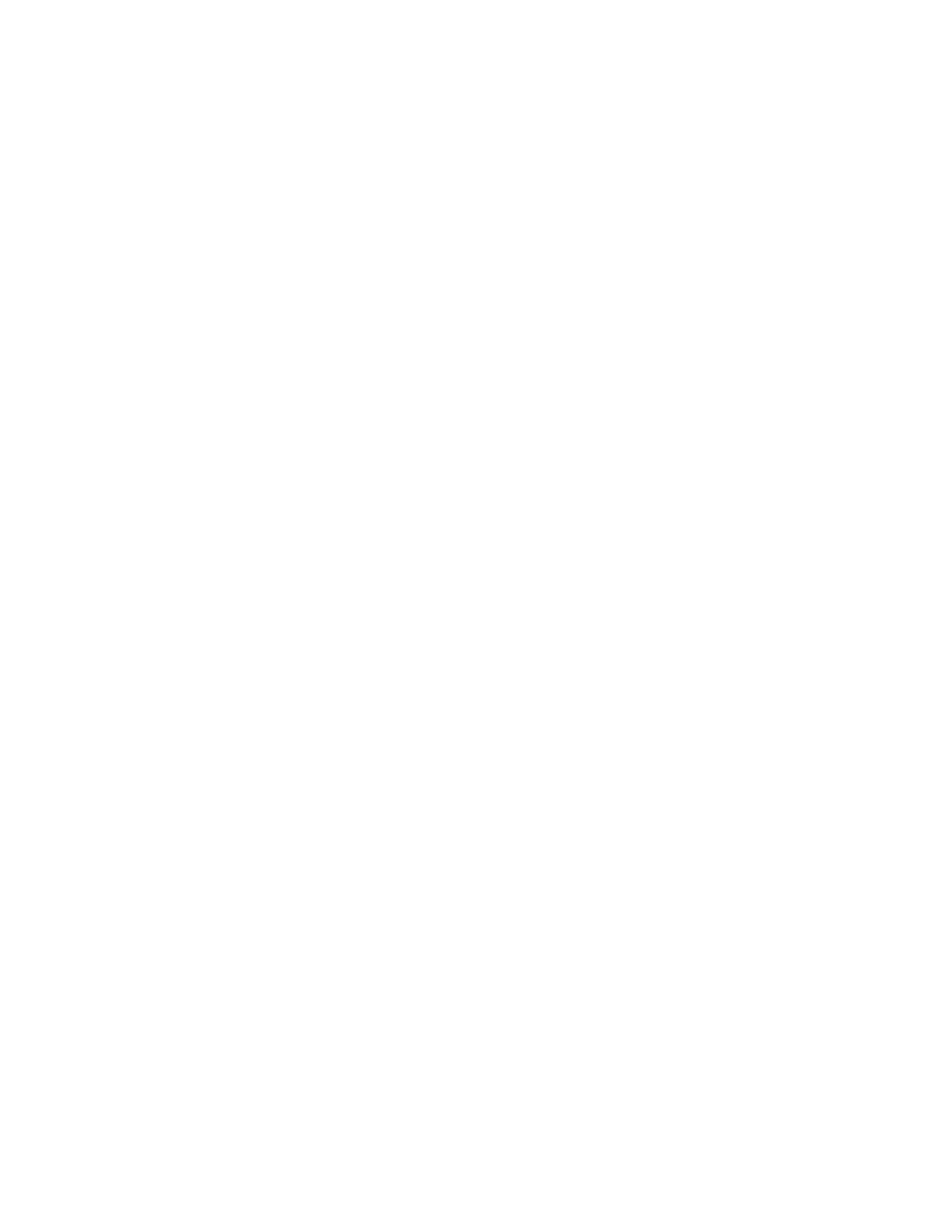46 Keysight Infiniium S-Series Oscilloscopes User’s Guide
2 Using the Oscilloscope
Forcing a Default Setup
If your Infiniium oscilloscope is not working properly when you start it up, follow
these steps to perform a default setup and return the Infiniium to normal
operation.
1 Choose Control > Default Setup or press [Default Setup].
2 If the oscilloscope is still not working properly, choose Control > Factory Default
to return the oscilloscope to the default settings it had when it left the factory.
3 If the oscilloscope is still not working properly, turn it off.
4 Turn the oscilloscope back on. If it does not successfully restart, try recycling
the power again.
5 As soon as the Windows load screen disappears, press [Default Setup]. If the
oscilloscope still does not successfully restart, follow the instructions for
recovering the hard drive.
Infiniium hard drive recovery
Follow these steps to recover your Infiniium hard drive.
1 Back up your cal and license files if they are still accessible:
a If the Infiniium application is available, launch the Keysight License Manager
(Utilities > Launch License Manager...) and capture a screen shot of the page. It
lists the transportable and fixed perpetual licenses that Keysight will need to
reissue.
b Copy the calibration folder (C:\ProgramData\Infiniium\cal) to an external
device, such as a flash drive.
c Copy the license file (C:\ProgramData\Infiniium\license.dat), which contains
legacy licenses, to an external device.
2 Turn off the oscilloscope.
3 Make sure a keyboard and mouse are connected to the USB host ports.
4 Turn on the oscilloscope and watch closely for the system prompts. As soon as
you see the prompt to choose Microsoft Windows or Instrument Image
Recovery System, select Instrument Image Recovery System and follow the
on-screen instructions.
5 Once the recovery process is finished and the oscilloscope is running, check in
the About Infiniium dialog box under installed options to see if all of the options
you ordered are installed. If the options are not installed, install them using the
license keys provided on the oscilloscope option license certificates you
received, or refer to the back of the oscilloscope.
6 Restore the calibration folder and license files back to their original locations.
7 Restart the oscilloscope application to ensure the license.dat file reflects any
factory bandwidth licenses.
