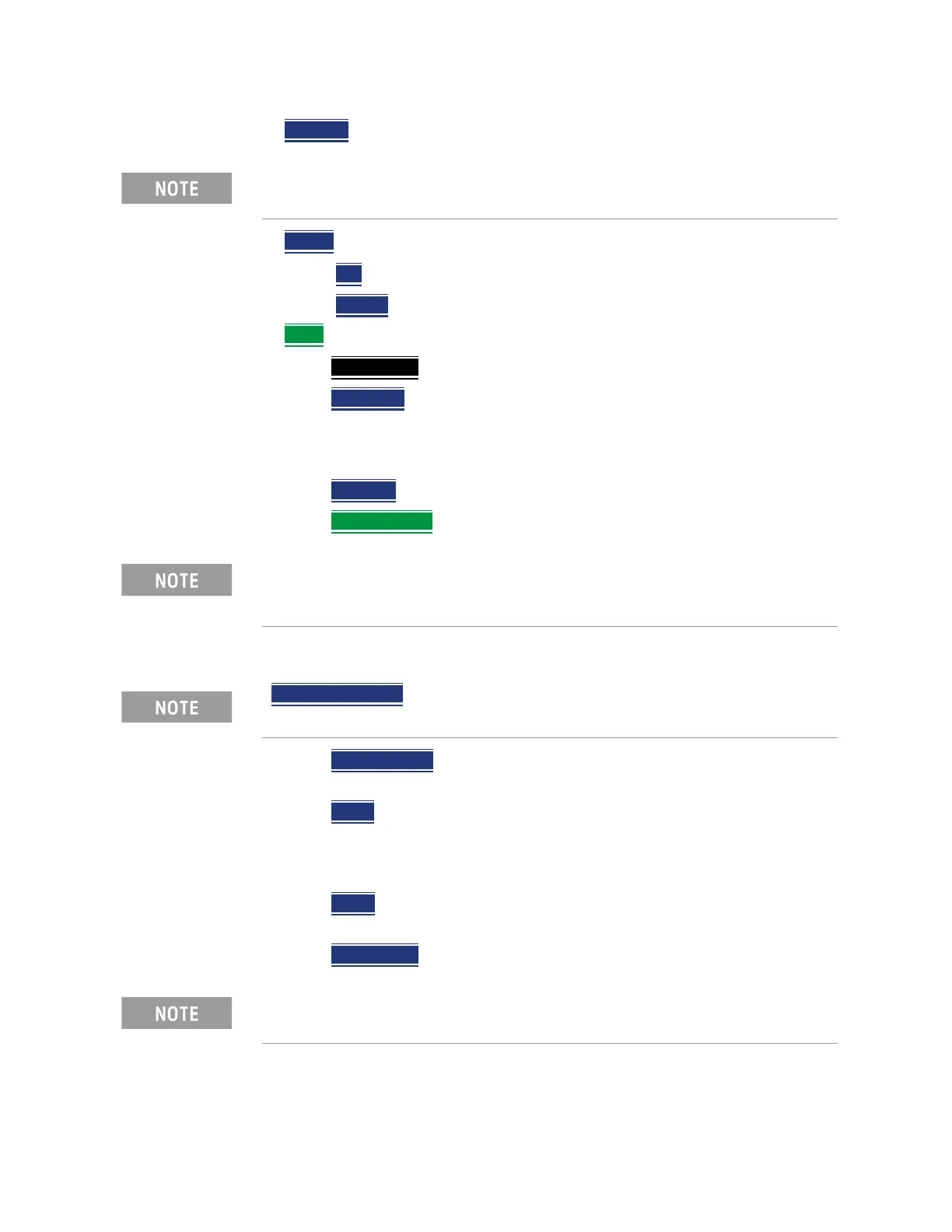Keysight N9927-90001 User’s Guide 553
File Management
Saving and Recalling Files
— Do Copy to complete the file copy to the media/folder selected.
— Delete
— Yes
The selected file is deleted.
— Cancel
To cancel Delete and return to previous menu.
— More
— Select Files Selects a file or files to sort, copy, or delete.
— Select All
selects all of the displayed files. All files that are displayed
are to be copied. Then select a device and a folder to copy the file to.
Choose from Internal, USB (must be inserted), or SD Card (must be
inserted).
— Clear All
Deselects all of the displayed files.
— Rename Files
— Enter the string in the filename or filenames that are to be replaced.
— Replace With Enter the string that is to be replaced by the
characters entered with the String to Replace softkey.
— Prefix
Enter a prefix (one time) that the current filename or filenames
are to be renamed. To add a prefix to subsequent filenames
(persistent), refer to How to edit the Prefix and Suffix (Auto Append)
in “How to edit the Prefix and Suffix (Auto Append)” on page 556.
— Suffix
Enter a suffix that the current filename or filenames are to be
renamed.
— Do Rename
Enable renaming of the current file or files.
Copy can be done to any FieldFox internal folder, standard SD folder, or
USB storage device.
For more on renaming folders/files, refer to “How to use the FieldFox
labeler ” on page 546 and “Prefixes and Suffixes for Filenames” on
page 555.
String to Replace is case sensitive.
Insert only ONE USB Flash Drive in the FieldFox when saving or copying
files.