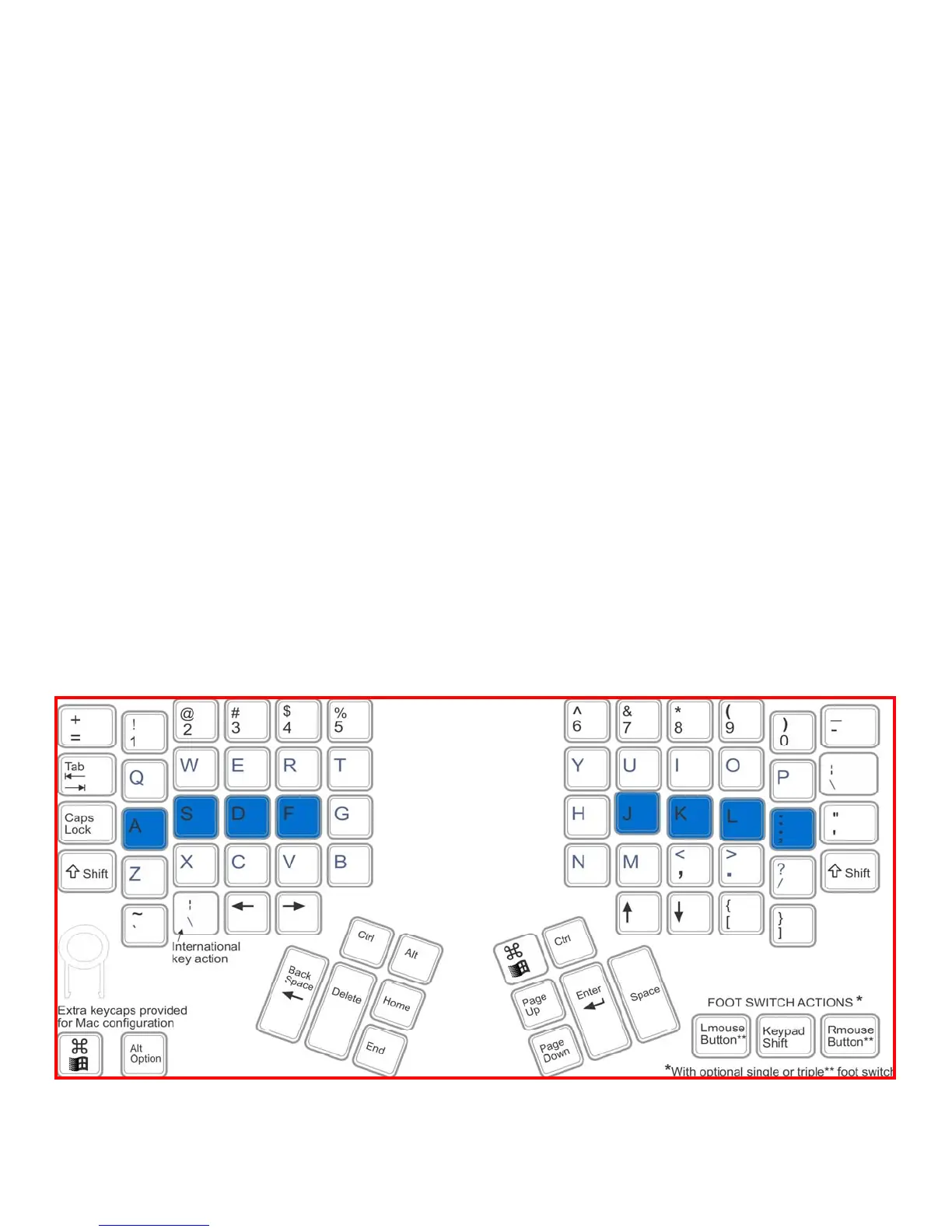19
10. Layout Selection: QWERTY & Dvorak
All Advantage2 keyboards come with two preinstalled layouts to choose from: the familiar QWERTY layout and the
alternative Dvorak layout. All keyboards come congured from the factory with the QWERTY layout active. Users can
quickly toggle between layouts with a touch of a button. Additional layouts, such as Colemak, can be downloaded from
Kinesis.com.
QWERTY Layout
The Advantage2 keyboard retains the familiar QWERTY key layout for the vast majority of keys (pictured below). Several
changes have been made to secondary, non-letter keys in the QWERTY layout to transfer the typing workload from your
overworked little ngers to your stronger thumbs. Despite the unique design of the Advantage2 keyboard, each
alphanumeric key is still typed with the conventional nger so there is no need to re-learn to type.
Activation: The QWERTY Layout can be activated by hitting the Program Key in conjunction with F3 (labeled “qwerty”)
Default QWERTY Layout (shown with the Windows Mode thumb keys)
