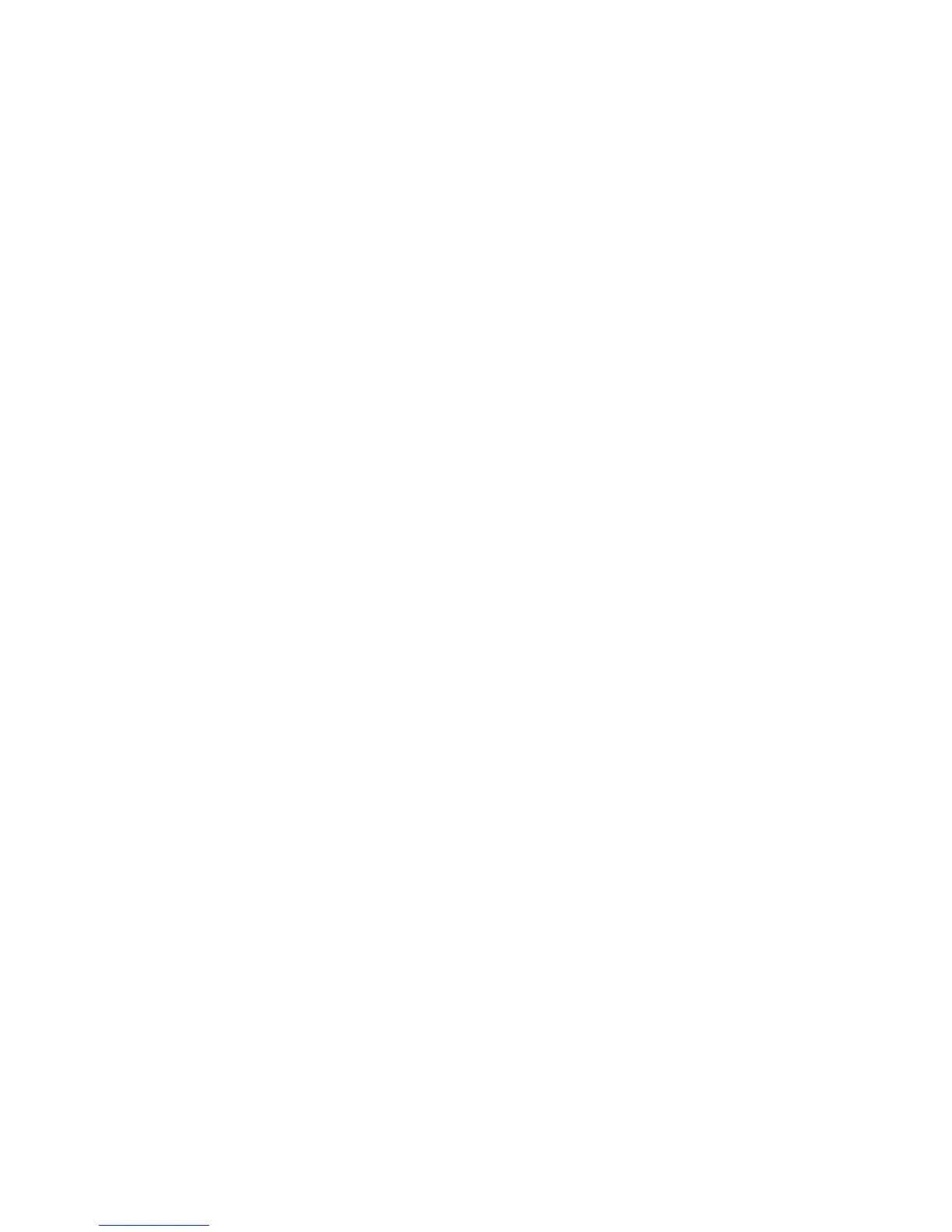38
Customizing Your Keyboard: Direct Programming Guide
The Advantage2 is a powerful programmable keyboard. Most of the Advantage2’s functions can be access via the SmartSet
onboard programming shortcuts using the Program Key. Most users will nd that the onboard programming shortcuts are
sufcient for their purposes but power users may wish to access one or more conguration les to directly edit macros and/
or key remaps for one or more custom layouts. This Programming Guide covers direct programming and includes a
“dictionary” of available actions and sample macros for your convenience.
Layouts
As described in earlier sections of this Manual, the conguration settings for each custom Layout are stored in a separate
“.txt” le which is saved to the keyboard’s onboard memory. When a user toggles between Layouts the keyboard calls up
the appropriate .txt le to determine the active keyboard conguration. Each of these individual .txt Layout les can be
accessed from the Kinesis KB V-drive (see Section XX) inside of the “Active” folder. Each Layout le contains two types of
custom congurations: 1) Macros and 2) Key Remaps. Each Layout le contains lines of “code” corresponding to each key
remap and/or macro custom programmed to that Layout. For simplicity, the .txt le only displays changes to the respective
default layout, either Qwerty or Dvorak. Any given layout can be modied by both onboard programming commands and
through direct editing.
Note: For best results, ensure that do not perform onboard editing while the Kinesis KB drive is open.
Accessing the Layout Conguration Files
As described in Section X, enter Power User Mode (Program+Shift+Esc) and then mount the Kinesis KB V-drive
(Program+F1). Open the Kinesis KB drive and open the “active folder”. Always use a plain text editor if possible, and if not,
be sure to select the “plain text” or “simple text” format when saving a Layout conguration le. It is a good idea to
rename and save a backup outside the active folder or on your hard drive. Listed below are commonly-available text
editors for different operating systems:
• Windows: Notepad provides simple text only. If you use another text editor or word processor, save as plain text or
simple text.
• Mac OS X: TextEdit is the default editor. Under TextEdit “Preferences” select “plain text” as the format. Normally if you
